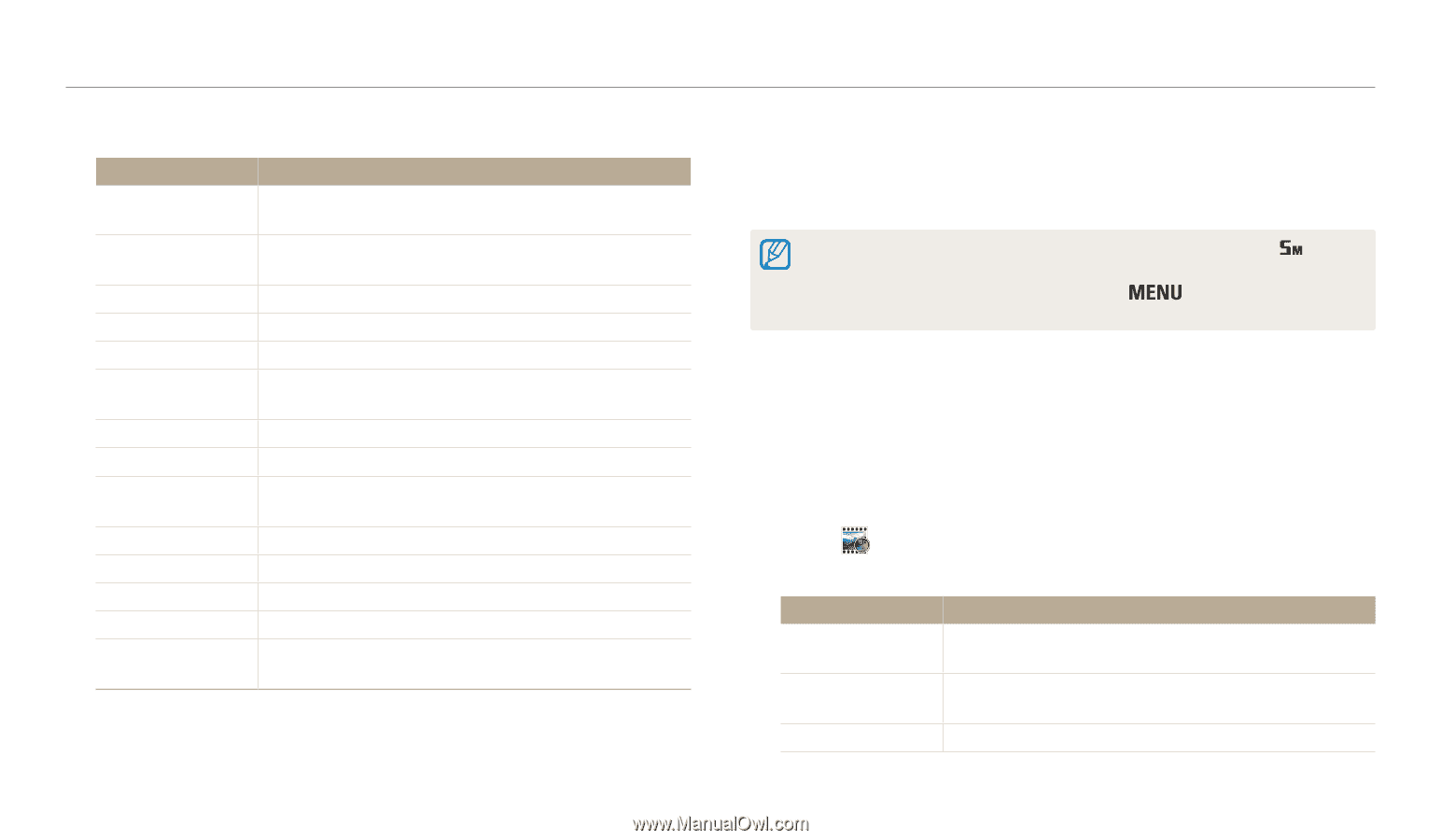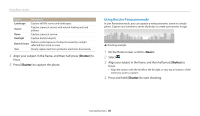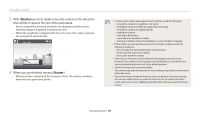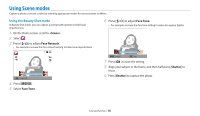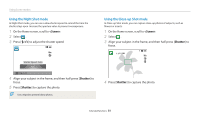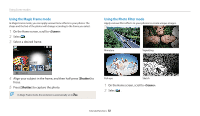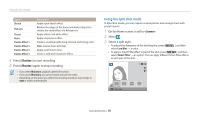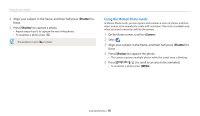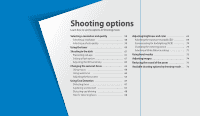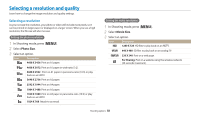Samsung WB30F User Manual - Page 54
Using the Movie Filter mode, Shutter, <Scene>
 |
View all Samsung WB30F manuals
Add to My Manuals
Save this manual to your list of manuals |
Page 54 highlights
Using Scene modes 3 Select an effect. Option Miniature Vignetting Ink Painting Oil Painting Cartoon Cross Filter Sketch Soft Focus Fish-eye Old Film Half Tone Dot Classic Retro Zooming Shot Description Apply a tilt-shift effect to make the subject appear in miniature. Apply the retro-looking colors, high contrast, and strong vignette effect of Lomo cameras. Apply a watercolor painting effect. Apply an oil painting effect. Apply a cartoon painting effect. Add lines that radiate outward from bright objects to imitate the visual effect of a cross filter. Apply a pen sketch effect. Hide facial imperfections or apply dreamy effects. Blacken the edges of the frame and distort objects to imitate the visual effect of a fisheye lens. Apply a vintage film effect. Apply a halftone effect. Apply a black and white effect. Apply a sepia tone effect. Blur the edges of a photo to emphasize the subjects in the center. 4 Align your subject in the frame, and then half-press [Shutter] to focus. 5 Press [Shutter] to capture a photo. • Depending on the option you select, the resolution may change to or smaller automatically. • To apply filter effects to saved photos, press [ ] and then select Open Image → an image. Using the Movie Filter mode Apply various filter effects to your videos to create unique images. This mode is available only when you insert a memory card into the camera. 1 On the Home screen, scroll to . 2 Select . 3 Select an effect. Option Miniature Vignetting Half Tone Dot Description Apply a tilt-shift effect to make the subject appear in miniature. Apply the retro-looking colors, high contrast, and strong vignette effect of Lomo cameras. Apply a halftone effect. Extended functions 53