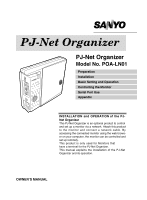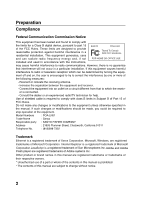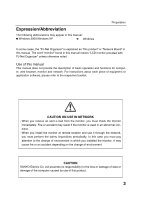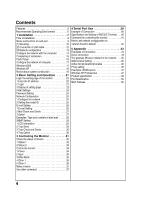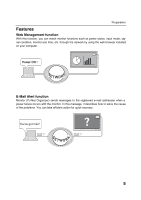Sanyo CE42LM4WPN-NA Owner's Manual for POA-LN01
Sanyo CE42LM4WPN-NA - CE - 42" LCD Flat Panel Display Manual
 |
UPC - 086483065156
View all Sanyo CE42LM4WPN-NA manuals
Add to My Manuals
Save this manual to your list of manuals |
Sanyo CE42LM4WPN-NA manual content summary:
- Sanyo CE42LM4WPN-NA | Owner's Manual for POA-LN01 - Page 1
connect a network cable. By accessing the connected monitor using the web browser on your computer, the monitor can be controlled and set up remotely. This product is only used for Monitors that have a terminal for the PJ-Net Organizer. This manual explains the installation of the PJ-Net Organizer - Sanyo CE42LM4WPN-NA | Owner's Manual for POA-LN01 - Page 2
installation. This equipment generates, uses SANYO POA-LN01 Tested To Comply With and used in accordance with the instructions, may cause harmful interference to radio Part 15 of FCC Rules. Do not make any changes or modifications to the equipment unless otherwise specified in the manual - Sanyo CE42LM4WPN-NA | Owner's Manual for POA-LN01 - Page 3
" in this manual. The word "monitor" found in this manual means "LCD monitor provided with PJ-Net Organizer" unless otherwise noted. Use of this manual This manual does not provide the description of basic operation and functions for computer, web browser, monitor and network. For instructions about - Sanyo CE42LM4WPN-NA | Owner's Manual for POA-LN01 - Page 4
part 9 [1] Mounting LCD Information 29 2 Trap Send 29 3 Trap Check and Delete 30 4 Trap Option 30 3 Controlling the Monitor 31 Check the status of monitor 32 1 Status 1 32 2 Status 2 33 Control the monitor monitor 41 How to set network congiguration on network board to default 42 - Sanyo CE42LM4WPN-NA | Owner's Manual for POA-LN01 - Page 5
on your computer. Power ON ! E-Mail Alert function Monitor (PJ-Net Organizer) sends messages to the registered e-mail addresses when a power failure occurs with the monitor. In this message, it describes how to solve the cause of the problems. You can take efficient action for quick recovery. You - Sanyo CE42LM4WPN-NA | Owner's Manual for POA-LN01 - Page 6
later Web Browser* Plug-Ins Computer Environment Network Environment Internet Mailer* Internet Explorer version 6.0 or 7.0 * Used to control and set up the monitor. The layout of pages in the browser may slightly differ from each type of application or operating system you use. Adobe Flash Player - Sanyo CE42LM4WPN-NA | Owner's Manual for POA-LN01 - Page 7
1 Installation 7 - Sanyo CE42LM4WPN-NA | Owner's Manual for POA-LN01 - Page 8
(p.9) Please check the contents of a package. This product contains a network board, and an ownerʼs manual (this manual). Also please check the name and function of each part. 2 Installation (p.10-12) 1. Mount this product onto the monitor and connect the interface cable between this product and the - Sanyo CE42LM4WPN-NA | Owner's Manual for POA-LN01 - Page 9
Name and function of each part Network Board Power indicator This illuminates red when the network board is mounted onto the monitor and the AC plug is connected . Serial port Connecting the Serial cable. LAN port Connecting the LAN cable. Monitor (Rear Terminal of Monitor) Input port Connecting the - Sanyo CE42LM4WPN-NA | Owner's Manual for POA-LN01 - Page 10
of the cabi- net, and then remove the terminal covers. 3 Insert the network board into the monitor, and fix it with the screws. ! Caution ✐ The AC cord must be disconnected from AC power outlet when mounting or removing this product. It may damage the product. ✐ Do not connect the AC cord until - Sanyo CE42LM4WPN-NA | Owner's Manual for POA-LN01 - Page 11
use the serial port of the monitor in this position. Set back to the UP position when the network board is not used. Up Down Position Position Mounting L H D M I L SERIAL PORT NET Organizer AV2-OUT AV2-IN R PR R PR PC - IN R R SERIAL PORT-IN SERVICE G YG Y AV3 VIDEO-IN AV3 VIDEO - Sanyo CE42LM4WPN-NA | Owner's Manual for POA-LN01 - Page 12
is constructed with 10Base-T or 100Base-TX. Prepare the Hub (10Base-T or 100Base-TX) to distribute the network cable. 1 Disconnect the AC plug from the monitor. 2 Connect the UTP straight cable to the LAN port on the network board. 3 Connect the UTP straight cable to the hub. ✐ The AC cord must - Sanyo CE42LM4WPN-NA | Owner's Manual for POA-LN01 - Page 13
the default network number of the PJ-Net Organizer. Restart the Computer, if required Please see further informatin on pages 14-19. Example of monitor's configuration IP Address : 192.168.0.5 Subnet Mask : 255.255.255.0 Default Gateway : (blank) DNS : (blank) Using the web browser and login to the - Sanyo CE42LM4WPN-NA | Owner's Manual for POA-LN01 - Page 14
chapter "Configure the network of computer" on page 17. *1 Change your computerʼs network configuration temporarily. After completing the set up for the monitor, you must set up again to the original network configuration for your computer. It is recommended to make a note of those network settings - Sanyo CE42LM4WPN-NA | Owner's Manual for POA-LN01 - Page 15
use proxy server". For further information, please see the "Web browser setting" of chapter "Appendix" on page 46. ✐ When you set up the network of monitor which has a default setting by using the computer, it must be carried out in the network which does not provide any gateways (routers). 15 - Sanyo CE42LM4WPN-NA | Owner's Manual for POA-LN01 - Page 16
Installation Flash Player The Flash Player version 9 or later is required when you control the monitor. If your computer does not have, follow to the message on the control page to install the Flash Player. For further product information or installing, see the homepage. (http://www.adobe.com) 16 - Sanyo CE42LM4WPN-NA | Owner's Manual for POA-LN01 - Page 17
to use the same IP network number of the computer to set up the monitor. In the network included with the gateway (router), it must be used need to install the TCP/IP protocol. For further information refer to the user's manual of your computer. *2 If the network already has the TCP/IP protocol set - Sanyo CE42LM4WPN-NA | Owner's Manual for POA-LN01 - Page 18
the "TCP/IP" item is not listed in the column, you need to install the TCP/IP protocol. For further information refer to the user's manual of your computer. *2 If the network already has the TCP/IP protocol set, enter with the same IP network number for the IP address and - Sanyo CE42LM4WPN-NA | Owner's Manual for POA-LN01 - Page 19
Notice about system construction In case of installing the monitor with PJ-Net Organizer into the network constructed with the DHCP/BOOTP server. This PJ-Net Organizer does not support the DHCP/BOOTP server. The static IP address must be configured by the manual. To use this product in this network - Sanyo CE42LM4WPN-NA | Owner's Manual for POA-LN01 - Page 20
Note 20 - Sanyo CE42LM4WPN-NA | Owner's Manual for POA-LN01 - Page 21
2 Basic Setting and Operation 21 - Sanyo CE42LM4WPN-NA | Owner's Manual for POA-LN01 - Page 22
login. * The entering User Name must be "user" and it cannot be changed. [Note] When accessing the monitor at first time or setting the no password [0000], the autologin will be performed and the next main setting page you can set them to default value via serial port (RS232C) Refer to page 42 22 - Sanyo CE42LM4WPN-NA | Owner's Manual for POA-LN01 - Page 23
this page. Press a button of Main Menu to display the control or setting page. ☛ The main menu which can be set up and control the monitor appears on the lower side of the page. ☛ On the setting page, the control and status items for selected menu are displayed. The "Status" page - Sanyo CE42LM4WPN-NA | Owner's Manual for POA-LN01 - Page 24
login authentication firmly. The default password [0000] means no password. You should change password from the default in normal use. When you connect the monitor with this product to the network, you should set a password. Only a four-digit numeric number is valid characters for the password. 24 - Sanyo CE42LM4WPN-NA | Owner's Manual for POA-LN01 - Page 25
do not use the function E-Mail alert. *3 If you use the DNS server, register the host name to the DNS server as a monitor name. You can access with this monitor name from any computers in your network. If you do not use the DNS server, access with the assigned IP address to - Sanyo CE42LM4WPN-NA | Owner's Manual for POA-LN01 - Page 26
an alert message to users or an administrator if it detects an abnormality on the monitor or when the panel usage time reaches to setting time. Press the E-Mail Setting work environment. If the SMTP server is located in your LAN (Local Area network), the address set to SMTP server should be - Sanyo CE42LM4WPN-NA | Owner's Manual for POA-LN01 - Page 27
E-mail Setting 2 Mail Check and Delete Select "Mail Check and Delete" of sub menu. The registered address is displayed as the "Mail To" address. To delete the registered address, check the box and press the Delete button. 3 Option (Condition selection for sending alert message) Select "Option" of - Sanyo CE42LM4WPN-NA | Owner's Manual for POA-LN01 - Page 28
Name: MYLCD-1 It sends you following message. Error! Power circuit has failed ✐ The Monitor was turned off, because the monitor power circuit failed. Unplug the monitor from AC outlet and ask servicing to a qualified service personnel. ˔When panel usage time reaches 30,000 hours: TITLE: Message from - Sanyo CE42LM4WPN-NA | Owner's Manual for POA-LN01 - Page 29
product can be used for SNMP (Simple Network Management Protocol) function. Press the SNMP Setting button on the main menu and follow the below steps. 1 LCD Information (Setting SNMP Agent) Select "Information" of sub menu, type the MIB of SNMP agent (A contact name and a place of this product) or - Sanyo CE42LM4WPN-NA | Owner's Manual for POA-LN01 - Page 30
Basic Setting and Operation 3 Trap Check and Delete Select "Trap Check and Delete" of sub menu. The registered trap is displayed. To delete it, check the box and press the Delete button. 4 Trap Option (Selection for sending alert message) Select "Trap Option" of sub menu.Type the panel usage time - Sanyo CE42LM4WPN-NA | Owner's Manual for POA-LN01 - Page 31
3 Controlling the Monitor 31 - Sanyo CE42LM4WPN-NA | Owner's Manual for POA-LN01 - Page 32
in 16:9 / Zoom 14:9 / Title in 14:9 / Full / Normal Picture: Condition of Picture Dynamic / Standard / Eco / Personal ✐ The Monitor was turned off in "Power Error", because the monitor power circuit failed. Unplug the monitor from AC outlet and ask servicing to a qualified service personnel. 32 - Sanyo CE42LM4WPN-NA | Owner's Manual for POA-LN01 - Page 33
2 Status 2 Check the status of monitor Child Lock: Key Lock of Monitor OFF (Unlock) / On RC Inhibition: Button Lock of Remote Control OFF (Unlock) / On Power save: The monitor turns into power save mode, after 1 minute with no signal. Off/On 33 - Sanyo CE42LM4WPN-NA | Owner's Manual for POA-LN01 - Page 34
. When you click each control item, the control page is displayed according to the sub menu you selected. ✐ Please see the owner's manual of the monitor to have the further information of each control item. ✐ The control page displays valid control items depending on the selected input mode, signal - Sanyo CE42LM4WPN-NA | Owner's Manual for POA-LN01 - Page 35
Controlling the monitor 2 Input Click the Input on the sub menu. The control page will be displayed. Select an input source with radio button and press the Set - Sanyo CE42LM4WPN-NA | Owner's Manual for POA-LN01 - Page 36
Controlling the monitor 4 Other 1 Click the Other 1 on the sub menu. The control page will be displayed. Select the item of Child Lock, RC Inhibition, or Power save - Sanyo CE42LM4WPN-NA | Owner's Manual for POA-LN01 - Page 37
setting page will be displayed. Type the command and press the Send button to control the monitor. ✐ Please see the chapter "4: Serial Port Use" on page 39 or the owner's manual of the monitor for other command. ("Configurations of RS232C Terminal") ✐ The box of Explanation can be used for the - Sanyo CE42LM4WPN-NA | Owner's Manual for POA-LN01 - Page 38
Note 38 - Sanyo CE42LM4WPN-NA | Owner's Manual for POA-LN01 - Page 39
4 Serial Port Use 39 - Sanyo CE42LM4WPN-NA | Owner's Manual for POA-LN01 - Page 40
Serial Port Use This Network Board provides with a serial control port (RS232C) to control the monitor. Example of Connection Control the monitor through network and serial control function. AV1 Power ON ! RS232C serial cable with reverse type (Not supplied) Specification and Setting of RS232C - Sanyo CE42LM4WPN-NA | Owner's Manual for POA-LN01 - Page 41
Command for controlling the monitor The below commands for controlling the monitor can be used. Serial Port Use PSAVE PSAVE EXAMPLE : POWER ON (C00) HEX ASCII FUNCTION CODE / END CODE 43h 30h 30h 0Dh 0Ah 'C' '0' '0' [CR] [LF] 41 - Sanyo CE42LM4WPN-NA | Owner's Manual for POA-LN01 - Page 42
(ASCII) to network board W_DEFAULT + [CR] "_" means space. 2 Network board will be rebooted. It takes about 40 seconds. 3 Network board starts with default network configuration. 42 - Sanyo CE42LM4WPN-NA | Owner's Manual for POA-LN01 - Page 43
5 Appendix 43 - Sanyo CE42LM4WPN-NA | Owner's Manual for POA-LN01 - Page 44
Name: PC05 IP Address : 192.168.0.5 Subnet Mask : 255.255.255.0 Default Gateway : DNS : Connect the monitor (LCD01) to the control computer (PC05) via the hub. Hub Monitor Name: LCD01 IP Address : 192.168.0.2 Subnet Mask : 255.255.255.0 Default Gateway : 0.0.0.0 DNS : 0.0.0.0 UTP - Sanyo CE42LM4WPN-NA | Owner's Manual for POA-LN01 - Page 45
(Router) installed in the network Connect the monitor (LCD01) to the control computer (PC05) via the gateway. Meeting Room Computer Name IP Address Subnet Mask Default Gateway DNS : PC205 : 192.168.200.5 : 255.255.255.0 : 192.168.200.1 : 192.201.1.5 Monitor Name: LCD01 IP Address : 192.168.200 - Sanyo CE42LM4WPN-NA | Owner's Manual for POA-LN01 - Page 46
is set not to use this JavaScript function, it may not control the monitor properly. In this case, the following warning message will be displayed on the top of the page. To enable the JavaScript, please see further instructions on the next page. Proxy setting In some cases, your web browser is - Sanyo CE42LM4WPN-NA | Owner's Manual for POA-LN01 - Page 47
Examples: OS/Browsers Web browser setting Windows XP Professional Internet Explorer v.6.0 ActiveScript setting Select the Internet Options menu from the Tool menu on the web browser and then select Security tab and click Customize Level... button. On the security setting window, scroll down and - Sanyo CE42LM4WPN-NA | Owner's Manual for POA-LN01 - Page 48
proxy server address and port correctly in the proxy settings window. For further instruction please consult your network administrator. - Not using proxy server Uncheck the item Use a proxy server. If you connect the monitor to the computer directly with UTP cross cable, this must be unchecked. To - Sanyo CE42LM4WPN-NA | Owner's Manual for POA-LN01 - Page 49
~ 35 ˚C) Storage temperature 14˚F ~ 140˚F (-10˚C ~ 60˚C) Accessories Owner's Manual * The specifications are subject to change without notice. Applicable monitor model CE42LM4WPN-NA, CE42LM4N-NA * The above model is the applicable monitor which can be connected for this product. For further - Sanyo CE42LM4WPN-NA | Owner's Manual for POA-LN01 - Page 50
Appendix Port Specification LAN port specification 8-pin modular connector (RJ-45) 12 345678 pin No. 1 2 3 4 5 6 7 8 Signal TX+ TXRD+ (not used) (not used) RD(not used) (not used) MAC Address The MAC address is indicated on the rating label. Function Transfer data (+) Transfer data (-) Receive - Sanyo CE42LM4WPN-NA | Owner's Manual for POA-LN01 - Page 51
Note 51 - Sanyo CE42LM4WPN-NA | Owner's Manual for POA-LN01 - Page 52
Printed in Japan Part No. 610 333 5582 (1AA6P1P5387-- IFFNA)
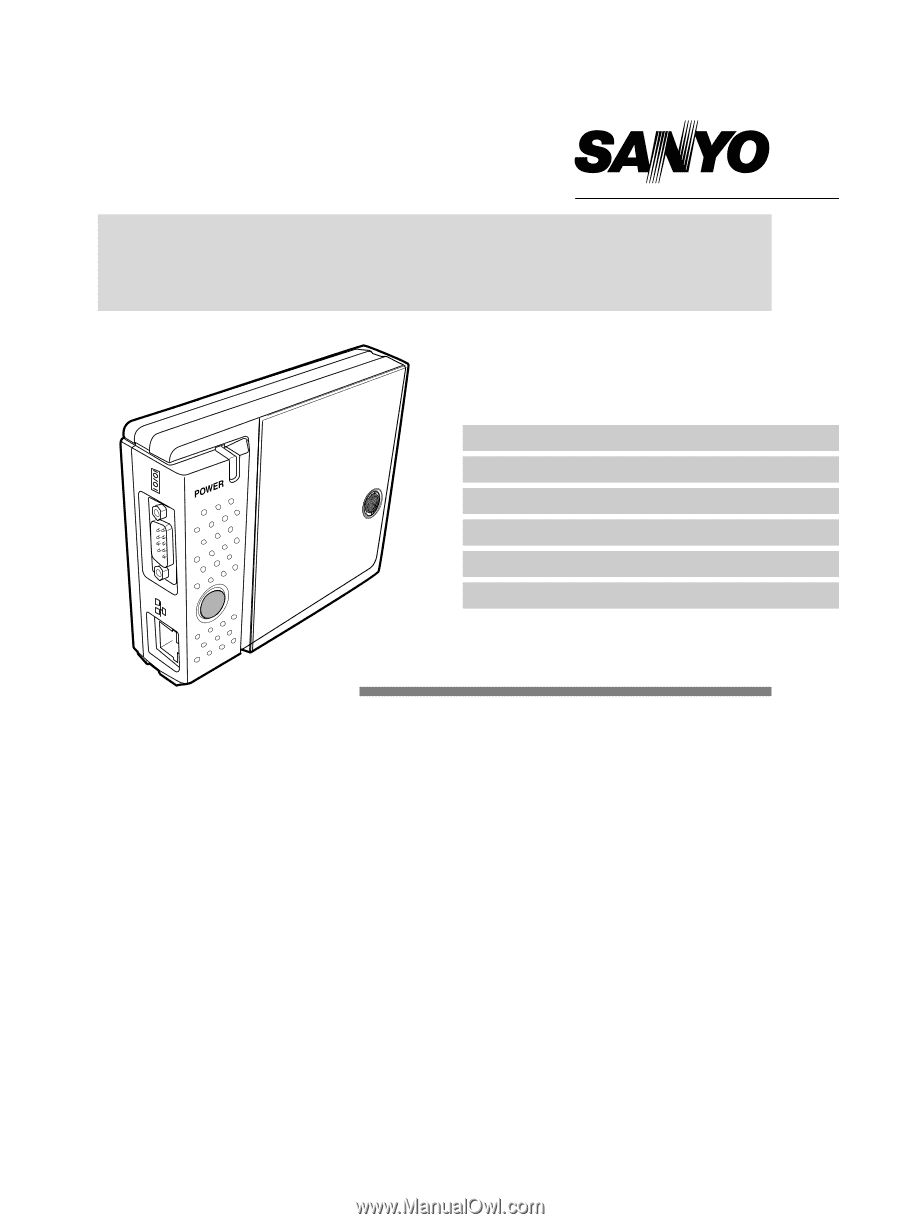
PJ-Net Organizer
INSTALLATION and OPERATION of the PJ-
Net Organizer
This PJ-Net Organizer is an optional product to control
and set up a monitor via a network. Attach this product
to the monitor and connect a network cable. By
accessing the connected monitor using the web brows-
er on your computer, the monitor can be controlled and
set up remotely.
This product is only used for Monitors that
have a terminal for the PJ-Net Organizer.
This manual explains the installation of the PJ-Net
Organizer and its operation.
OWNERʼS MANUAL
Preparation
Installation
Basic Setting and Operation
Controlling the Monitor
Serial Port Use
Appendix
PJ-Net Organizer
Model No. POA-LN01