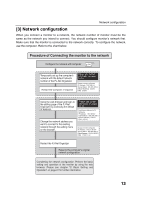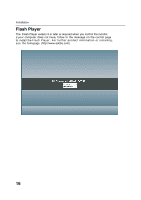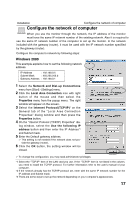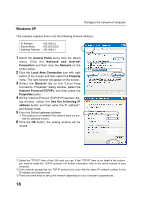Sanyo CE42LM4WPN-NA Owner's Manual for POA-LN01 - Page 13
] Network configuration
 |
UPC - 086483065156
View all Sanyo CE42LM4WPN-NA manuals
Add to My Manuals
Save this manual to your list of manuals |
Page 13 highlights
Network configuration [3] Network configuration When you connect a monitor to a network, the network number of monitor must be the same as the network you intend to connect. You should configure monitorʼs network first. Make sure that the monitor is connected to the network correctly. To configure the network, use the computer. Refer to the chart below. Procedure of Connecting the monitor to the network Configure the network with computer p.14 Temporarily set up the computer's network with the default network number of the PJ-Net Organizer. Restart the Computer, if required Please see further informatin on pages 14-19. Example of monitor's configuration IP Address : 192.168.0.5 Subnet Mask : 255.255.255.0 Default Gateway : (blank) DNS : (blank) Using the web browser and login to the setting page of the PJ-Net Organizer by accessing the default IP address. Change the network address you want to connect to the existing network through the setting menu on the browser. Please see further informatin on pages 22-25. Default Network Address of the PJNetOrganizer IP Address : 192.168.0.2 Subnet Mask : 255.255.255.0 Default Gateway : 0.0.0.0 DNS : 0.0.0.0 Example of monitor's configuration IP Address : 172.21.95.224 Subnet Mask : 255.255.255.0 Default Gateway : 172.021.095.001 DNS : 172.21.1.53 Restart the PJ-Net Organizer Reset to the computer's original network configuration. Completing the network configuration. Perform the basic setting and operation of the monitor by using the web browser. Please see chapter "2: Basic Setting and Operation" on page 21 for further information. 13