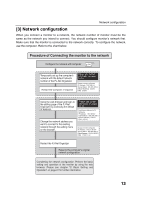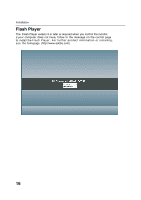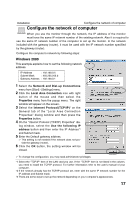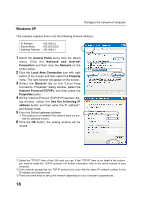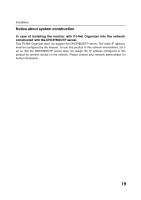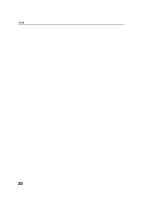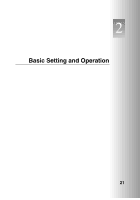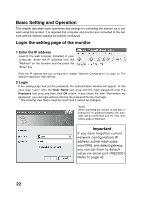Sanyo CE42LM4WPN-NA Owner's Manual for POA-LN01 - Page 17
Windows 2000
 |
UPC - 086483065156
View all Sanyo CE42LM4WPN-NA manuals
Add to My Manuals
Save this manual to your list of manuals |
Page 17 highlights
Installation Configure the network of computer Configure the network of computer When you use the monitor through the network, the IP address of the monitor must have the same IP network number of the existing network. Also it is required to use the same IP network number of the computer to set up the monitor. In the network included with the gateway (router), it must be used with the IP network number specified by the gateway (router). Configure the computer's network by following steps: Windows 2000 This example explains how to set the following network address. IP Address : 192.168.0.5 Subnet Mask : 255.255.255.0 Gateway Address : 192.168.0.1 1 Select the Network and Dial-up Connections menu from [Start] - [Settings] menu. 2 Click the Local Area Connection icon with right button of the mouse and then select the Properties menu from the popup menu. The right window will appear on the screen. 3 Select the Internet Protocol(TCP/IP)*1 on the General tab of the "Local Area Connection Properties" dialog window and then press the Properties button. 4 On the "Internet Protocol (TCP/IP) Properties" dia- log window, select the Use the following IP address button and then enter the IP Address*2 and Subnet mask. 5 Enter the Default gateway address. ✐ This setting is not needed if the network does not provide the gateway (router). 6 Click the OK button, the setting window will be closed. ✐ To change the configuration, you may need administrator privileges. *1 Select the "TCP/IP" item of the LAN card you use. If the "TCP/IP" item is not listed in the column, you need to install the TCP/IP protocol. For further information refer to the user's manual of your computer. *2 If the network already has the TCP/IP protocol set, enter with the same IP network number for the IP address and Subnet mask. *3 There are some ways to set up the network depending on your computer's appearances. 17