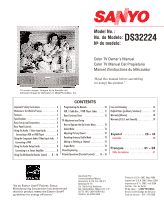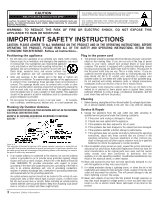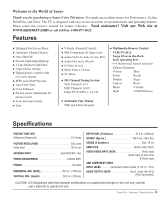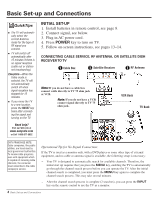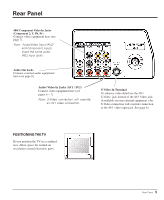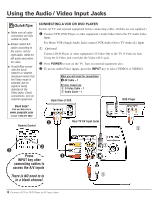Sanyo DS32224 Owners Manual - Page 6
Using the Audio/ Video Input Jacks - tv remote
 |
View all Sanyo DS32224 manuals
Add to My Manuals
Save this manual to your list of manuals |
Page 6 highlights
Using the Audio/ Video Input Jacks QuickTips I Make sure all cable connectors are fully seated on jacks. I Always match A/V cables according to the colors; red for right audio, white for left audio and yellow for video. I A solid Blue screen with the word VIDEO1 or VIDEO2, displayed means that the Video mode is selected, but no signal is being detected at the Video jacks. Check connections, turn on external equipment. CONNECTING A VCR OR DVD PLAYER Switch off TV and external equipment before connecting cables. (Cables are not supplied.) ‚ Connect VCR, DVD Player, or other equipment's Audio Video Out to the TV Audio Video Input. For Mono VCR (Single Audio Jack) connect VCR Audio Out to TV Audio (L) Input. x Optional Connect DVD Player or other equipment's S-Video Out to the TV S-Video In Jack. Using the S-Video jack overrides the Video (AV1) jack. ƒ Press POWER to turn on the TV. Turn on external equipment also. „ To access Audio/Video inputs, press the INPUT key to select VIDEO1 or VIDEO2. What you will need for connections: ‚ AV Cable - 1 OPTIONAL CONNECTION x S-Video Cable - 1 x Audio Cable - 1 Back View of VCR DVD Player Need help? Visit our Web site at www.sanyoctv.com or Call 1-800-877-5032 x ‚ Rear TV AV Input Jacks Remote Control x „ ƒ Press ‚ INPUT key after connecting cables to access the A/V inputs. There is NO need to tune to a blank channel. 6 Connect a VCR or DVD Player to AV Input Jacks x x