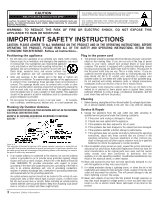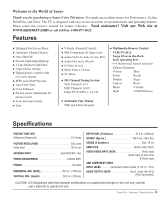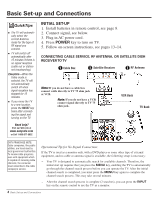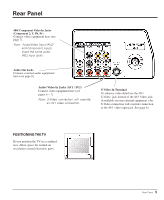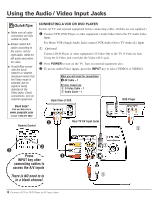Sanyo DS32224 Owners Manual - Page 7
Using the Component Audio/Video Input Jacks - tv
 |
View all Sanyo DS32224 manuals
Add to My Manuals
Save this manual to your list of manuals |
Page 7 highlights
Using the Component Audio/Video Input Jacks CONNECTING A DVD PLAYER Switch off TV and external equipment before connecting cables. (Cables are not supplied.) ‚ Connect a DVD Player or other equipment's interlaced Component Video Out to the TV Component Video In (Y-Pb-Pr) Jacks. ƒ Connect the DVD Player's Audio Out to the TV A/V2 Audio In (L/R) Jacks. „ Press POWER to turn on the TV. Turn on external equipment also. … To access Audio/Video inputs, press the INPUT key to select COMPONENT2. Notes: DVD Player component output must be set to Interlaced (480i). Audio/Video Input (AV2) and Component inputs share the same audio (R/L) input jacks. Connect equipment to the component video inputs or the A/V2 video input, but not both types at the same time. What you will need for connections: ‚ Component video cable - 1 ƒ Audio Cable - 1 DVD Player QuickTips I You may be able to use the TV remote control to operate your DVD Player. (See pages 10~12.) I A solid Blue screen with COMPONENT2 displayed means that the Video mode is selected, but no signal is being detected at the Component jacks. Check connection, and turn on external equipment. Need help? Visit our Web site at www.sanyoctv.com or Call 1-800-877-5032 ƒ TV BACK ‚ Remote Control ‚ ƒ … „ Press INPUT key after connecting cables to access the A/V inputs. There is NO need to tune to a blank channel. Connect a DVD Player to Component AV In 7