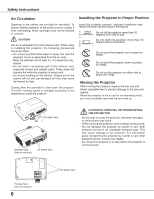Sanyo PLC-XU355 Instruction Manual, PLC-XU355 - Page 11
Remote Control, RESET/ON/ALL-OFF switch
 |
UPC - 086483073847
View all Sanyo PLC-XU355 manuals
Add to My Manuals
Save this manual to your list of manuals |
Page 11 highlights
Remote Control ① ④③ ② ⑤ ⑥ ㉖ ⑦ ㉕ ⑧ ⑨ ㉔ ㉓ ⑩ ㉒ ⑪ ㉑ ⑫ ⑳ ⑬ ⑲ ⑭ ⑱ ⑮ ⑰ ⑯ Note: To ensure safe operation, please observe the following precautions: - Do not bend, drop, or expose the remote control to moisture or heat. - For cleaning, use a soft dry cloth. Do not apply benzene, thinner, spray, or any chemical material. Part Names and Functions ① L-CLICK button Act as the left mouse button for wireless mouse operation. (p.13) ② ON/STAND-By button Turn the projector on or off. (pp.20-22) ③ SIGNAL EMISSION indicator Lights red while the laser beam is being emitted from the laser light window or a signal is being sent from the remote control to the projector. ④ LASER LIGHT window A laser beam is emitted from here (p.12). ⑤ VIDEO button Select the VIDEO input source. (p.39) ⑥ COMPUTER button Select the COMPUTER input source. (pp.29-30,40) ⑦ INFO . button Operate the information function. (p.60) ⑧ KEySTONE button Correct keystone distortion. (pp.25, 48) ⑨ Point VOLUME + / - ) buttons -Select an item or adjust the value in the On-Screen Menu. (p.23) -Pan the image in the Digital zoom + mode. (p.38) -Adjust the volume level. (Point◄►buttons) (p.26) ⑩ MENU button Open or close the On-Screen Menu. (p.23) ⑪ FREEZE button Freeze the picture on the screen. (p.27) ⑫ LASER button - Operate the Laser pointer function. Laser beam is emitted while pressing this button within 1 minute. When using this laser pointer for more than 1 minute, release the LASER button and press it again. (p.12) - Display the Pointer on the screen. (p.12) ⑬ PAGE ▲▼ buttons Scroll back and forth the pages on the screen when giving a presentation. To use these buttons, connect the projector and your computer with a USB cable. (pp.9, 16) ⑭ LAMP button Select a lamp mode. (pp.27, 55) ⑮ D .ZOOM ▲▼ buttons Zoom in and out the images. (pp.27, 38) ⑯ RESET/ON/ALL-OFF switch When using the remote control, set this switch to "ON." Set it to "ALL OFF" for power saving when it is not used. Slide this switch to "RESET" to initialize the remote control code or switch Spotlight and Pointer to the Laser pointer function. (pp.12-13) ⑰ SCREEN button Select a screen mode. (pp.28,37,45) ⑱ IMAGE button Select the image mode. (pp.28,35,42) ⑲ MUTE button Mute the sound. (p.26) ⑳ P-TIMER button Operate the P-timer function. (p.28) ㉑ NO SHOw button Temporarily turn off the image on the screen. (p.28) ㉒ R-CLICK button Act as the right mouse button for wireless mouse operation. (p.13) ㉓ SELECT button - Execute the selected item. (p.23) - Expand or compress the image in Digital zoom mode. (p.38) ㉔ PRESENTATION POINTER button Move a pointer of the projector or a pointer for wireless mouse operation. (pp.12-13) ㉕ AUTO SET/CANCEL button - Correct vertical keystone distortion and adjust the PC display parameters. (pp.25, 47) - Display the image in USB thumb drive or return to the menu bar in Memory Viewer menu. Refer to the owner's manual of "Memory viewer". ㉖ NETwORK button Select the Network input. See owner's manual "Network Set-up and Operation" and owner's manual of "Memory viewer". 11