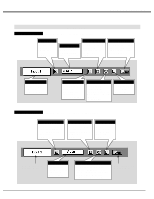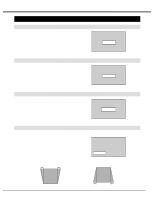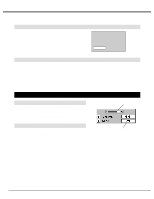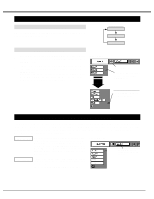Sanyo PLV-60HT Owners Manual - Page 18
Operating On-screen Menu
 |
View all Sanyo PLV-60HT manuals
Add to My Manuals
Save this manual to your list of manuals |
Page 18 highlights
BEFORE OPERATION OPERATING ON-SCREEN MENU HOW TO OPERATE ON-SCREEN MENU You can control and adjust this projector through ONSCREEN MENU. Refer to the following pages to operate each adjustment on ON-SCREEN MENU. REMOTE CONTROL LENS SHIFT KEYSTONE 1 DISPLAY MENU Press MENU button to display ON-SCREEN MENU. 2 MOVING POINTER Move the pointer (✽ see below) or adjust the value of item by pressing POINT button(s) on Top Control or on Remote Control Unit. ✽ Pointer is the icon on ON-SCREEN MENU to select the item. See the figures on the section "FLOW OF ONSCREEN MENU OPERATION" below. 3 SELECT ITEM Select the item by pressing SELECT button. SELECT MENU NORMAL TOP CONTROL MENU SELECT INPUT L AUTO PC ADJ. NORMAL POINT BUTTONS Used to move the Pointer UP/ DOWN/ RIGHT/ LEFT. SELECT BUTTON Used to select the item. SELECT BUTTON Used to select the item. POINT BUTTONS Used to move the Pointer UP/ DOWN/ RIGHT/ LEFT. FLOW OF ON-SCREEN MENU OPERATION Display ON-SCREEN MENU 1 Press MENU button to display ON-SCREEN MENU (MENU BAR). A red frame is POINTER. MENU BAR Select item to be adjusted 2 Move POINTER (red frame) to MENU ICON that you want to select by pressing POINT RIGHT / LEFT buttons. Control and adjust through ON-SCREEN MENU 3 Press POINT DOWN button and move POINTER (red frame or red arrow) to ITEM that you want to adjust, and then press SELECT button to show Item Data. 4 Adjust ITEM DATA by pressing POINT buttons. Refer to the following pages for details of respective adjustments. POINTER (red frame) Press POINT DOWN button to move POINTER. ITEM SELECT BUTTON MENU ICON POINTER (red frame) ITEM DATA Press POINT LEFT/RIGHT buttons to adjust the value. 18