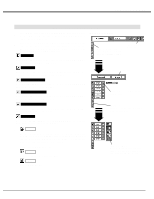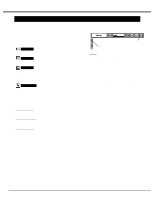Sanyo PLV-60HT Owners Manual - Page 34
Video Mode, Image Level Adjustment
 |
View all Sanyo PLV-60HT manuals
Add to My Manuals
Save this manual to your list of manuals |
Page 34 highlights
VIDEO MODE IMAGE LEVEL ADJUSTMENT 1 Press MENU button and ON-SCREEN MENU will appear. Press POINT LEFT/RIGHT button(s) to move a red frame pointer to IMAGE ADJUST Menu icon. 2 Press POINT DOWN button to move a red frame pointer to the item that you want to adjust and then press SELECT button. The level of each item is displayed. Adjust each level by pressing POINT LEFT/RIGHT button(s). Contrast Press POINT LEFT button to decrease contrast, and POINT RIGHT button to increase contrast. (From 0 to 63.) Brightness Press POINT LEFT button to adjust image darker, and POINT RIGHT button to adjust brighter. (From 0 to 63.) Color Press POINT LEFT button to lighten color, and POINT RIGHT button to deeper color. (From 0 to 63.) Tint Press POINT LEFT button or POINT RIGHT button to obtain proper color. (From 0 to 63.) White balance (Red) Press POINT LEFT button to lighten red tone and POINT RIGHT button to deeper tone. (From 0 to 63.) White balance (Green) Press POINT LEFT button to lighten green tone and POINT RIGHT button to deeper tone. (From 0 to 63.) White balance (Blue) Press POINT LEFT button to lighten blue tone and POINT RIGHT button to deeper tone. (From 0 to 63.) Sharpness Press POINT LEFT button to soften the image, and POINT RIGHT button to sharpen the image. (From 0 to 31.) Gamma Press either POINT LEFT button or POINT RIGHT button to obtain better balance of contrast. (From 0 to 15.) Noise reduction Set "On" to reduce noise (rough parts) of the image. Progressive Set "On" to provide progressive scan mode. IMAGE ADJUST MENU Move a red frame pointer to the item to be selected and then press SELECT button. IMAGE ADJUST Menu icon Press POINT LEFT/RIGHT buttons to adjust value. Press SELECT button at this icon to display other items. Press POINT LEFT/RIGHT buttons to adjust value. Press SELECT button at this icon to store the value. NOTE : Tint cannot be adjusted when the video system is PAL, SECAM, PAL-M or PAL-N. Noise reduction cannot be selected when the input signal is from Y, Pb/Cb, Pr/Cr jacks. Progressive cannot be selected when "480p," "575p" or "720p" is selected on SYSTEM Menu (P32). 34