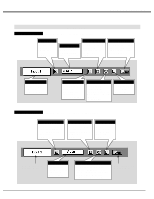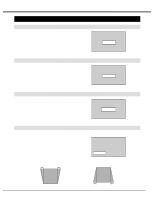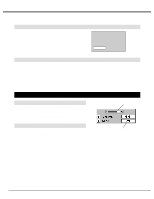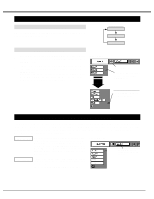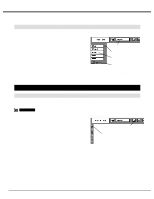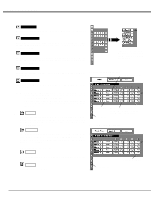Sanyo PLV-60HT Owners Manual - Page 23
Computer Mode
 |
View all Sanyo PLV-60HT manuals
Add to My Manuals
Save this manual to your list of manuals |
Page 23 highlights
COMPUTER MODE SELECTING INPUT SOURCE DIRECT OPERATION Choose either Input 1 or Input 2 by pressing INPUT button on Top Control or on Remote Control Unit. INPUT button Input 1 Input 2 MENU OPERATION 1 Press MENU button and ON-SCREEN MENU will appear. Press POINT LEFT/RIGHT button to move a red frame pointer to INPUT Menu icon. 2 Press POINT DOWN button to move a red arrow pointer to either Input 1 or Input 2 that you want to choose and then press SELECT button. When choosing Input 2, Source Select Menu will appear. Move POINTER to RGB and then press SELECT button. (Input 2 accepts R, G, B, H/V and V computer signals (P 13).) INPUT MENU INPUT 2 Input 3 INPUT Menu icon Move POINTER (red arrow) to Input 1 or 2 and press SELECT button. Source Select Menu (Input 2) Move POINTER to RGB and press SELECT button. SELECTING COMPUTER SYSTEM This projector automatically tunes to most different types of computers based on VGA, SVGA, XGA or SXGA (refer to "COMPATIBLE COMPUTER SPECIFICATION" on page 27). When selecting Computer, this projector automatically tunes to incoming signal and projects proper image without any special setting. (Some computers need setting manually.) Note : Projector may display one of the following messages. AUTO PC Adj. When projector cannot recognize connected signal as PC system provided in this projector, Auto PC Adjustment function operates to adjust projector and the message "AUTO PC Adj." is displayed on SYSTEM icon. When image is not provided properly, manual adjustment is required. (Refer to P25 and 26.) No signal There is no signal input from computer. Make sure the connection of computer and projector is set correctly. (Refer to TROUBLESHOOTING on page 40.) SYSTEM MENU SYSTEM Menu icon Displays system being selected. 23