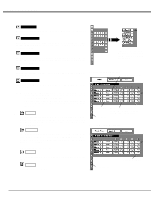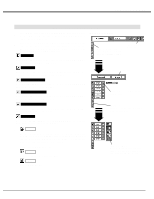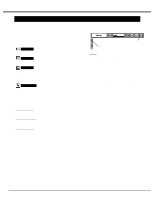Sanyo PLV-60HT Owners Manual - Page 30
Picture Screen Adjustment
 |
View all Sanyo PLV-60HT manuals
Add to My Manuals
Save this manual to your list of manuals |
Page 30 highlights
COMPUTER MODE PICTURE SCREEN ADJUSTMENT This projector has a picture screen resize function, which enables you to display the desirable image size. 1 Press MENU button and ON-SCREEN MENU will appear. Press POINT LEFT/RIGHT button(s) to move a red frame pointer to SCREEN Menu icon. SCREEN MENU 2 Press POINT DOWN button and move a red frame pointer to the function that you want to select and then press SELECT button. Normal Provides image to fit the vertical size of the screen. Full Provides image to fit the horizontal size of the screen. True Provides image in its original size. When the original image size is larger than screen size (1366 x 768), this projector enters Digital Zoom mode automatically. Image size can be set to Normal by pressing NORMAL button. Digital Zoom Adjusts image size or pans image. In "Digital Zoom" mode, the ONSCREEN MENU disappears and the magnifying glass icon and the message "D. Zoom" is displayed. This projector also enters Digital Zoom mode by pressing the D.ZOOM v/w button on Remote Control Unit. SCREEN Menu icon Move the red frame to the function and press SELECT button. NOTE q This SCREEN Menu cannot be operated when "HDTV720p," "HDTV1035i" or "HDTV1080i" is selected on SYSTEM Menu (P23, 24). q True and Digital Zoom cannot be selected when "RGB" is selected on SYSTEM Menu (P23, 24). q This projector cannot display any resolution higher than 1280 X 1024. If your computer's screen resolution is higher than 1280 X 1024, reset the resolution to the lower before connecting projector. q The image data in other than XGA (1024 x 768) is modified to fit the screen size in the initial mode. q Panning function may not operate properly if the computer system prepared on PC ADJUST Menu is used. Refer to the following for operation. Expand function To expand the image size, press the D.ZOOM v button or the SELECT button. The image is magnified by degrees. Compress function To compress the image size, press the D.ZOOM w button. The size of image is reduced by degrees. Panning function To pan the image, press the POINT UP/DOWN/LEFT/RIGHT buttons. Panning function can work only when the image is larger than the screen size. To return to screen size previously set, press NORMAL button. To cancel Digital Zoom mode, press any button except D.ZOOM v/w, SELECT, POINT, NORMAL or AUTO PC ADJ. button. 30