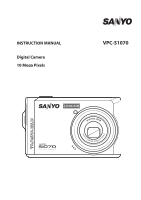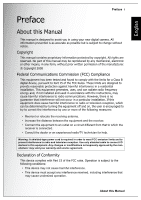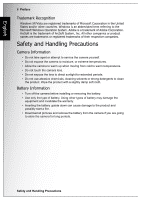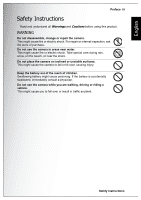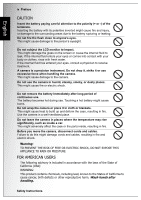Sanyo S1070 Instruction Manual, VPC-S1070
Sanyo S1070 - VPC Digital Camera Manual
 |
UPC - 086483072352
View all Sanyo S1070 manuals
Add to My Manuals
Save this manual to your list of manuals |
Sanyo S1070 manual content summary:
- Sanyo S1070 | Instruction Manual, VPC-S1070 - Page 1
INSTRUCTION MANUAL Digital Camera 10 Mega Pixels VPC-S1070 - Sanyo S1070 | Instruction Manual, VPC-S1070 - Page 2
- Sanyo S1070 | Instruction Manual, VPC-S1070 - Page 3
English Preface Preface i About this Manual This manual is designed to assist you in using your new digital camera. All information presented is as accurate as possible but is subject to change without notice. Copyright This manual contains proprietary information protected by copyright. All - Sanyo S1070 | Instruction Manual, VPC-S1070 - Page 4
• Do not take apart or attempt to service the camera yourself. • Do not expose the camera to moisture, or extreme temperatures. • Allow the camera to warm up when moving from cold to warm temperatures. • Do not touch the camera lens. • Do not expose the lens to direct sunlight for extended periods - Sanyo S1070 | Instruction Manual, VPC-S1070 - Page 5
Preface iii Safety Instructions Read and understand all Warnings and Cautions before using this product. WARNING Do not disassemble, change or repair the camera. This might cause fire or electric shock. For repair or internal inspection, ask the store of purchase. Do not use the camera in areas near - Sanyo S1070 | Instruction Manual, VPC-S1070 - Page 6
case or the parts inside, resulting in fire. Before you move the camera, disconnect cords and cables. Failure to do this might damage cords and cables, resulting in fire and electric shock. Warning: TO PREVENT THE RISK defects or other reproductive harm. Wash hands after handling. Safety Instructions - Sanyo S1070 | Instruction Manual, VPC-S1070 - Page 7
radiate radio frequency energy and, if not installed and used in accordance with instructions, may cause harmful interference to radio communications. However, there is no operate the equipment. FOR CANADIAN USERS This Class B digital apparatus complies with Canadian ICES-003 Safety Instructions - Sanyo S1070 | Instruction Manual, VPC-S1070 - Page 8
SANYO FISHER Sales (Europe) GmbH Stahlgruberring 4, D-81829 Munich, Germany Symbols used in this manual Points giving some extended instructions or special points to pay attention to. You many find the answers to questions or problems concerning camera operation in the sections "Troubleshooting - Sanyo S1070 | Instruction Manual, VPC-S1070 - Page 9
HOME OR OFFICE USE Declaration of Conformity Model number: VPC-S1070 Trade Name: SANYO Responsible party: SANYO FISHER COMPANY Address: 21605 Plummer Street Chatsworth, California . Canadian ICES-003 Information This class B digital apparatus complies with Canadian ICES-003. Safety Instructions - Sanyo S1070 | Instruction Manual, VPC-S1070 - Page 10
are subject to change without notice. This includes primary product specifications, software, software drivers, and user's manual. This User Manual is a general reference guide for the product. • The product and accessories that come with your camera may be different from those described in this - Sanyo S1070 | Instruction Manual, VPC-S1070 - Page 11
Bottom View ...3 Left / Right View ...3 LED Indicators 3 Camera Buttons 4 Navigation Buttons ...4 The Scene Button ...7 Function Buttons ...8 LCD screen ...9 Capture/Video Mode Display 9 Camera Setup 14 Attaching the Wrist Strap 14 Inserting the Battery 14 Inserting an SD/MMC Memory Card 15 - Sanyo S1070 | Instruction Manual, VPC-S1070 - Page 12
Settings 23 The Capture Menu 23 Image Resolution ...23 Image Quality ...24 Focus Zone ...24 EV Compensation ...24 AEB ...25 M-Burst Interval ...25 White Balance ...25 ISO Speed ...26 AE Metering ...26 Color ...26 Sharpness ...27 Saturation ...27 Contrast ...27 Setup ...27 Video Capture Menu 28 - Sanyo S1070 | Instruction Manual, VPC-S1070 - Page 13
Back to AUTO memory mode 37 Transferring Photos/Videos to your PC 38 Camera Settings 39 The Setup Menu 39 LCD Brightness ...39 File Number ...39 Digital Zoom ...40 Quick View ...40 Continuous AF ...40 Camera Sound ...40 Auto LCD Off ...41 Auto Power Off ...41 Video Out ...41 USB Mode ...41 Date - Sanyo S1070 | Instruction Manual, VPC-S1070 - Page 14
English - Sanyo S1070 | Instruction Manual, VPC-S1070 - Page 15
Contents Check the contents of your camera package. It should contain: • Digital camera • USB/AV 3-in-1 cable • Wrist strap • Two AA batteries (Alkaline) • Camera pouch • Quick start guide for all regions • Bundled CD-ROM (Application Software and User's Manual for all regions) Main Features • 10 - Sanyo S1070 | Instruction Manual, VPC-S1070 - Page 16
English 2 Introduction Camera Views Front View Wrist strap loop Back View Power/ Flash LED LCD screen Top View Zoom Lens Power button Camera Views Flash Self-timer LED Zoom Lens Microphone Zoom button Playback button Menu button 4-way navigation buttons OK button Scene button Shutter button - Sanyo S1070 | Instruction Manual, VPC-S1070 - Page 17
strap loop Introduction 3 Battery/SD card compartment LED Indicators LED LED Status Off Power/ Flash LED Green (steady) Green (blinking) Off Self-timer LED Red (blinking) (10 sec) Red (blinking) (2 sec) Camera Status Power Off. Ready to take picture. Camera busy Self-timer off. Timer - Sanyo S1070 | Instruction Manual, VPC-S1070 - Page 18
English 4 Introduction Camera Buttons Navigation Buttons The 4-way navigation buttons and Playback mode: • Press to start and pause the video playback • Press to stop the voice memo playback 4. In USB mode: • MSDC: N/A • PTP: Press to confirm the selection Up/Flash/Delete 1. Move up in the OSD - Sanyo S1070 | Instruction Manual, VPC-S1070 - Page 19
to move right in the thumbnail display • Press to fast forward video playback during Pause mode 5. In USB mode: • MSDC: N/A • PTP: Press to select the next image in This Image submenu Down/Screen/ • Press to show the file information 5. In USB mode: • MSDC: N/A • PTP: Press to scroll down through a menu - Sanyo S1070 | Instruction Manual, VPC-S1070 - Page 20
navigate to previous image in single down • Press to move left in the thumbnail display • Press to fast rewind video playback during Pause mode 5. In USB mode: • MSDC: N/A • PTP: Press to select the previous image in This Image submenu - Sanyo S1070 | Instruction Manual, VPC-S1070 - Page 21
English Introduction 7 The Scene Button The camera is equipped with a convenient SCENE button that takes you to the Scene Menu where you can scroll between Scroll to Beach mode. Party Scroll to Party mode. Foliage Scroll to Foliage mode. Aquarium Scroll to Aquarium mode. Camera Buttons - Sanyo S1070 | Instruction Manual, VPC-S1070 - Page 22
mode. Scroll to Backlight mode. Function Press to display the Menu options Press to review photos/videos clips saved in the internal memory or on the memory card In Capture mode: • Press to zoom in on subject to be taken In photos • Press to view thumbnails of all current saved media Camera Buttons - Sanyo S1070 | Instruction Manual, VPC-S1070 - Page 23
English Introduction 9 LCD screen The high resolution 2.4" TFT LCD screen shows all important information regarding camera settings as well as the visual image for your photo or video. Use the SCENE button to switch between screen modes. Press the Down / Screen / - Sanyo S1070 | Instruction Manual, VPC-S1070 - Page 24
English 10 Introduction No. Name 1 Scene indicator Auto Scene P-Mode Video Sport Landscape Night Landscape Portrait Night Portrait Museum Snow Sunset Fireworks Beach Party Foliage Aquarium Kids & Pets Copy Backlight 2 Image Resolution 10M 8M LCD screen Icon - Sanyo S1070 | Instruction Manual, VPC-S1070 - Page 25
Red-eye Self Timer 10 Seconds 2 Seconds Burst Mode M-Burst 6 AEB AEB Bracket Exit 7 Macro indicator Macro Mode 8 Image Counter Capture Mode Video Mode 9 Memory Interface SD Card Quantity Time Internal Memory 10 Date Stamp - 11 Anti-Shake - OFF +/- 0.3 EV - 9999 00:00:00 LCD screen - Sanyo S1070 | Instruction Manual, VPC-S1070 - Page 26
English 12 Introduction 12 Zoom Bar - 13 EV Compensation - 14 Aperture Value - 15 Shutter Speed - 16 Battery Indicator Battery Full Battery Low 17 AF Frame 18 ISO Speed Battery Insufficient Auto ISO 100 ISO 200 ISO 400 ISO 800 ISO 1000 19 Focus Zone ISO 1600 Multi-Zone Center 20 - Sanyo S1070 | Instruction Manual, VPC-S1070 - Page 27
English 21 Sharpness 22 Contrast High Normal Low High Normal 23 Saturation Low High Normal 24 White Balance Low Auto Sunny Tungsten Fluorescent Cloudy 25 AE Metering Matrix Spot Average 26 Camera Steady Warning - Introduction 13 LCD screen - Sanyo S1070 | Instruction Manual, VPC-S1070 - Page 28
strap in the strap eyelet. 2. String the larger loop of the strap through the short loop and pull tight to attach the strap to the camera. Inserting the Battery Follow these instructions to insert the two AA bateries into the battery compartment. 1. Open the battery compartment at the bottom of the - Sanyo S1070 | Instruction Manual, VPC-S1070 - Page 29
out the card carefully. Note: Please don't take in and out the SD card while camera is processing. It will make unexpected error or image damaged. Turning On Press and hold the Power button to turn on the camera. To turn off the camera, press the Power button again. Inserting an SD/MMC Memory Card - Sanyo S1070 | Instruction Manual, VPC-S1070 - Page 30
in "Turning On" on page 15, a welcome screen displays momentarily on the LCD screen. If the camera is turned on for the first time, the Language menu pops up automatically after powering on the camera. Press the OK button and select the desired language by Up/Down navigation buttons,then press the - Sanyo S1070 | Instruction Manual, VPC-S1070 - Page 31
on and press the SCENE button to access the Auto mode. 1. Frame the shot on the LCD screen and press the Shutter button halfway. The camera automatically adjusts the focus and exposure. The focus bracket turns green when ready. 2. Press fully and hold the Shutter button to capture the image. When - Sanyo S1070 | Instruction Manual, VPC-S1070 - Page 32
red-eye effect. Using the Zoom in/out Function The camera comes equipped with 3x optical zoom and 5x digital zoom that allows you to zoom in on your subject. . Note: : Burst Mode Take photos until all free memory space is used. : Multi-Burst Mode 16 photos continuously by 1 press of the - Sanyo S1070 | Instruction Manual, VPC-S1070 - Page 33
the Shutter button once. For example, when the current EV compensation value is +0.3 EV and the AEB bracket interval value is set to ±0.3, the camera takes shots of the same scene with 3 varying levels of exposure: 0 EV, +0.3 EV, and -0.3 EV. This function is only available in Auto and P-Mode - Sanyo S1070 | Instruction Manual, VPC-S1070 - Page 34
English 20 Getting Started Setting the Scene Mode The camera supports various preset modes for shooting in different environments and conditions. Each setting is configured automatically by the camera. To select scene modes: Press the SCENE button to access Scene menu which displays the Scene - Sanyo S1070 | Instruction Manual, VPC-S1070 - Page 35
off with each press of the Down/Screen navigation button in most capture modes. When the subject's face is detected, the white bracket appears to track faces while the camera or people are moving. When the Shutter button is pressed halfway, the green focus frames appear on the LCD screen. 1/125 - Sanyo S1070 | Instruction Manual, VPC-S1070 - Page 36
English 22 Getting Started 4. Press the OK button once for playback again. In Playback mode: 1. Press the shutter button to start recording and press again to stop recording. 2. While recording, the selected image and the elapsed time are shown on the LCD screen. 3. The playback of the voice memo - Sanyo S1070 | Instruction Manual, VPC-S1070 - Page 37
English Capture Settings 23 Capture Settings This section describes the various settings you can modify to get better results when taking photos and video clips. The Capture Menu To access the Capture menu: 1. Press the SCENE button. Use the 4-way navigation buttons to select the capture mode - Sanyo S1070 | Instruction Manual, VPC-S1070 - Page 38
of the JPG. The higher image quality, more memory space is required. Use the Up/Down navigation Zone setting allows you to select the number of zones the camera will focus on when taking a photo. Use the Up/ exposure or amount of light that enters the lens while capturing photos or videos. Use this - Sanyo S1070 | Instruction Manual, VPC-S1070 - Page 39
is +0.3 EV and the AEB bracket interval value is set to 0.3, the camera takes shots of the same scene with three varying levels of exposure: 0 Sec White Balance The White Balance setting allows you to adjust the camera setting according to the ambient white light when shooting. White balance - Sanyo S1070 | Instruction Manual, VPC-S1070 - Page 40
AE Metering allows you to select the area of the subject or frame by which the camera measures light. Use the Up/Down navigation buttons to select from the options. 3 AE settings are available: • Vivid • Color (default) • Black & White • Sepia VIVID COLOR BLACK & WHITE SEPIA COLOR The Capture Menu - Sanyo S1070 | Instruction Manual, VPC-S1070 - Page 41
English Sharpness The Sharpness setting allows you to enhance the finer details of your photos. Use a higher setting for very sharp photos and a lower setting for a soft-toned photo. Use the Up/Down navigation buttons to select from the options. 3 sharpness settings are available: • High • Normal ( - Sanyo S1070 | Instruction Manual, VPC-S1070 - Page 42
the resolution at which your videos are recorded. 2 video size settings are available: • 640X480 • 320X240 Auto 640 640X480 320 320X240 VIDEO RESOLUTION White Balance See "White Balance" on page 25 for more details on the setup menu options. Color See "Color" on page 26 for more details on the - Sanyo S1070 | Instruction Manual, VPC-S1070 - Page 43
English Photo & Video Playback 29 Photo & Video Playback Playback Mode Display Press the Down navigation button at Playback mode. Photo Playback 1 2 34 5 6 78 10M 25 24 F3.5 23 1/125 22 21 -1.0EV 20 19 18 1/140 9 SANY0001.JPG 10 2008/01/01 00:00:00 11 17 16 15 14 13 12 Video - Sanyo S1070 | Instruction Manual, VPC-S1070 - Page 44
English 30 Photo & Video Playback No. Name 1 Playback mode 2 Image resolution 3 Sharpness 4 Protect 5 Color mode 6 Flash mode 7 Quantity 8 SD card / Internal memory 9 Histogram 10 File Name 11 Date and Time 12 Next 13 Battery status 14 Previous 15 Voice memo 16 Mode icons 17 ISO Speed - Sanyo S1070 | Instruction Manual, VPC-S1070 - Page 45
English 19 White balance 20 AE Metering 21 Saturation 22 EV Compensation 23 Shutter photo or video clip is displayed. 2. Use the Left/Right navigation buttons to scroll through photos. 3. When reviewing a multi-burst image, it will be displayed from the 1st frame to the 16th frame at 2 frames per - Sanyo S1070 | Instruction Manual, VPC-S1070 - Page 46
playing a saved image with voice memo. To stop a voice memo while reviewing an image, press the OK button. To skip to previous/next image, 41 for more information. 2. Connect the USB/AV 3-in-1 cable to the PC/AV port on the camera. 3. Connect the other end of the cable to the TV's AV input sockets. - Sanyo S1070 | Instruction Manual, VPC-S1070 - Page 47
& Video Playback 33 Zooming In/Out During Playback The camera's zoom feature can also be used during playback. This Photos/Videos The Delete function allows you to remove unwanted files stored on internal memory or a memory card. To delete a photo/video: 1. In Playback mode, press the Up/Flash - Sanyo S1070 | Instruction Manual, VPC-S1070 - Page 48
English 34 Photo & Video Playback DPOF DPOF (Digital Print Order Format) allows you to specify the number of copies of a certain image that you want to print at a later date. Use this function to tag pictures stored in your memory card with print information. You can tag all pictures to be - Sanyo S1070 | Instruction Manual, VPC-S1070 - Page 49
of the image (3:2 or 16:9) remains unchanged after resizing. • This function only supports native pictures • Cropped images cannot be resized • If there is not sufficient storage space, images cannot be resized • If the SD/MMC card is locked, images cannot be resized • VGA images cannot be resized - Sanyo S1070 | Instruction Manual, VPC-S1070 - Page 50
English 36 Photo & Video Playback Rotate The Rotate function allows you to change the orientation of a saved photo. To rotate an image: 1. Press the MENU button to select Rotate from the menu. Press the OK button to enter. 2. Press the Left/Right navigation buttons and OK the OK button to - Sanyo S1070 | Instruction Manual, VPC-S1070 - Page 51
Images: Select to move all images to a memory card. • Exit: Select to exit to the main menu. Note: The Move function is only available when you choose internal memory as the storage media and an SD card has been inserted into the camera. Back to AUTO memory mode: 1. Press the MENU button. Select - Sanyo S1070 | Instruction Manual, VPC-S1070 - Page 52
port on your PC using the USB cable. The camera's internal memory and/or SD/MMC card appear as removable drives in the file manager. Copy the files from the drives to the directory on your PC. Use ArcSoft PhotoImpression and ArcSoft VideoImpression (provided on the software CD) to view or edit the - Sanyo S1070 | Instruction Manual, VPC-S1070 - Page 53
, available in capture and playback modes, allows you to configure the camera's general settings according to your preferences. To access the setup menu: you to reset all file numbers assigned to each of the files on your camera. Press the OK button to confirm. Select RESET to reset or CONTINUE to - Sanyo S1070 | Instruction Manual, VPC-S1070 - Page 54
English 40 Camera Settings Digital Zoom The Digital Zoom setting allows you to turn the digital zoom function on or off. Press to confirm. Select ON (default) to enable the function or OFF to disable it. DIGITAL ZOOM ON OFF QUICK VIEW Note: The Quick View function is not available in Burst and - Sanyo S1070 | Instruction Manual, VPC-S1070 - Page 55
MIN 2 MIN AUTO POWER OFF NTSC PAL VIDEO OUT USB Mode The USB Mode setting allows you to select the transfer method between your camera and your PC. 2 options are available: • PTP (PictBridge Print): When the camera is connected to a printer by a USB cable which supports Pictbridge, it can directly - Sanyo S1070 | Instruction Manual, VPC-S1070 - Page 56
English 42 Camera Settings Date Stamp The Date Stamp setting allows you to adjust the format STAMP Date and Time The Date and Time setting allows you to set or adjust the date and time on your camera. To set or adjust the date and time: (Year) Press OK when done Press the OK button to confirm - Sanyo S1070 | Instruction Manual, VPC-S1070 - Page 57
Image Storage The Image Storage setting allows you to specify where photos and video clips will be stored. The camera features 16 MB internal memory but you can also insert an SD/MMC card (See "Inserting an SD/MMC Memory Card" on page 15 for more details). 2 options are available: AUTO INTERNAL - Sanyo S1070 | Instruction Manual, VPC-S1070 - Page 58
PTP function allows you to print images captured by the camera directly without connecting the camera to a PC. If the camera is not connected to a PTP compliant printer, an error message displays on the LCD screen.To enable PTP function, see "USB Mode" on page 41 for detailed information. If the - Sanyo S1070 | Instruction Manual, VPC-S1070 - Page 59
English Use the Up/Down navigation buttons to select an option and press the OK button to confirm. Camera Settings 45 1/140 AUTO INTERNAL MEMORY IMAGE STORAGE Image Storage See "Image Storage" on page 43 for detailed information. PictBridge Print (PTP) - Sanyo S1070 | Instruction Manual, VPC-S1070 - Page 60
English 46 Camera Settings This Image Print the selected image with the current setting. 1. Use the Up/Down navigation buttons to select THIS IMAGE from the options and - Sanyo S1070 | Instruction Manual, VPC-S1070 - Page 61
in index format. 1. Press the Up/Down navigation buttons to select the Paper size and press the OK button to enter. • DEFAULT SIZE • LETTER • A4 Camera Settings 47 DEFAULT SIZE LETTER A4 1/140 INDEX PRINT DEFAULT SIZE LETTER A4 1/140 INDEX PRINT 2. Press the Up/Down navigation buttons to set - Sanyo S1070 | Instruction Manual, VPC-S1070 - Page 62
English 48 Camera Settings All Images Print all images saved in memory. 1. Use the Up/Down navigation buttons to select ALL IMAGES from the options and press the OK button to confirm. 2. Press the Up/Down navigation - Sanyo S1070 | Instruction Manual, VPC-S1070 - Page 63
Specifications Specifications 49 English General Optics Camera Features Resolution / Image Type 10M Pixels / Field of View 96% by LCD Auto Power Off / Time Out Yes ISO Equivalent Auto, ISO100/200/400/800/ 1000/1600 External Memory Support SD/MMC card from 32MB to 16GB Flash Modes Auto, - Sanyo S1070 | Instruction Manual, VPC-S1070 - Page 64
Erase Protection Exposure Compensation Sharpness Color AE Metering Focus Flash Range Lens Thread Anti-Shake Aperture Priority Shutter Priority Drive Mode Quick Delete Quick View Quick Review Self Timer Playback Magnify White Balance Still Image: JPEG (Exif2.21) Still Image: 3648x2736, 3264x2448 - Sanyo S1070 | Instruction Manual, VPC-S1070 - Page 65
Video Power Capability Standards Specifications 51 Video Out Stream to SD/MMC Speaker Movie File Format Movie Length Microphone Battery Battery Life Camera Interface Host Platform Operating Temperature Language PAL, NTSC Yes Yes, Mono AVI Close to 80 min. Max. file size is 4G bytes. Yes, Mono AA - Sanyo S1070 | Instruction Manual, VPC-S1070 - Page 66
the Power button again to turn on the camera. Press any button to turn on the LCD, when AUTO LCD ON mode (30 SEC or 1 MIN) is achieved. Battery is exhausted. Charge or replace the battery. Memory card format not recognized. Re-format the memory card. Memory card is full. Replace the memory card with - Sanyo S1070 | Instruction Manual, VPC-S1070 - Page 67
SANYO Electric Co., Ltd. Printed in China
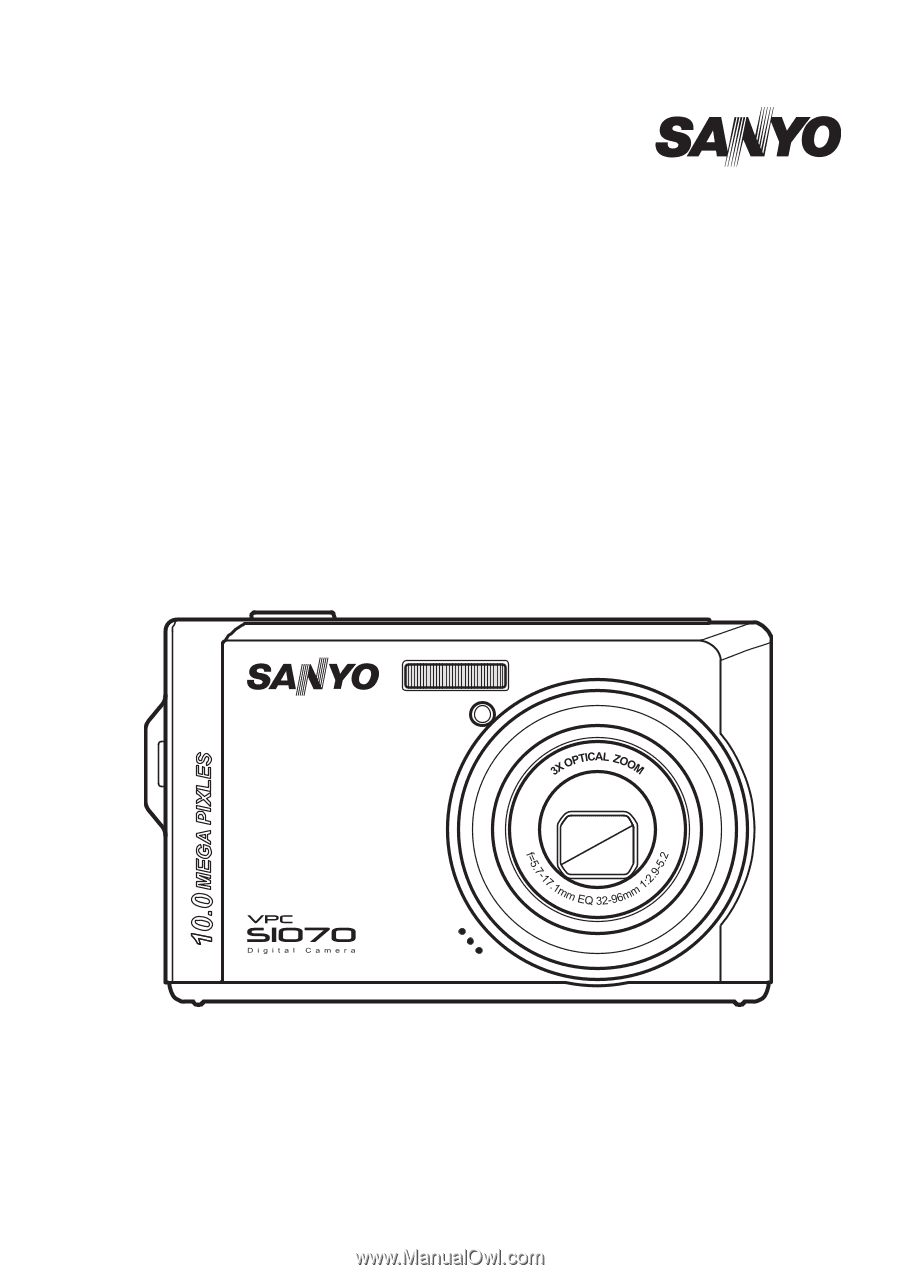
10 Mega Pixels
Digital Camera
INSTRUCTION MANUAL
VPC-S1070