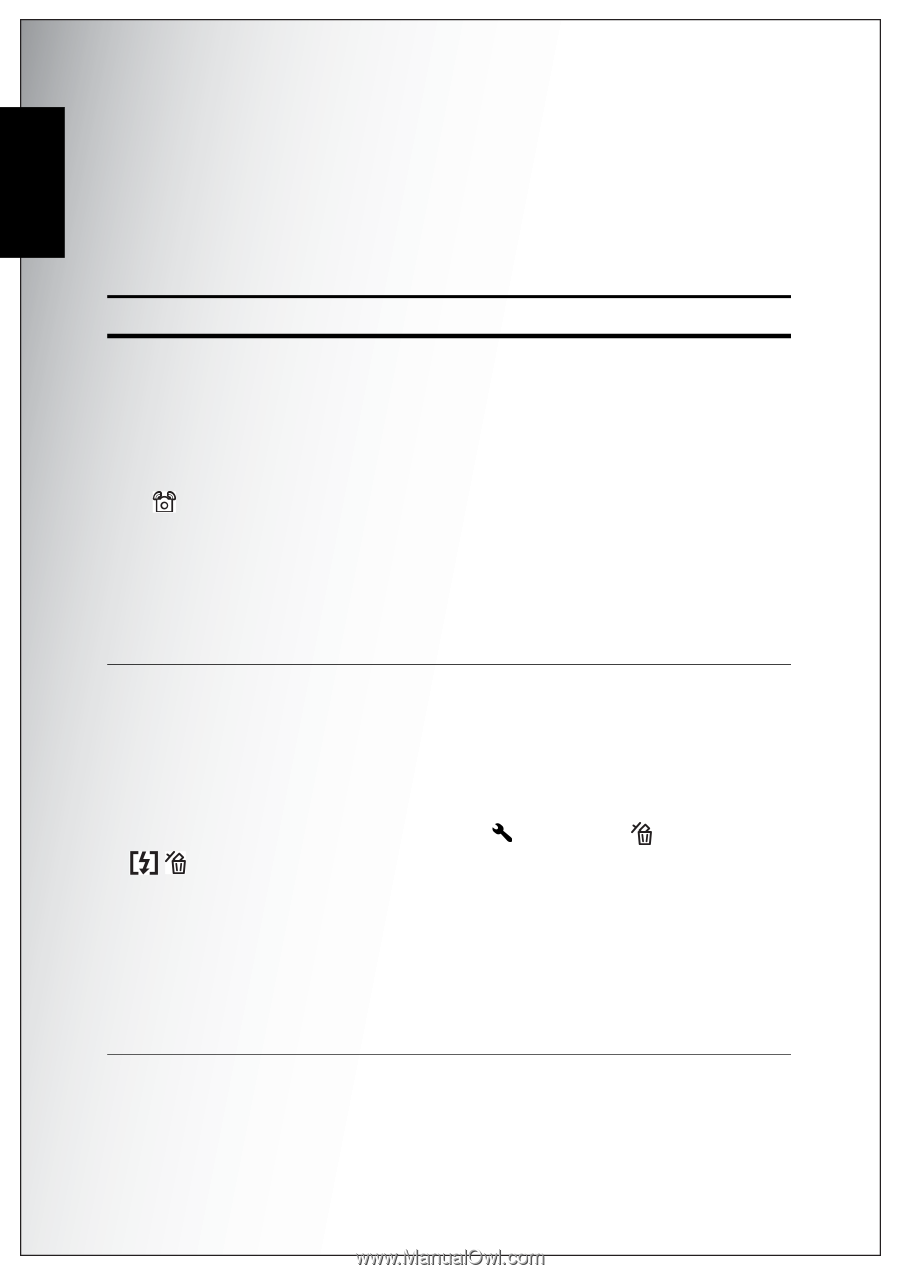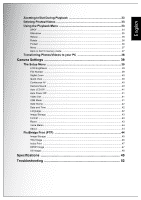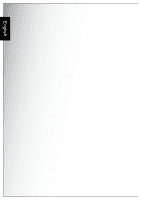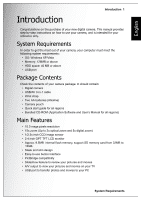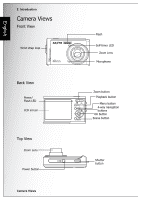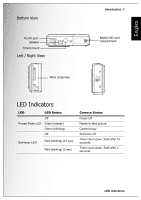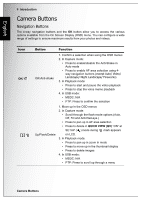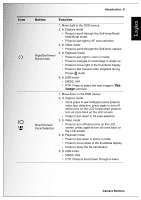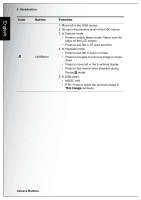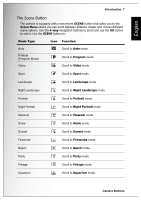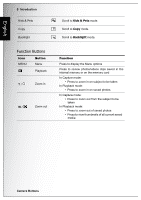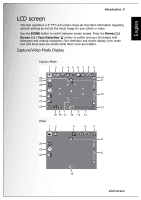Sanyo S1070 Instruction Manual, VPC-S1070 - Page 18
Camera Buttons, Navigation Buttons
 |
UPC - 086483072352
View all Sanyo S1070 manuals
Add to My Manuals
Save this manual to your list of manuals |
Page 18 highlights
English 4 Introduction Camera Buttons Navigation Buttons The 4-way navigation buttons and the OK button allow you to access the various options available from the On Screen Display (OSD) menu. You can configure a wide range of settings to ensure maximum results from your photos and videos. Icon OK/ Button Function OK/ Anti-shake 1. Confirm a selection when using the OSD menus 2. In Capture mode: • Press to enable/disable the Anti-Shake in Auto mode • Press to enable AF area selection using 4way navigation buttons (except Auto/ Video/ Landscape/ Night Landscape/ Fireworks) 3. In Playback mode: • Press to start and pause the video playback • Press to stop the voice memo playback 4. In USB mode: • MSDC: N/A • PTP: Press to confirm the selection Up/Flash/Delete 1. Move up in the OSD menus 2. In Capture mode: • Scroll through the flash mode options (Auto, Off, Fill and Anti Red-eye.) • Press to pan up in AF area selection • Press to delete in QUICK VIEW (QV) "ON" at SETUP ( ) mode during mark appears on LCD. 3. In Playback mode: • Press to pan up in zoom in mode • Press to move up in the thumbnail display • Press to delete images 4. In USB mode: • MSDC: N/A • PTP: Press to scroll up through a menu Camera Buttons