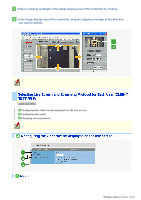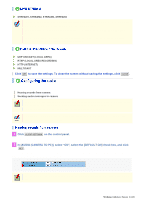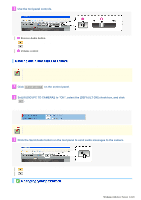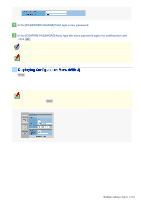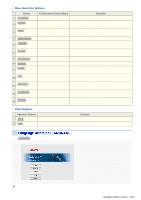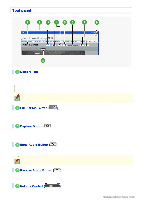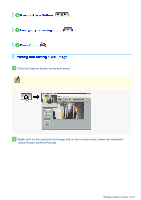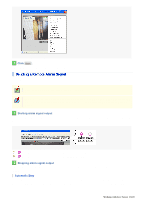Sanyo VCC-HD4600 VCC-HD4600 Manual - Page 63
In the [PASSWORD CHANGE] field, type a new password., In the [CONFIRM PASSWORD] field, type the same
 |
UPC - 086483075704
View all Sanyo VCC-HD4600 manuals
Add to My Manuals
Save this manual to your list of manuals |
Page 63 highlights
1 In the [PASSWORD CHANGE] field, type a new password. You can type 4 to 32 alphanumeric characters. 2 In the [CONFIRM PASSWORD] field, type the same password again for confirmation and click SET . These items will not be shown if [PASSWORD SET] is set to "admin" on the USER REGISTRATION screen. Update your password periodically for security reasons. Click MENU on the control panel to display the configuration menu that includes a series of menu selection buttons. Clicking one of these menu selection buttons displays the corresponding configuration screen. If you are a surveillance system administrator, use these buttons to configure necessary settings according to the installation environment and application of your camera. Required operation privilege: admin, operator1 ("admin" only for NETWORK SETTINGS screen) Without the required operation privilege, you will be presented with an authentication check dialog box when you click MENU on the live screen. In this case, you cannot access the menu selection buttons until you enter an adequate user name and password. Working with Live Screen 13/20