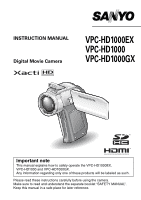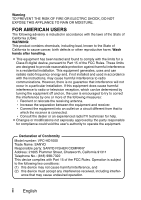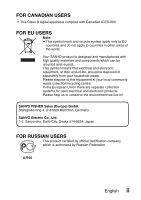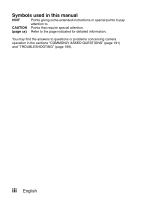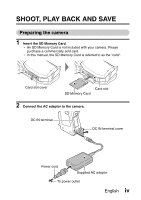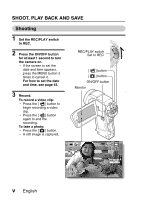Sanyo VPC HD1 Instruction Manual, VPC-HD1000EX
Sanyo VPC HD1 - Xacti Camcorder - 720p Manual
 |
UPC - 086483059766
View all Sanyo VPC HD1 manuals
Add to My Manuals
Save this manual to your list of manuals |
Sanyo VPC HD1 manual content summary:
- Sanyo VPC HD1 | Instruction Manual, VPC-HD1000EX - Page 1
INSTRUCTION MANUAL Digital Movie Camera VPC-HD1000EX VPC-HD1000 VPC-HD1000GX Important note This manual explains how to safely operate the VPC-HD1000EX, VPC-HD1000 and VPC-HD1000GX. Any information regarding only one of these products will be labeled as such. Please read these instructions - Sanyo VPC HD1 | Instruction Manual, VPC-HD1000EX - Page 2
comply with the limits for a Class B digital device, pursuant to Part 15 of the FCC and used in accordance with the instructions, may cause harmful interference to user's authority to operate the equipment. Declaration of Conformity Model number: VPC-HD1000 Trade Name: SANYO Responsible party: SANYO - Sanyo VPC HD1 | Instruction Manual, VPC-HD1000EX - Page 3
FOR CANADIAN USERS i This Class B digital apparatus complies with Canadian ICES-003. FOR EU USERS Note: iThis symbol mark and recycle system apply only to EU countries and do not apply to countries in other areas of the world. Your SANYO product is designed and manufactured with high quality - Sanyo VPC HD1 | Instruction Manual, VPC-HD1000EX - Page 4
to. CAUTION Points that require special attention. (page xx) Refer to the page indicated for detailed information. You may find the answers to questions or problems concerning camera operation in the sections "COMMONLY ASKED QUESTIONS" (page 191) and "TROUBLESHOOTING" (page 199). iii English - Sanyo VPC HD1 | Instruction Manual, VPC-HD1000EX - Page 5
camera. Please purchase a commercially sold card. h In this manual, the SD Memory Card is referred to as the "card". Card slot cover Card slot SD Memory Card 2 Connect the AC adaptor to the camera. DC IN terminal DC IN terminal cover Power cord Supplied AC adaptor To power outlet English - Sanyo VPC HD1 | Instruction Manual, VPC-HD1000EX - Page 6
Press the ON/OFF button for at least 1 second to turn the camera on. h If the screen to set the date and time appears, press the date and time, see page 43. 3 Record. To record a video clip: h Press the [ ] button to begin recording a video clip. h Press the [ ] button again to end the recording. To - Sanyo VPC HD1 | Instruction Manual, VPC-HD1000EX - Page 7
Video clip playback> h Video clips are indicated by a video clip pattern along the left and right sides of the screen. h Press the SET button start video 2007.12.24 PLAY Video clip pattern When you are finished using the camera... Press the ON/OFF button - Sanyo VPC HD1 | Instruction Manual, VPC-HD1000EX - Page 8
the supplied DVD-ROM (Xacti Software DVD) to burn movies captured with your camera to a DVD, creating your original DVD. Install the application programs Install two programs from the Xacti Software DVD to your computer: Adobe Photoshop Album Starter Edition (in this manual, referred to as Photoshop - Sanyo VPC HD1 | Instruction Manual, VPC-HD1000EX - Page 9
appears on the camera's monitor. USB CONNECTION COMPUTER PRINTER CANCEL OK To power outlet To USB terminal on the docking station To USB connector on the computer Supplied dedicated USB interface cable i Insert the plug with the [n] mark facing up. Dedicated USB interfece cable English viii - Sanyo VPC HD1 | Instruction Manual, VPC-HD1000EX - Page 10
folder: My Pictures\Adobe\Digital Camera\Date folder h When the files have been successfully copied, a dialog box appears to confirm whether or not you wish to delete the original files from the camera. 5 Click the [YES] button if you wish to delete the files from the camera's memory, or [NO] if you - Sanyo VPC HD1 | Instruction Manual, VPC-HD1000EX - Page 11
the [New Project] icon. h The [New Project] dialog box appears. 3 Type a project name in the "Name:" field. h Use any name that is easy to understand. English x - Sanyo VPC HD1 | Instruction Manual, VPC-HD1000EX - Page 12
to burn to the DVD appears. h Specify the folder that contains the files (My Pictures\Adobe\Digital Camera Data\Date folder). 6 Specify the video clip file you wish to burn to the DVD. h Select the desired file by clicking on it in the list, all the files in between are also selected. xi English - Sanyo VPC HD1 | Instruction Manual, VPC-HD1000EX - Page 13
the file you wish to burn to the DVD. 9 Drag and drop the file you selected in step 8 to "Drag clip here to add to movie" in the "My Project" field. h The file to burn to the DVD appears in the "Scenes" of the "My Project" field. h To include multiple files - Sanyo VPC HD1 | Instruction Manual, VPC-HD1000EX - Page 14
not use the settings in subsequent projects, it is not necessary to save then. 15 Click the [YES] or [NO] button. h Premiere Elements closes. xiii English - Sanyo VPC HD1 | Instruction Manual, VPC-HD1000EX - Page 15
was that? The convenient accessories not only let you immediately view images captured with the camera, but you can also upload images to your computer and create your original DVDs. Read the following explanations to find out how you can fully enjoy your camera's digital movie feature. English xiv - Sanyo VPC HD1 | Instruction Manual, VPC-HD1000EX - Page 16
with "full high definition 17 Includes SIMPLE mode for quick-and-easy operation 18 Image stabilizer for sharp pictures 18 Sharp face shots 19 Xacti Library feature 19 Lots of accessories for optimal use of your captured images ....... 20 SYSTEM MAP 21 „ SETUP PARTS NAMES 22 Camera 22 Docking - Sanyo VPC HD1 | Instruction Manual, VPC-HD1000EX - Page 17
55 Overview of the NORMAL mode Setting Screen 59 FULL AUTO MODE 67 „ SIMPLE SHOOTING BEFORE TAKING PICTURES CONTROL UNIT 83 PLAYBACK PLAYING BACK VIDEO CLIPS AND STILL IMAGES 84 SLIDESHOW Movies 94 Still images 96 Sequential shots 97 Audio recording 98 SCENE SELECT 101 FILTERS 103 English 2 - Sanyo VPC HD1 | Instruction Manual, VPC-HD1000EX - Page 18
recording movies 107 Compensate for camera shake when shooting still images ........ 108 FOCUS RANGE 109 How to use the manual focus 110 FOCUS MODE 111 LIGHT-MEASURING MODE SETTING 112 ISO SENSITIVITY 113 WHITE BALANCE 115 EXPOSURE SETTING 116 DIGITAL ZOOM SETTING 118 FACE CHASER 119 HIGH - Sanyo VPC HD1 | Instruction Manual, VPC-HD1000EX - Page 19
SAVE FUNCTION 162 FILE NO. MEMORY 164 FORMATTING A CARD 167 RESETTING THE CAMERA SETTINGS 169 CHECKING THE REMAINING CARD MEMORY 170 Checking the remaining number of images and video recording time 170 For audio recordings 170 CHECKING THE REMAINING BATTERY PACK CHARGE 172 „ OTHER DEVICES - Sanyo VPC HD1 | Instruction Manual, VPC-HD1000EX - Page 20
CONTENTS „ APPENDICES COMMONLY ASKED QUESTIONS 191 TROUBLESHOOTING 199 Camera 199 Docking station 208 Notes regarding the Scene Select feature and filters 210 SPECIFICATIONS 212 Camera 212 Camera connectors 216 Battery life 217 Possible No. of Images/Possible Shooting Time/ Possible - Sanyo VPC HD1 | Instruction Manual, VPC-HD1000EX - Page 21
the flash" on page 78 • "FLASH OPERATION" on page 104 • "SCENE SELECT" (night view portrait mode/fireworks mode/lamp mode) on page 101 Increase the camera's sensitivity • "ISO SENSITIVITY" on page 113 • "HIGH SENSITIVITY MODE" on page 120 English 6 - Sanyo VPC HD1 | Instruction Manual, VPC-HD1000EX - Page 22
MODE SETTING" on page 112 Adjust the camera's sensitivity • "ISO SENSITIVITY" on page 113 For a more precise exposure setting • "EXPOSURE SETTING" (manual exposure control) on page 116 Change the color of the images • "FILTERS" (monochrome filter/sepia filter) on page 103 Make white appear natural - Sanyo VPC HD1 | Instruction Manual, VPC-HD1000EX - Page 23
Basic operation Convenient functions Additional functions Getting started viewing images • "PLAYING BACK VIDEO CLIPS AND STILL IMAGES" on page 84 Adjust the speaker volume • "PLAYBACK the TV system • "TV OUTPUT SETTING" on page 158 How to use Xacti Library • "Xacti Library" on page 179 English 8 - Sanyo VPC HD1 | Instruction Manual, VPC-HD1000EX - Page 24
clips • "EDITING VIDEO CLIPS" on page 134 Specify the number of prints, index print, and date imprint • "PRINTING INSTRUCTIONS" on page 125 View the settings that were in effect when the image/audio files were recorded • "DISPLAYING FILE PROPERTIES (INFORMATION SCREEN)" on page 142 9 English - Sanyo VPC HD1 | Instruction Manual, VPC-HD1000EX - Page 25
recorded files to a DVD" on page vii Edit video clips • "ABOUT Premiere Elements" on page 22 in the Xacti Software DVD INSTRUCTION MANUAL Using as a webcam • "Using as a PC camera" on page 16 in the Xacti Software DVD INSTRUCTION MANUAL Record an image of the computer screen • "SCREEN CAPTURE - Sanyo VPC HD1 | Instruction Manual, VPC-HD1000EX - Page 26
in the Xacti Software DVD INSTRUCTION MANUAL): 1 i Li-ion battery pack (page 34): 1 i Docking station (pages 25 and 29): 1 i Dedicated S-AV interface cable (pages 174 and 175): 1 i Dedicated USB interface cable (page 7 in the Xacti Software DVD INSTRUCTION MANUAL): 1 i Dedicated component cable - Sanyo VPC HD1 | Instruction Manual, VPC-HD1000EX - Page 27
camera. i Core: Small (2), large (2) For use with the AC adaptor power cord (large) (pages 29, 37 and 38) For use with the microphone connection cable (small) (page 189) For use with the HDMI cable (large, small) (page 177) i Quick Guide i Xacti Library Instruction Manual //012-1-8.eps// English - Sanyo VPC HD1 | Instruction Manual, VPC-HD1000EX - Page 28
CHECKING THE INCLUDED ACCESSORIES How to use the accessories k Handstrap k Lens cap 13 English - Sanyo VPC HD1 | Instruction Manual, VPC-HD1000EX - Page 29
k Soft case English 14 - Sanyo VPC HD1 | Instruction Manual, VPC-HD1000EX - Page 30
sold accessories i Lithium-ion Battery Charger VAR-L50 Battery charger for the supplied or separately sold lithium-ion battery pack (DB-L50A). i Lithium-ion Battery DB-L50A Same model as the supplied lithium-ion battery pack. i Wide Conversion Lens VCP-???? Expand your camera's wide-angle range - Sanyo VPC HD1 | Instruction Manual, VPC-HD1000EX - Page 31
Recommended accessories i HDMI cable VCP-HDMI01 Cable for connecting the HDMI terminal on the docking station. Media cards that can be used with this camera The type of card that can be inserted into and used with this camera is: i SD Memory Card English 16 - Sanyo VPC HD1 | Instruction Manual, VPC-HD1000EX - Page 32
CAMERA Your digital movie camera can record video clips in full high vision. It includes an operation mode that lets even novice shutterbugs record and play back without getting flustered, as well as software with which you can easily create your original DVDs. In addition, it comes with the "Xacti - Sanyo VPC HD1 | Instruction Manual, VPC-HD1000EX - Page 33
/playback modes: the "SIMPLE mode" for users new to the camera, and the "NORMAL mode" for full use of all the camera's many features and functions. Example: Select movie and photo size OK 1 RECORDING MENU 1 2 3 MOVIE PHOTO SCENE SELECT 1 FILTER 2 FLASH 3 SELF-TIMER - Sanyo VPC HD1 | Instruction Manual, VPC-HD1000EX - Page 34
feature (page 179) The Xacti Library feature feature allows you to save files recorded with your camera to a large-capacity hard disk without using a computer and play them back on your TV. No computer operation is involved. You can view full highdefinition images right on your TV screen. 19 English - Sanyo VPC HD1 | Instruction Manual, VPC-HD1000EX - Page 35
the Xacti Software DVD INSTRUCTION MANUAL) Use the accessory cables to view images on a TV or computer. Or connect the camera directly to a printer to make prints of your photos. And with the software in the supplied DVD-ROM (Xacti Software DVD), you can create your original DVDs and CDs. English 20 - Sanyo VPC HD1 | Instruction Manual, VPC-HD1000EX - Page 36
camera to various devices to expand its capabilities. Remote control TV unit Computer Hard disc Docking station Printer i Card reader i DPOF-compatible printer i Photo shop Separately sold or commercially available SD Memory Card AC adaptor (supplied) Battery charger (optional) 21 English - Sanyo VPC HD1 | Instruction Manual, VPC-HD1000EX - Page 37
SETUP SETUP PARTS NAMES Camera Front Flash i Extends when the flash button [?] is pressed. Shoe cover Strap holder Flash button [?] Battery cover lock Battery cover Flash unit Lens Remote control sensor SETUP Mic/headphones teminal cover [MIC/ ] Monitor unit Stereo microphone English 22 - Sanyo VPC HD1 | Instruction Manual, VPC-HD1000EX - Page 38
PARTS NAMES 23 English - Sanyo VPC HD1 | Instruction Manual, VPC-HD1000EX - Page 39
SETUP Rear Speaker Monitor Zoom switch Multi-indicator FULL AUTO button REC/PLAY switch SIMPLE/NORMAL switch ON/OFF button [ ] button [ ] button MENU button SET button Card slot cover DC IN terminal cover Bottom Docking station terminal Tripod stand hole English 24 - Sanyo VPC HD1 | Instruction Manual, VPC-HD1000EX - Page 40
PARTS NAMES Docking station Front Rear Operation mode button Docking station terminal 25 English DC IN terminal USB terminal AV/COMPONENT terminal HDMI terminal - Sanyo VPC HD1 | Instruction Manual, VPC-HD1000EX - Page 41
SET button down A ON/OFF button h Works only when the camera is set in the docking station. 1 Saves displays such as magnified view or video clip pause screen 2 (inoperative) 3 Works the same as pushing 0 Works the same as toggling SET button down A ON/OFF button English 26 - Sanyo VPC HD1 | Instruction Manual, VPC-HD1000EX - Page 42
to format a newly purchased card or one that was used in another device before using it in your camera (page 167). If an unformatted card is used, the card itself may become unusable. 1 Open the it clicks into place. 3 Close the card slot cover. Card slot cover SD memory card Card slot 27 English - Sanyo VPC HD1 | Instruction Manual, VPC-HD1000EX - Page 43
red... i Never remove the card when the multi-indicator is flashing red, as doing so may result in loss of files stored in the card. English 28 - Sanyo VPC HD1 | Instruction Manual, VPC-HD1000EX - Page 44
or TV, as well as to charge the battery pack installed in the camera. 1 Connect the docking station to a power outlet. h Use the supplied AC adaptor and power cord. Docking station To reduce spurious radiation i Please affix the large core (supplied) to the cable. 3 cm (1.18 in.) or less To power - Sanyo VPC HD1 | Instruction Manual, VPC-HD1000EX - Page 45
control unit can be used to take pictures and play them back with the camera. Prepare the battery A battery is already installed in the remote control unit at the time of purchase. 1 Pull out the battery insulating sheet. h The remote control unit becomes operable when the insulating sheet is - Sanyo VPC HD1 | Instruction Manual, VPC-HD1000EX - Page 46
be used at an angle that is displaced 15 degrees horizontally from the remote control sensor on the front of the camera, at a distance of up to 7 meters (22.97 ft.). When operating the remote control unit, remove unit, take care to shield the remote control sensor from strong light. 31 English - Sanyo VPC HD1 | Instruction Manual, VPC-HD1000EX - Page 47
control sensor on the docking station. 2 Simultaneously press the MENU button and the [ least 3 seconds. ] button or at 3 Press a button on the remote control unit and check that the camera is receiving correctly. h The remote control codes are retained even if the batteries in the remote control - Sanyo VPC HD1 | Instruction Manual, VPC-HD1000EX - Page 48
a power outlet if the docking station or the AC adaptor is used. Charging the battery pack 1 While pressing the battery cover lock, slide it (1), and pull out the battery cover toward the bottom of the camera (2). h The battery cover comes off. 1 Battery cover lock 2 Battery cover 33 English - Sanyo VPC HD1 | Instruction Manual, VPC-HD1000EX - Page 49
SETUP 2 Insert the battery pack. h Take care that it is positioned correctly. 3 Replace the battery cover. h Raise the edge of the battery pack to remove it. 4 Prepare the docking station (page 29). Battery pack English 34 - Sanyo VPC HD1 | Instruction Manual, VPC-HD1000EX - Page 50
off. h If the charge indicator flashes red, it indicates that the battery pack is defective or the camera is not correctly set in the docking station. Reset the camera correctly in the docking station. h The charging time is approx. 250 minutes. Multi-indicator Docking station terminal 35 English - Sanyo VPC HD1 | Instruction Manual, VPC-HD1000EX - Page 51
... i You can photograph and view images while the camera is set in the docking station. Do not charge the battery pack battery pack immediately after the camera has been in continuous use for a long time i The battery pack becomes hot when the camera is used continuously for a long time. If you - Sanyo VPC HD1 | Instruction Manual, VPC-HD1000EX - Page 52
POWER When using a power outlet Power to the camera can be supplied from a power outlet if the docking station or the AC adaptor is used. Using the AC adaptor DC IN terminal To reduce spurious radiation i Please affix a large core (supplied) to the cable. DC IN terminal cover 3 cm (1.18 in.) or - Sanyo VPC HD1 | Instruction Manual, VPC-HD1000EX - Page 53
Use the supplied power cord to connect the docking station to a power outlet, and set the camera in the docking station. Docking station To reduce spurious radiation i Please affix a large core (supplied) to the cable. 3 cm (1.18 in.) or less Supplied AC adaptor Power cord To power outlet - Sanyo VPC HD1 | Instruction Manual, VPC-HD1000EX - Page 54
PREPARING THE POWER About recharging Recharging takes place only when the camera is turned off, or when the power save function or the sleep function has been activated. Recharging does not take place when the camera is in the shooting mode or playback mode. 39 English - Sanyo VPC HD1 | Instruction Manual, VPC-HD1000EX - Page 55
pictures: Set to REC. To play back images: Set to PLAY. 2 Open the monitor unit. 3 Press the ON/OFF button for at least 1 second. h The camera turns on. h If the date and time have not been set, the screen to set the date and time is shown on the monitor. REC - Sanyo VPC HD1 | Instruction Manual, VPC-HD1000EX - Page 56
is active In order to preserve battery pack power, the power save (sleep) function will automatically turn off the camera after 1 minute of no use become active about 10 minutes after the camera is turned on (factory-preset setting). i The user can specify the time elapsed before the power save - Sanyo VPC HD1 | Instruction Manual, VPC-HD1000EX - Page 57
off the camera only briefly, you can close the monitor unit to put the camera in the opened again, the camera turns on immediately REC/PLAY switch is set to REC and the camera is turned on. CAUTION If the K icon images. For this reason, immediately after the camera is turned on, the "Set date and - Sanyo VPC HD1 | Instruction Manual, VPC-HD1000EX - Page 58
correct date and time are set. Example: To set the clock to 7:30 p.m. on December 24, 2007 1 Turn on the camera (page 40), and press the SET button. h The Clock Set Screen appears. h The current date and time settings are number. 4 Press the SET button. CLOCK SET DATE 2007/12/24 OK 43 English - Sanyo VPC HD1 | Instruction Manual, VPC-HD1000EX - Page 59
displayed date order as follows: CLOCK SET DISP Y / M / D OK Y/M/D→M/D/Y→D/M/Y Toggle the SET button down to change it in the reverse order. 4 Press the SET button. English 44 - Sanyo VPC HD1 | Instruction Manual, VPC-HD1000EX - Page 60
. HINT i Under normal conditions, while the battery pack is being replaced, an internal battery will maintain the date and time settings. However check that the date and time settings are still correct after replacing the battery pack and before shooting or recording of any type (follow step 1). To - Sanyo VPC HD1 | Instruction Manual, VPC-HD1000EX - Page 61
Switch between the shooting mode (for recording) and the playback mode (for viewing your recorded images). 1 Turn on the camera (page 40). 2 Set the REC/PLAY switch to the desired mode. For recording: Set it to REC. For the shooting mode> 2007.12.24 PLAY English 46 - Sanyo VPC HD1 | Instruction Manual, VPC-HD1000EX - Page 62
mode" enables full use of all the camera's many functions. Select the mode that is suitable for your purposes. 1 RECORDING MENU1 2 3 MOVIE PHOTO SCENE SELECT 1 FILTER 2 FLASH 3 SELF-TIMER Select movie and photo size OK 47 English - Sanyo VPC HD1 | Instruction Manual, VPC-HD1000EX - Page 63
/SIMPLE switch to the desired mode. NORMAL mode: Set it to NORMAL. SIMPLE mode: Set it to SIMPLE. NORMAL/SIMPLE switch SIMPLE mode NORMAL mode English 48 - Sanyo VPC HD1 | Instruction Manual, VPC-HD1000EX - Page 64
SIMPLE MODE/NORMAL MODE Accessing/exiting the SIMPLE/NORMAL mode Menu Screen 1 Set the camera to the shooting or playback mode. h Use the REC/PLAY switch to select the shooting mode or playback mode. 362 00:05:08 F1.8 1/30 00:00:00 2007.12.24 PLAY 49 English - Sanyo VPC HD1 | Instruction Manual, VPC-HD1000EX - Page 65
SETUP 2 Set the camera to the SIMPLE mode or NORMAL mode. h Use the SIMPLE/NORMAL switch to select the desired mode. To select the SIMPLE mode: Set mode NORMAL mode 362 00:05:08 F1.8 1/30 443 00:05:16 English 50 - Sanyo VPC HD1 | Instruction Manual, VPC-HD1000EX - Page 66
in step 1 appears on the monitor. h To cancel the Menu Screen, press the MENU button. MENU button 1 RECORDING MENU1 2 3 MOVIE PHOTO SCENE SELECT 1 FILTER 2 FLASH 3 SELF-TIMER Select movie and photo size OK 51 - Sanyo VPC HD1 | Instruction Manual, VPC-HD1000EX - Page 67
to change, and press the SET button. h The Setting Screen for the selected item appears. Select an item to change Description of selected item Select movie and photo size OK To keep in HDTV size HDTV size 3.5M[16:9] OK - Sanyo VPC HD1 | Instruction Manual, VPC-HD1000EX - Page 68
up or down to select a tab. h The Menu Screen for the selected tab appears. Tab 1 RECORDING MENU1 2 MOVIE PHOTO 3 SCENE SELECT FILTER 2 FLASH 3 SELF-TIMER 5 Toggle the SET button to the right. 53 English 1 RECORDING MENU1 2 MOVIE PHOTO 3 SCENE SELECT 1 FILTER 2 FLASH 3 SELF-TIMER - Sanyo VPC HD1 | Instruction Manual, VPC-HD1000EX - Page 69
the MENU button. SETUP Select an item to change 1 RECORDING MENU1 2 MOVIE PHOTO 3 SCENE SELECT 1 FILTER 2 FLASH 3 SELF-TIMER Applicable mode PHOTO 3264×2448 2288×1712 2288×1712 This setting is effective during video clip recording. : This setting is effective during still image shooting and - Sanyo VPC HD1 | Instruction Manual, VPC-HD1000EX - Page 70
SIMPLE MODE/NORMAL MODE Overview of the SIMPLE mode Setting Screen SIMPLE Mode Shooting Menu Select movie and 1 photo size 2 3 OK 4 55 English - Sanyo VPC HD1 | Instruction Manual, VPC-HD1000EX - Page 71
video clip size will be 320 × 240 pixels, and the still image size will be 640 × 480 (4:3) pixels. 2 Focus range (page 72) h Select the focus range that corresponds to the distance to the subject. 7: The camera will operate. 9: The camera detects the subject brightness and - Sanyo VPC HD1 | Instruction Manual, VPC-HD1000EX - Page 72
SIMPLE MODE/NORMAL MODE SIMPLE Mode Playback Menu 1 2 3 Start slideshow OK 4 57 English - Sanyo VPC HD1 | Instruction Manual, VPC-HD1000EX - Page 73
1 Slideshow (page 87) h Specify the slideshow settings and play the slideshow. 2 Playback volume (page 88) h Adjust the volume for video clip audio files playback. 3 Delete (page 89) h Delete files. 4 Remaining battery power indication (page 172) SETUP English 58 - Sanyo VPC HD1 | Instruction Manual, VPC-HD1000EX - Page 74
SIMPLE MODE/NORMAL MODE Overview of the NORMAL mode Setting Screen NORMAL Mode Shooting Menu 1 RECORDING MENU1 2 MOVIE PHOTO 1 2 3 SCENE SELECT 3 1 FILTER 4 2 FLASH 5 3 SELF-TIMER 6 7 59 English - Sanyo VPC HD1 | Instruction Manual, VPC-HD1000EX - Page 75
(page 101) =: Full auto setting a: Sports mode >: Portrait mode +: Landscape mode /: Night view portrait mode k: Snow & beach mode +: Fireworks mode Q: Lamp mode 4 Filter (page 103) &: No filter %: Cosmetic filter W: Monochrome filter ,: Sepia filter 5 Flash (page 104) k: The camera will detect the - Sanyo VPC HD1 | Instruction Manual, VPC-HD1000EX - Page 76
SIMPLE MODE/NORMAL MODE 1 RECORDING MENU2 2 MOVIE STABILIZER PHOTO STABILIZER 1 2 3 FOCUS 3 1 FOCUS MODE 4 2 EXP MEASURE 5 3 ISO 6 7 61 English - Sanyo VPC HD1 | Instruction Manual, VPC-HD1000EX - Page 77
Movie stabilizer (page 107) h Compensate for camera shake during video clip recording. \: Record with image stabilizer on. ]: Record without image stabilizer. 2 Photo stabilizer (page 108) h Compensate for camera can be set manually. +: The camera focuses on the battery power (page 172) English 62 - Sanyo VPC HD1 | Instruction Manual, VPC-HD1000EX - Page 78
SIMPLE MODE/NORMAL MODE 1 RECORDING MENU3 2 WHITE BALANCE MANUAL EXPOSURE 1 2 3 DIGITAL ZOOM 3 1 FACE CHASER 4 2 HIGH SENSITIVITY 5 3 6 63 English - Sanyo VPC HD1 | Instruction Manual, VPC-HD1000EX - Page 79
shutter speed manually. 3 Digital zoom (page 118) Q: Enable the digital zoom. R: Disable the digital zoom. 4 Face chaser (page 119) -: Enable face chaser. .: Disable face chaser. 5 High sensitivity mode (page 120) 1: Increased sensitivity 2: Normal sensitivity 6 Remaining battery power indication - Sanyo VPC HD1 | Instruction Manual, VPC-HD1000EX - Page 80
for video clip audio files playback. 3 Protect (page 124) h File protect setting (delete prohibited) 4 Delete (page 89) h Delete files. 5 Printing instructions (page 125) h Specify the printing instructions (DPOF settings). 6 Rotate (page 131) h Rotate a still image. 7 Remaining battery power - Sanyo VPC HD1 | Instruction Manual, VPC-HD1000EX - Page 81
image. 2 Extract still image (page 133) h Extract a still image from a video clip. 3 Video clip edit (page 134) h Edit video clips. 4 Select folder (page 92) h Select a folder to play back. 5 Copy h Used for the Xacti Library feature. 6 Remaining battery power indication (page 172) English 66 - Sanyo VPC HD1 | Instruction Manual, VPC-HD1000EX - Page 82
F1.8 1/30 Normal mode HD-SHQ 00:06:57 i Inoperative during playback. i If you change the shooting settings or option settings when in the full auto mode, the camera changes to the NORMAL mode. Press Full auto Mode Full-HD 377 00:05:15 Press F1.8 1/30 The full auto icon is shown. 67 English - Sanyo VPC HD1 | Instruction Manual, VPC-HD1000EX - Page 83
, around the camera, and hook the index finger above the lens. A finger is blocking the lens or flash. Example 2: Grip the camera by wrapping the fingers of the right hand, from the little finger to the index finger, around the camera. Make sure that - Sanyo VPC HD1 | Instruction Manual, VPC-HD1000EX - Page 84
the desired subject. i Subjects without vertical lines Use the focus-lock function to lock the focus while framing the subject vertically, then re-orient the camera to compose a horizontally framed image. 69 English - Sanyo VPC HD1 | Instruction Manual, VPC-HD1000EX - Page 85
function to lock the focus on an object at the same distance as the desired subject, then reposition the camera to compose the picture. HINT i Images captured in the still image shooting mode can be rotated when they operating, the image may appear to waver, but this is not a malfunction. English 70 - Sanyo VPC HD1 | Instruction Manual, VPC-HD1000EX - Page 86
The recorded video clip size will be 1920 × 1080 pixels, and video clip size will be 640 × 480 pixels, and the still image size will be 2288 × 1712 (4:3) pixels. 6: The video clip size will be 320 × 240 pixels, and the still image size will be 640 × 480 (4:3) pixels. 2 Select the desired video - Sanyo VPC HD1 | Instruction Manual, VPC-HD1000EX - Page 87
camera and the subject. 1 Display the SIMPLE Mode Shooting Menu (page 49), select the focus setting, and press the SET button. ??? Automatic focus (People, landscape, etc.) OK 7: The camera 80 cm (31.50 in.) to infinity (total range). 8: The camera focuses on a subject within a range of 1 cm (0.39 in - Sanyo VPC HD1 | Instruction Manual, VPC-HD1000EX - Page 88
memory, camera's internal memory remaining capacity, in some cases the next image can be captured about 2 seconds after shooting. Checking the last image shot (instant review) i After shooting a picture, you can immediately view it by pressing the SET button once. i During instant review of a video - Sanyo VPC HD1 | Instruction Manual, VPC-HD1000EX - Page 89
SIMPLE/SHOOTING VIDEO CLIP RECORDING 1 Turn on the camera (page 40), and set it to the shooting mode (page 46). 2 Press the [ ] button. h Recording begins. h It is [ ] button again to stop recording. [ ] button Recording time TV-SHQ REC 00:00:09 5 Available recording time remaining English 74 - Sanyo VPC HD1 | Instruction Manual, VPC-HD1000EX - Page 90
SHOOTING SINGLE SHOTS Capture a still image (single-shot). 1 Turn on the camera (page 40), [ and set it to the shooting mode (page 46). 2 Press the [ ] button. 1 Press the [ ] you capture the image (postview [page 148]). 1 2 ] button F1.8 1/30 Target mark Shutter speed Aperture 75 English - Sanyo VPC HD1 | Instruction Manual, VPC-HD1000EX - Page 91
shutter speed is slow and the possibility that the image may be blurred due to camera shake becomes high, the camera shake icon may appear on the monitor. In this case, use a tripod to stabilize the camera when shooting, or set the flash operation mode to automatic (page 78). i When shooting - Sanyo VPC HD1 | Instruction Manual, VPC-HD1000EX - Page 92
shooting i The flash unit becomes very hot and may cause a burn. Avoid touching the flash unit when shooting. HINT i The flash cannot be used during video clip recording. i By assigning an operation shortcut to the SET button (page 150), you can change the flash mode from the Shooting Screen. 77 - Sanyo VPC HD1 | Instruction Manual, VPC-HD1000EX - Page 93
is in shadow or lit from behind. Your camera is equipped with four flash modes: red-eye operation appears. Auto Flash Automaticaly OK 9: The camera detects the subject brightness and uses the flash not operate even in dark situations. - Sanyo VPC HD1 | Instruction Manual, VPC-HD1000EX - Page 94
SHOOTING SINGLE SHOTS 3 Select the desired flash operation, and press the SET button. h This completes the flash operation setting. 4 Press the [ ] button to take the picture. 79 English - Sanyo VPC HD1 | Instruction Manual, VPC-HD1000EX - Page 95
. 1 Turn on the camera (page 40), and set it to the shooting mode (page 46). 2 Press the [ ] button. [ ] button [ ] button 3 When you see a scene you'd like to capture as a still image. press the [ ] button. 4 Press the [ ] button to end the video clip recording. TV-SHQ REC 00:00:09 English 80 - Sanyo VPC HD1 | Instruction Manual, VPC-HD1000EX - Page 96
a video clip. The exact remaining recording time at which this occurs will differ depending on the subject and on the video clip mode setting (page 94). If you intend to capture a still image while recording a video clip, it is suggested that you take note of the remaining video - Sanyo VPC HD1 | Instruction Manual, VPC-HD1000EX - Page 97
SHOOTING MACRO-PHOTOGRAPHY (ZOOM) Your camera has two zoom functions: optical zoom and digital zoom. 1 Point the camera lens at the subject. Zoom digital zoom are enabled Magnification Optical zoom When optical zoom only is enabled Digital zoom (yellow) Pointer 3 Take the picture. For video - Sanyo VPC HD1 | Instruction Manual, VPC-HD1000EX - Page 98
remote control unit. 1 Prepare the remote control unit (page 30). 2 Turn the camera on, and set the REC/PLAY switch to REC or PLAY. h Set the at the camera's remote control sensor. h Open the monitor unit. 4 Press the buttons on the remote control unit to operate the camera (page 26). 83 English - Sanyo VPC HD1 | Instruction Manual, VPC-HD1000EX - Page 99
PLAYBACK SIMPLE/PLAYBACK PLAYING BACK VIDEO CLIPS AND STILL IMAGES 1 Set the camera to the playback mode (page 46). 2 Toggle the SET button to the left or right to display the image you wish to play back. h Video clips are indicated by a video clip pattern along the left and right sides of the - Sanyo VPC HD1 | Instruction Manual, VPC-HD1000EX - Page 100
PLAYING BACK VIDEO CLIPS AND STILL IMAGES To do this... Do this Normal forward playback Press the SET button. Stop [T] side. Softer:During playback, push the zoom switch toward the [W] side. When you are finished using the camera... i Press the ON/OFF button to turn the camera off. 85 English - Sanyo VPC HD1 | Instruction Manual, VPC-HD1000EX - Page 101
the video fast enough, making it appear jerky. (The video will Display the video clip playback point i During video clip video clip. i Press the MENU button for about 1 second to cancel the bar. CAUTION During video video clip is played back in the frame-by-frame, fast playback or - Sanyo VPC HD1 | Instruction Manual, VPC-HD1000EX - Page 102
", and press the SET button. =: Play back all files. 3: Play back video clips and audio files. c: Play back still image files. SLIDESHOW ALL MOVIE PHOTO START>>> OK 2 Select the type of file to play back, and press is fixed at FADE and the transition interval is fixed at 2 SEC. 87 English - Sanyo VPC HD1 | Instruction Manual, VPC-HD1000EX - Page 103
SIMPLE/PLAYBACK PLAYBACK VOLUME Adjust the playback volume for video clips and audio files. 1 Display the SIMPLE Mode Playback Menu. VOLUME SETTING HINT The volume can be adjusted during playback i During video clip or audio file playback, if you move the zoom switch, the volume control bar - Sanyo VPC HD1 | Instruction Manual, VPC-HD1000EX - Page 104
image is one you wish to delete. h Toggle the SET button to the left or right to confirm the files to delete. 89 English - Sanyo VPC HD1 | Instruction Manual, VPC-HD1000EX - Page 105
cannot be deleted. To delete protected files, set the protect setting for the files to off (page 124), and then follow the file delete procedure. English 90 - Sanyo VPC HD1 | Instruction Manual, VPC-HD1000EX - Page 106
switch toward the [T/]] side to show the image full screen. h If the zoom switch is pushed toward the [W/P] side while the 9-image display is shown, the display changes to the screen to select the playback folder (page 92). SET button Video clip Orange frame Still image 101 0001 0002 0003 - Sanyo VPC HD1 | Instruction Manual, VPC-HD1000EX - Page 107
h The screen to select the playback folder appears. h If the zoom switch is pushed toward the [T/]] side, the camera changes to the 9-image display (page 91). 100 101 102 103 104 105 FOLDER : 100SANYO 3 Toggle the SET the SET button, the screen to select the playback folder appears. English 92 - Sanyo VPC HD1 | Instruction Manual, VPC-HD1000EX - Page 108
MODES Magnifying (zooming in) the image 1 Display the image that you want to magnify. h For a video clip, pause playback at the place you want to magnify. 2 Push the zoom switch toward the [T/]] side image i Press the [ ] button. The magnified portion is saved as a new still image. 93 English - Sanyo VPC HD1 | Instruction Manual, VPC-HD1000EX - Page 109
size, the file size is also proportionately larger, using up more memory. This menu is also used when making audio recordings. 1 Display the NORMAL Mode Shooting Menu (page 49), select "MOVIE", and press the SET button. !: Record video clips at 1920 × 1080 pixels, 60 fps. ": Record - Sanyo VPC HD1 | Instruction Manual, VPC-HD1000EX - Page 110
RECORDING SIZE CAUTION When editing video clips... i In order for video clips to be joined, they must have been photographed in the same mode. i Video clips that were photographed in different modes cannot be joined. 95 English - Sanyo VPC HD1 | Instruction Manual, VPC-HD1000EX - Page 111
640 × 480 pixels. P: Image size is 2288 × 1712 pixels. 2 Select the desired recording size, and press the SET button. h This completes the recording size setting. English 96 - Sanyo VPC HD1 | Instruction Manual, VPC-HD1000EX - Page 112
operates when the [ ] button is pressed halfway, fixing the focus. Can the flash be used? i The flash does not operate when shooting sequential shots. 97 English - Sanyo VPC HD1 | Instruction Manual, VPC-HD1000EX - Page 113
Audio recording Your camera can make audio recordings and play them back. Audio recording 1 Display the NORMAL Mode Shooting Menu (page 49), select "MOVIE", and press the SET button. 2 Select - Sanyo VPC HD1 | Instruction Manual, VPC-HD1000EX - Page 114
i Press the [ ] button during audio recording to capture a still image. Audio playback 1 Display the desired audio file. 00:00:00 2007.12.24 PLAY 99 English - Sanyo VPC HD1 | Instruction Manual, VPC-HD1000EX - Page 115
no audio is heard... i The audio is not played back when the audio recording is played back in the fast playback or fast reverse mode. English 100 - Sanyo VPC HD1 | Instruction Manual, VPC-HD1000EX - Page 116
SELECT", and press the SET button. Scene setting Features = Auto The camera makes the optimum settings. a Sports Capture a split-second image of Shooting mode setting Singleshot Sequential shots Video clip m m m m m m m m m m m m m n m m m m m n m m n m 101 English - Sanyo VPC HD1 | Instruction Manual, VPC-HD1000EX - Page 117
press the SET button. HINT i When capturing images using the lamp Q, fireworks + or night view portrait / setting, use a tripod or other method to stabilize the camera. i A table showing the limitations for settings corresponding to scene select icons other than = is on page 210 - Sanyo VPC HD1 | Instruction Manual, VPC-HD1000EX - Page 118
Skin tones are enhanced in close-up shots (cosmetic filter). W: Snap black-and-white photos (monochrome filter). ,: Create a sepia-tone photo (sepia filter). 2 Select the desired icon, and press the SET button. h This completes the filter setting. h To return to normal photography, select & from the - Sanyo VPC HD1 | Instruction Manual, VPC-HD1000EX - Page 119
regardless of the subject brightness. l: The flash does not operate even in dark surroundings. n: The camera detects the subject brightness, and if it determines that the flash is necessary, a pre-flash is the image. HINT i The flash works only when shooting single-shot still images. English 104 - Sanyo VPC HD1 | Instruction Manual, VPC-HD1000EX - Page 120
the [ ] button or [ ] button is pressed. 2 Select the desired icon, and press the SET button. h This completes the self-timer setting. 3 Take the picture. 105 English - Sanyo VPC HD1 | Instruction Manual, VPC-HD1000EX - Page 121
the SET button. i The self-timer is automatically reset to off N after the power save mode is activated and the camera turned off. When x is selected... i When the [ ] button or [ ] button is pressed, the multi-indicator farthest position, the image on the monitor will be inverted. English 106 - Sanyo VPC HD1 | Instruction Manual, VPC-HD1000EX - Page 122
SET button. h This completes the movie stabilizer setting. HINT If the motion compensation does not seem to be working... i Due to the mechanical characteristics of this function, it may not be possible for the camera to compensate for violent motion. i If the digital zoom (page 82) is being used - Sanyo VPC HD1 | Instruction Manual, VPC-HD1000EX - Page 123
NORMAL/SHOOTING Compensate for camera shake when shooting still images 1 Display the NORMAL Mode Shooting Menu (page 49), select "PHOTO STABILIZER", and press the is not enabled. 2 Select the desired setting, and press the SET button. h This completes the photo stabilizer setting. English 108 - Sanyo VPC HD1 | Instruction Manual, VPC-HD1000EX - Page 124
80 cm (31.50 in.) to infinity (normal mode) -: The focus can be manually set to any distance from 1 cm (0.39 in.) to 8 m (26.25 ft.), as well as to infinity (manual focus). +: 1 cm (0.39 in.) to 1 m (3.28 ft.) (super macro you can change the focus range setting from the Shooting Screen. 109 English - Sanyo VPC HD1 | Instruction Manual, VPC-HD1000EX - Page 125
may be a slight variance between the distance (numerical figure) you set in the manual focus mode and the actual distance. About zoom movement when using the manual focus i If the focus distance is set to 70 cm (27.56 in will function only within the range at which the image is focused. English 110 - Sanyo VPC HD1 | Instruction Manual, VPC-HD1000EX - Page 126
shooting area visible on the monitor. When the image is focused, a target mark & appears. Spot focus: The camera focuses on the subject in the center of the monitor. 1 Display the NORMAL Mode Shooting Menu (page 49), , the focus mark + appears in the center of the monitor. Focus mark 111 English - Sanyo VPC HD1 | Instruction Manual, VPC-HD1000EX - Page 127
from 3 types of light-measuring modes. Multi-section light-measuring: The light is modulated after sampling from multiple areas of the entire shooting screen. Center-weighted light-measuring: The light is modulated of the monitor. 40 00:02:47 F3.5 1/40 Light-measuring spot mark English 112 - Sanyo VPC HD1 | Instruction Manual, VPC-HD1000EX - Page 128
*The indicated ISO value is the standard output sensitivity. 2 Select the desired icon, and press the SET button. h This completes the ISO sensitivity setting. 113 English - Sanyo VPC HD1 | Instruction Manual, VPC-HD1000EX - Page 129
to the SET button (page 150), you can change the ISO setting from the Shooting Screen. CAUTION Does the image appear to flicker when recording a video clip? i If recording a video clip under fluorescent lights with the ISO sensitivity set to w or higher, a noticeable flicker may appear in the image - Sanyo VPC HD1 | Instruction Manual, VPC-HD1000EX - Page 130
image, the white balance can be manually set. 1 Display the NORMAL Mode Shooting Menu (page 49), select "WHITE BALANCE", and press the SET button. >: The camera will make the white balance adjustment automatically balance setting i Perform step 1, select >, and then press the SET button. 115 English - Sanyo VPC HD1 | Instruction Manual, VPC-HD1000EX - Page 131
user. 1 Display the NORMAL Mode Shooting Menu (page 49), select "MANUAL camera's automatic settings. T: This allows you to set a specific shutter speed. The camera aperture size. The camera automatically sets an specific shutter speed and aperture size (manual exposure control). Example: When shooting - Sanyo VPC HD1 | Instruction Manual, VPC-HD1000EX - Page 132
manual of camera shake at slow shutter speeds, it other method to stabilize the camera. i A slow shutter reduction function (page 152). i The manual exposure setting automatically becomes @ if the slower than 1/59 sec., the shutter speed during video clip recording is 1/60 sec. i If the exposure - Sanyo VPC HD1 | Instruction Manual, VPC-HD1000EX - Page 133
used. R: Digital zoom cannot be used. 2 Select the desired setting, and press the SET button. h This completes the digital zoom setting. DIGITAL ZOOM ON OFF OK HINT i The digital zoom does not function in the following situation: When the still image mode is set to J. NORMAL/SHOOTING English 118 - Sanyo VPC HD1 | Instruction Manual, VPC-HD1000EX - Page 134
frame. i When capturing a still image, if you press the [ ] button halfway, the frames marking the faces that are in focus change to orange. CAUTION i The digital zoom is disabled. i The face chaser function does not work when zooming in or out. 119 - Sanyo VPC HD1 | Instruction Manual, VPC-HD1000EX - Page 135
setting. CAUTION Limitations of the high sensitivity mode i If the manual exposure (page 116) is set to T, g or H, or if the flicker reduction function (page 154) is set to "ON", the high sensitivity mode automatically changes to "OFF". Does the motion in the recorded video clip appear rough? i When - Sanyo VPC HD1 | Instruction Manual, VPC-HD1000EX - Page 136
Exposure correction bar HINT The exposure correction setting is canceled in the following cases: i When the pointer is set to the center position. i When the camera is set to the playback mode. i When the standby mode or sleep mode is activated. i After the power is turned off. 121 - Sanyo VPC HD1 | Instruction Manual, VPC-HD1000EX - Page 137
press the SET button. MODE: Specify the file type to play back. ALL: Play back all files. MOVIE: Play back video clips and audio files. PHOTO: Play back still image files. TIME: Adjust the transition speed (the period SET button up or down to change the setting. 3 Press the SET button. English 122 - Sanyo VPC HD1 | Instruction Manual, VPC-HD1000EX - Page 138
PLAYBACK 2 Select "START" and press the SET button. h Slideshow playback begins. h To stop slideshow playback, press the SET button or MENU button. HINT BGM for video clips? i When video clips are played back in a slideshow, the recorded audio track is played back; the BGM is not played. 123 - Sanyo VPC HD1 | Instruction Manual, VPC-HD1000EX - Page 139
cancel the protect mode for a file... i Display the desired file and repeat steps 1 to 3. The protect mark B will disappear and the protect mode is canceled. English 124 - Sanyo VPC HD1 | Instruction Manual, VPC-HD1000EX - Page 140
made at shops offering digital print services. Moreover, this camera is DPOF-compatible, so you can use the camera to specify the number of prints, whether or not the date is displayed on the print, and also to request an index print. Display the Printing Instructions Screen 1 Display the NORMAL - Sanyo VPC HD1 | Instruction Manual, VPC-HD1000EX - Page 141
a printer or have the digital print service shop print out a still image from a video clip, you must first save it (extract still) as a still image (page 133). About the DPOF format i DPOF (Digital Print Order Format) is a print order format. You can connect your camera to a DPOF-compatible printer - Sanyo VPC HD1 | Instruction Manual, VPC-HD1000EX - Page 142
active for the displayed image are shown. You can toggle the SET button to the left or right to confirm the printing instructions for each image. ALL IMAGES :----/--/-:0 copy COPIES 1 OK DATE Printing instructions ALL IMAGES :2007/12/24 :2 copies 127 English COPIES 2 OK DATE - Sanyo VPC HD1 | Instruction Manual, VPC-HD1000EX - Page 143
and dated prints are stored. h The display returns to the Printing Instructions Screen. HINT If the message "Date not set for photo" appears... i Dated prints are not possible for photos that were captured before the camera's date and time setting was completed. i After the message "Date not - Sanyo VPC HD1 | Instruction Manual, VPC-HD1000EX - Page 144
the images you have captured. 1 Display the Printing Instructions Screen (page 125). 2 Select "INDEX". 3 setting procedure, and return to the Printing Instructions Screen. INDEX PRINT SET EXIT OK 4 . You are returned to the Printing Instructions Screen. HINT To cancel the index print setting - Sanyo VPC HD1 | Instruction Manual, VPC-HD1000EX - Page 145
Cancel the clear procedure and return to the Printing Instructions Screen. ALL CLEAR :2007/12/24 :2 copies CANCEL EXIT OK 4 Select "CANCEL", and press the SET button. h All the printing instructions are cleared and you are returned to the Printing Instructions Screen. NORMAL/PLAYBACK English 130 - Sanyo VPC HD1 | Instruction Manual, VPC-HD1000EX - Page 146
protect mode has been enabled cannot be rotated. To rotate a protected image, cancel the protect mode before beginning the rotate image procedure (page 124). 131 English - Sanyo VPC HD1 | Instruction Manual, VPC-HD1000EX - Page 147
. h Resizing begins. HINT Why can't the image be resized? i An image can be resized only to a smaller (or the same) size, not to a larger size. English 132 - Sanyo VPC HD1 | Instruction Manual, VPC-HD1000EX - Page 148
be saved as a still image with an aspect ratio of 16:9. (This selection is available only for video clips recorded in the HD mode.) EXTRACT STILL 4:3 16:9 OK 3 Select [4:3] or [16:9], and press the SET button. h SET button. h The currently displayed image is saved as a still image. 133 English - Sanyo VPC HD1 | Instruction Manual, VPC-HD1000EX - Page 149
the specified portion. [Two ways to cut the video clip] i Trim away portions A and C, and save portion B. i Delete portion B, and join portions A and C. i The original video clip is not affected. (You can also choose to erase the original video clip when the new clip is saved.) English 134 - Sanyo VPC HD1 | Instruction Manual, VPC-HD1000EX - Page 150
memory may become full, making it impossible to edit the video clips. In this case, you will need to free some of the memory on the card, either by deleting files that are no longer necessary (page 89), or by selecting "OVERWRITE FILE" when saving edited video clips (pages 138 and 140). 135 English - Sanyo VPC HD1 | Instruction Manual, VPC-HD1000EX - Page 151
clip from which you wish to extract a segment. 2 Display the NORMAL Mode Playback Menu (page 49), select "EDIT VIDEO", and press the SET button. EDIT VIDEO CUT JOIN OK 3 Select "CUT" and press the SET button. h The Cutting Screen appears. Start point CUT 00:00:10 Press shutter to save NORMAL - Sanyo VPC HD1 | Instruction Manual, VPC-HD1000EX - Page 152
start point of the extract. This will be the first frame of the extract. h If the start point of the video clip is also the start point of the extract, proceed to step 6. Play: After pausing playback, press and will be the start point of the latter portion to be joined. 137 English - Sanyo VPC HD1 | Instruction Manual, VPC-HD1000EX - Page 153
the large amount of data can become quite long. To avoid problems caused by the battery pack becoming depleted in the middle of video clip editing, before starting to edit be sure that a sufficiently charged battery pack is installed in the camera, or connect the AC adaptor. i It is recommended that - Sanyo VPC HD1 | Instruction Manual, VPC-HD1000EX - Page 154
be joined. 1 Display the NORMAL Mode Playback Menu (page 49), select "EDIT VIDEO", and press the SET button. EDIT VIDEO CUT JOIN OK 2 Select "JOIN" and press the SET button. h The 6-image playback display for video clips appears. Select a clip Press shutter to save 100 0010 0011 0012 0013 - Sanyo VPC HD1 | Instruction Manual, VPC-HD1000EX - Page 155
OVERWRITE FILE: The original video clips will be deleted. Only the joined video clip will be saved. REVIEW CLIP: Play back the joined video clip before saving it. Select a clip 00:00:07 Press shutter to save 100 0010 0011 0012 0013 JOIN SAVE AS NEW OVERWRITE FILE REVIEW CLIP OK English 140 - Sanyo VPC HD1 | Instruction Manual, VPC-HD1000EX - Page 156
the large amount of data can become quite long. To avoid problems caused by the battery pack becoming depleted in the middle of video clip editing, before starting to edit be sure that a sufficiently charged battery pack is installed in the camera, or connect the AC adaptor. i It is recommended that - Sanyo VPC HD1 | Instruction Manual, VPC-HD1000EX - Page 157
camera. 1 Display the desired file on the camera monitor. INFO 100-0001 2 3 2 Press the MENU button for at least 1 second. h The Information Screen 1 1280×720 30fps AVC/H.264 928KB 00:00:01 4 5 6 appears. h If the MENU button is ; 2007.12.25 9 pressed again, the - Sanyo VPC HD1 | Instruction Manual, VPC-HD1000EX - Page 158
THE OPTION SETTING MENU The camera settings are executed via the Option Setting Menu. 1 Turn on the camera, and press the MENU button. 1 RECORDING MENU1 2 MOVIE PHOTO 3 SCENE SELECT 1 FILTER 2 FLASH 3 SELF-TIMER the MENU button. INFO DISPLAY SHOW ALL DATE & TIME COUNTER OFF OK 143 English - Sanyo VPC HD1 | Instruction Manual, VPC-HD1000EX - Page 159
capture-date. COUNTER: Display the video clip playback time. OFF: Do not display the capture date and playback time. INFO DISPLAY SHOW ALL DATE & TIME COUNTER OFF OK 3 Select the desired setting, and press the SET button. h This completes the screen display setting. OPTION SETTINGS English 144 - Sanyo VPC HD1 | Instruction Manual, VPC-HD1000EX - Page 160
Menu (page 143). 2 Select "STARTUP DISPLAY", and press the SET button. DATE & TIME: The camera's date and time setting is shown. Xacti: The Xacti logo is shown. OFF: No startup display. STARTUP DISPLAY DATE & TIME Xacti OFF OK 3 Select the desired setting, and press the SET button. h The selected - Sanyo VPC HD1 | Instruction Manual, VPC-HD1000EX - Page 161
camera is turned on/off or when the operation buttons ([ ] button, SET button, MENU button, etc.) are pressed, to adjust the operation sound volume, and to enable/disable the audio guide , etc. are pressed. AUDIO GUIDE: Mute or enable the camera's audio help guide. OPERATION VOL: Adjust the volume - Sanyo VPC HD1 | Instruction Manual, VPC-HD1000EX - Page 162
, and press the SET button. h The screen to select operation sounds appears. h The respective screen to enable or disable the sound appears. h Toggle the SET button up or down operation sounds in places you do not want them to be audible. 147 English - Sanyo VPC HD1 | Instruction Manual, VPC-HD1000EX - Page 163
not displayed. POST VIEW 1 sec 2 sec OFF OK 3 Select the desired setting, and press the SET button. h This completes the post-view setting. OPTION SETTINGS English 148 - Sanyo VPC HD1 | Instruction Manual, VPC-HD1000EX - Page 164
a new one created... i A folder cannot be selected if it was created using a different device, or if it already contains the maximum number of files. 149 English - Sanyo VPC HD1 | Instruction Manual, VPC-HD1000EX - Page 165
(pages 78 and 104). ) EXPOSURE: Adjust the exposure (page 121). s ISO: Set the ISO sensitivity (page 113). O SELF-TIMER: Set the self-timer (page 105). MANUAL EXPOSURE: Set the exposure value for the manual exposure (page 116). English 150 - Sanyo VPC HD1 | Instruction Manual, VPC-HD1000EX - Page 166
. h On the screen in step 2, press the MENU button, and the screen to confirm the shortcut settings appears. SHORTCUTS 151 English - Sanyo VPC HD1 | Instruction Manual, VPC-HD1000EX - Page 167
. NOISE REDUCTION MOVIE 3-D NR: Set ON/OFF the function to reduce MOVIE 3-D NR OFF image noise when recording a STILL IMAGE NR OFF video clip. STILL IMAGE OFF when it is not necessary. If it is used when recording a video clip or audio file in an environment where there is no noise, the - Sanyo VPC HD1 | Instruction Manual, VPC-HD1000EX - Page 168
ADJUST THE IMAGE QUALITY The camera can adjust the image quality as the image is captured. 1 Display the Option Setting Menu (page 143). 2 Select "IMAGE SETTINGS", SOFT SOFT VIVID OK 3 Select the desired setting, and press the SET button. h This completes the image quality setting. 153 English - Sanyo VPC HD1 | Instruction Manual, VPC-HD1000EX - Page 169
reduction setting reduces the flicker that results when filming video clips under fluorescent lights and the like where manual exposure control and flicker reduction function cannot both be enabled at the same time. i When the flicker-reduction function is set to "ON", the shutter speed during video - Sanyo VPC HD1 | Instruction Manual, VPC-HD1000EX - Page 170
MONITOR BRIGHTNESS Adjust the brightness of the camera's monitor display. Use this adjustment when the monitor image is difficult to view because of ambient lighting. 1 Display the 1 second; the brightness control display will appear, and you can then adjust the monitor brightness. 155 English - Sanyo VPC HD1 | Instruction Manual, VPC-HD1000EX - Page 171
ADJUST THE VOLUME OF AN EXTERNAL MICROPHONE The input level of a microphone connected to the camera can be adjusted. 1 Display the Option Setting Menu (page 143). 2 Select "EXT MIC This completes the input level VOLUME SETTING setting for the external microphone. OPTION SETTINGS English 156 - Sanyo VPC HD1 | Instruction Manual, VPC-HD1000EX - Page 172
SCREEN LANGUAGE You can set the monitor of your camera to display the messages in any one of several languages. 1 Display the Option Setting Menu (page 143). 2 Select "LANGUAGE", and press the SET button. DEUTSCH: German ENGLISH: English ESPAÑOL: Spanish FRANCAIS: French ITALIANO: Italian - Sanyo VPC HD1 | Instruction Manual, VPC-HD1000EX - Page 173
TV OUTPUT SETTING Specify the type of image signal that is output from your camera's USB/AV terminal, AV/COMPONENT terminal or HDMI terminal. 1 Display the Option Setting Menu (page 143). 2 Select terminal. TV OUTPUT TV SYSTEM TV TYPE COMPONENT/HDMI OK NTSC 4:3 720p OPTION SETTINGS English 158 - Sanyo VPC HD1 | Instruction Manual, VPC-HD1000EX - Page 174
signals. PAL: Outputs PAL video signals. 4:3: Use this setting when a TV having an aspect ratio of 4:3 is connected. 16:9: Use this setting when a TV having an aspect ratio of 16:9 is connected. 1080i: The output signal is set to1080i - Sanyo VPC HD1 | Instruction Manual, VPC-HD1000EX - Page 175
between "TV TYPE" setting and TV display The tables below show the video signal that is output when the "TV TYPE" setting is changed. connected Image file to be displayed TV display Still image (4:3) 4:3 4:3 Video clip in normal mode Video clip in HD mode OPTION SETTINGS English 160 - Sanyo VPC HD1 | Instruction Manual, VPC-HD1000EX - Page 176
displayed Still image (4:3) TV display 16:9 16:9 Video clip in normal mode Video clip in HD mode * The still image examples are for camera's "TV TYPE" setting, or change the screen size setting on your TV. To change the screen size setting on your TV, please refer to the instruction manual - Sanyo VPC HD1 | Instruction Manual, VPC-HD1000EX - Page 177
. The power save function works to conserve the battery pack power when the camera is not being used, or to prevent the battery pack from dying if the camera has accidentally been left on. You can specify BATT:PLAY 5 min AC:REC/PLAY 10 min BLUE LED ON OK OPTION SETTINGS English 162 - Sanyo VPC HD1 | Instruction Manual, VPC-HD1000EX - Page 178
LED is not lit. 5 Press the SET button. h The standby time is set. 6 Press the MENU button. h You are returned to the Option Screen. 163 English - Sanyo VPC HD1 | Instruction Manual, VPC-HD1000EX - Page 179
or the card is replaced with another card, the consecutive numbering of file names continues from the last number recorded by the camera. File name (image number) Card A 0001, 0002...... 0012, 0013 Replace card Card B 0001, 0002...... 0012, 0013 - Sanyo VPC HD1 | Instruction Manual, VPC-HD1000EX - Page 180
FILE NO. MEMORY i If Card B already has files in it when it replaces Card A, file names are assigned as follows. When the highest file number on recorded on Card B. Card A 0001, 0002 ..... 0012, 0013 Replace card Card B 0020, 0021, 0022, 0023 ..... 0025, 0026 Previously recorded files 165 English - Sanyo VPC HD1 | Instruction Manual, VPC-HD1000EX - Page 181
press the SET button. ON: The file number memory function is on. OFF: The file number memory function is off. FILE NO. CONT'D ON memory function is set. HINT i Until the file number memory function is turned "OFF", consecutive file names are assigned. It is recommended that the file number memory - Sanyo VPC HD1 | Instruction Manual, VPC-HD1000EX - Page 182
, or i If it was formatted using a personal computer or another digital camera. The card cannot be formatted if the lock switch is set to full format may resolve the problem. FORMAT: A normal formatting is executed. FULL FORMAT: The entire card is scanned and formatted. (When there is little battery - Sanyo VPC HD1 | Instruction Manual, VPC-HD1000EX - Page 183
to the camera or eject the card using the camera or a computer software for that purpose. However, if the camera is used to execute a full camera's full format function to reformat the card, or use commercially available software for erasing card data. Managing data is the responsibility of the user - Sanyo VPC HD1 | Instruction Manual, VPC-HD1000EX - Page 184
RESETTING THE CAMERA SETTINGS Reset the camera to the factory-preset settings. 1 Display the Option Setting return to the Option Setting Menu. 3 Select "RESET", and press the SET button. h The camera settings are reset to the factory-preset settings. RESET SETTINGS RESET EXIT OK HINT i Note that - Sanyo VPC HD1 | Instruction Manual, VPC-HD1000EX - Page 185
REMAINING CARD MEMORY You can the remaining number of images and video recording time 1 Set the REC/PLAY switch to REC, and turn on the camera. h The remaining number of images of images Remaining video recording time 362 00:05:08 F1.9 1/14 For audio recordings 1 Set the camera to the audio - Sanyo VPC HD1 | Instruction Manual, VPC-HD1000EX - Page 186
When the remaining number of images or the remaining video recording time is "0", you cannot capture any more them (page 89) from the card. i When the remaining number of images or the remaining video recording time is "0", it may be possible to capture a few more images by setting a lower resolution - Sanyo VPC HD1 | Instruction Manual, VPC-HD1000EX - Page 187
approximation of the remaining charge. 1 RECORDING MENU1 2 MOVIE PHOTO 3 SCENE SELECT 1 FILTER 2 FLASH 3 SELF-TIMER Battery pack remaining charge indicator Battery pack remaining charge indicator Battery remaining charge No indication, or Approx. full. Power is low. It will soon be - Sanyo VPC HD1 | Instruction Manual, VPC-HD1000EX - Page 188
battery pack charge on the Information Screen (page 142). i Battery life may differ even among battery packs of the same type. i Depending on the usage of the camera on a fully charged battery pack will vary greatly. i It is recommended that you prepare an extra battery pack(s) when taking pictures - Sanyo VPC HD1 | Instruction Manual, VPC-HD1000EX - Page 189
TO A TV CONNECTING TO A TV CONNECTING TO A STANDARD VIDEO INPUT TERMINAL By connecting the camera to a TV, you can play back the recorded files on the TV. CAUTION Insert and pull out the cable carefully i When connecting the cables, make sure that the cable plugs are correctly oriented and that they - Sanyo VPC HD1 | Instruction Manual, VPC-HD1000EX - Page 190
IMAGE QUALITY Connect to the S-VIDEO terminal Dedicated S-AV interface cable Yellow plug: Not connected* To AC adaptor AV/COMPONENT terminal i Insert the plug with the [n] mark facing up. Set the input to "VIDEO". S-terminal White plug: To Audio - Sanyo VPC HD1 | Instruction Manual, VPC-HD1000EX - Page 191
has a 480p/720p/1080i input terminal, you can enjoy the high video quality of component output from your camera. Dedicated component cable White plug: To If your TV does not have 480p/720p/1080i video input capability i The images will not appear on the TV. Camera Menu Screen and TV Menu Screen i The - Sanyo VPC HD1 | Instruction Manual, VPC-HD1000EX - Page 192
terminal HDMI cable (recommended accessory) To AC adaptor HDMI terminal To reduce spurious radiation i Please affix the cores (included) Set the input to "HDMI". To HDMI terminal Core (small) Core (large) HINT i HDMI, the HDMI logo and High-Definition Multimedia - Sanyo VPC HD1 | Instruction Manual, VPC-HD1000EX - Page 193
is in the sleep mode, press the operation mode button on the docking station to turn the camera on. CAUTION Insert and pull out the cable carefully i When connecting the cables, make sure that the cable plugs are correctly oriented and that they match the shapes of the terminal sockets on the - Sanyo VPC HD1 | Instruction Manual, VPC-HD1000EX - Page 194
view full high-definition images right on your TV screen. In addition, you have access to file operations such as copy and delete, as well as file management using the calendar. For detailed information about using Xacti Library, please see the separate Xacti Library Instruction Manual. 179 English - Sanyo VPC HD1 | Instruction Manual, VPC-HD1000EX - Page 195
turn on the printer. 2 Use the supplied docking station to connect the camera to the printer. CONNECTING TO A PRINTER To AC adaptor USB terminal USB CONNECTION COMPUTER PRINTER CANCEL OK To USB connector Dedicated USB interface cable i Insert the plug with the [n] mark facing up. English 180 - Sanyo VPC HD1 | Instruction Manual, VPC-HD1000EX - Page 196
disconnect the USB interface cable, turn off the camera, and then reconnect the cable. i During PictBridge printing, the camera's button operation response is slower. i If the camera is powered by the battery pack for printing, make sure that the remaining battery charge is sufficient. 181 English - Sanyo VPC HD1 | Instruction Manual, VPC-HD1000EX - Page 197
right to display the image you wish to print. h Specify the image to print. PRINT 1 IMAGE 100-0022 :1 copy PRINT EXIT OK CONNECTING TO A PRINTER English 182 - Sanyo VPC HD1 | Instruction Manual, VPC-HD1000EX - Page 198
Confirm Cancel Printing Screen appears. 2 Select "CANCEL", and press the SET button. h If "EXIT" is selected and the SET button is pressed, printing resumes. 183 English - Sanyo VPC HD1 | Instruction Manual, VPC-HD1000EX - Page 199
OK CAUTION Printing is not possible if there are more than 999 still images in the card i Delete unwanted images before printing. CONNECTING TO A PRINTER English 184 - Sanyo VPC HD1 | Instruction Manual, VPC-HD1000EX - Page 200
press the SET button. h The Index Print Screen appears. INDEX 3 Select "PRINT", and press the SET button. h Printing begins. PRINT EXIT OK 100-0022 185 English - Sanyo VPC HD1 | Instruction Manual, VPC-HD1000EX - Page 201
OK HINT i In step 2, if you toggle the SET button to the left or right, you can view each image and confirm its printing instructions. CAUTION i Requested images printing w is not possible if a printer is used that does not support your camera's DPOF function. CONNECTING TO A PRINTER English 186 - Sanyo VPC HD1 | Instruction Manual, VPC-HD1000EX - Page 202
PRINTING Changing the printer settings Images are printed according to settings specified by the camera, such as paper type, size, layout, printing quality, etc. 1 Complete the print preparations (page 180). PRINTER VALUES PRINTER VALUES PRINTER VALUES PRINTER VALUES PRINTER VALUES OK 187 English - Sanyo VPC HD1 | Instruction Manual, VPC-HD1000EX - Page 203
is connected. i To use printer functions which do not appear on your camera's Printer Settings Screen, select "PRINTER VALUES". i If a function set by the camera is not available in the printer, the camera's printer settings will automatically change to "PRINTER VALUES". CONNECTING TO A PRINTER - Sanyo VPC HD1 | Instruction Manual, VPC-HD1000EX - Page 204
camera. To reduce unwanted electromagnetic radiation i Affix a small core (supplied) to the cable. MIC terminal Supplied microphone connection cable is connected, the camera's stereo microphone is disabled. i When headphones are connected, the output signal to the TV is turned OFF. 189 English - Sanyo VPC HD1 | Instruction Manual, VPC-HD1000EX - Page 205
devices-such as an external microphone, an auxiliary flash unit, a video light, etc.-can be attached to the shoe mount on top of the camera. HINT i Use the shoe mount for superior image quality when shooting. i Note that the shoe mount on this camera is not a hot shoe. i The shoe mount may not - Sanyo VPC HD1 | Instruction Manual, VPC-HD1000EX - Page 206
The battery pack life has expired. The remaining battery pack power is low. A recorded file is being saved on the card. The camera has °F). Replace with a new battery pack. If this is not effective, consult your dealer. Use the supplied AC adaptor, or replace the battery pack with a fully charged - Sanyo VPC HD1 | Instruction Manual, VPC-HD1000EX - Page 207
the self-timer and the exposure correction are retained even after the camera is turned off. Select the resolution setting according to the intended a photo (trimming). *, +, G: For printing standard photo (photo service) sizes. ,, [, P: For photos displayed on a web page, or sent - Sanyo VPC HD1 | Instruction Manual, VPC-HD1000EX - Page 208
What is the difference between the digital zoom and the optical zoom? Shooting How can I get the distant view into focus? The video clip I shot outdoors is completely , set the focus range setting to manual focus -, and set the distance to ∞. Set the flickerreduction setting to off. 193 English - Sanyo VPC HD1 | Instruction Manual, VPC-HD1000EX - Page 209
be recorded with the images. When capturing an image, devise a way to compensate for a bright subject, for example, by changing the shooting angle. Hold the camera correctly and slowly press the [ ] button halfway to lock the focus. Then press the [ ] button all the way to capture the image. When - Sanyo VPC HD1 | Instruction Manual, VPC-HD1000EX - Page 210
using my computer? Why is there a motor-like sound during video clip playback? Answer This may happen when trying to play back images stored on a card from a different digital camera. Due to the characteristics of the camera, magnified images appear less clear. The image was captured using the - Sanyo VPC HD1 | Instruction Manual, VPC-HD1000EX - Page 211
cable and the dedicated component cable be connected at the same time and output the image? Action Adjust the volume on the TV. Normal video (composite video from normal video output, to S-video output, to component/HDMI output. You cannot output the image when both cables are connected at - Sanyo VPC HD1 | Instruction Manual, VPC-HD1000EX - Page 212
from a nearby TV or radio during battery recharging? Why does the "Card full" message appear? Why does the "Card is protected" message appear? Why can't the camera be operated? Answer There is a problem with the printer. You have attempted to join video clips having different resolutions or frame - Sanyo VPC HD1 | Instruction Manual, VPC-HD1000EX - Page 213
saved using a device other than this camera. - A problem has occurred within the camera or card. Action After saving your files to a different medium, format the card. When the camera is connected to a TV, you can switch the camera's video output to NTSC or PAL. If you have questions about using - Sanyo VPC HD1 | Instruction Manual, VPC-HD1000EX - Page 214
TROUBLESHOOTING Before taking your camera to the repair shop, check the following table for a possible solution to the problem. Camera Problem No power. Cause The battery pack is dead. Power The battery pack has not been inserted correctly. Shooting The camera turns off by itself. An image - Sanyo VPC HD1 | Instruction Manual, VPC-HD1000EX - Page 215
Problem An image is not captured when the [ ] button or [ ] button is pressed. The flash does not operate. The digital zoom does not work. Cause The maximum number of images that can be captured or the maximum video clip recording time has been reached. The flash off mode is selected. The battery - Sanyo VPC HD1 | Instruction Manual, VPC-HD1000EX - Page 216
TROUBLESHOOTING Shooting Monitor Problem A warning tone (beep-beepbeep) sounds, and it is not possible ISO sensitivity setting is too high. The camera's internal temperature is high. The REC/ PLAY switch is not set to PLAY. Action Install a sufficiently recharged battery pack. Or connect the AC - Sanyo VPC HD1 | Instruction Manual, VPC-HD1000EX - Page 217
Problem The image is too dark. The video clip picture is flickering. Cause The flash was blocked by a finger or other object. The subject was too far away. The subject was lit from behind. There is not enough light. The video clip was filmed under fluorescent lighting. Action Hold the camera - Sanyo VPC HD1 | Instruction Manual, VPC-HD1000EX - Page 218
TROUBLESHOOTING Problem The image is too bright. The image is not in focus. Viewing images Cause The forced flash mode is selected. The subject was too bright. The ISO sensitivity setting is incorrect. The subject is too close to the camera. The focus setting is not correct. The camera the camera - Sanyo VPC HD1 | Instruction Manual, VPC-HD1000EX - Page 219
Viewing images Problem The colors of installed card. The playback volume setting on the camera is too low. Action Capture the image using the forced flash mode. Set the white balance setting correctly. Hold the camera correctly, and make sure the lens is not obstructed. Play back - Sanyo VPC HD1 | Instruction Manual, VPC-HD1000EX - Page 220
playback volume setting on the camera is too low. This is a characteristic of the TV. The protect mode is set. Select the correct TV output setting. Make the correct connection. Follow the instructions to make the connection correctly. Set the input on the TV to "VIDEO"/ "HDMI". Adjust the playback - Sanyo VPC HD1 | Instruction Manual, VPC-HD1000EX - Page 221
Charging Misc. Problem The camera is set in the docking station but the installed battery is not being recharged. The "No card" message appears. The "Image is protected" message appears and the file cannot be deleted. Cause The AC adaptor is not connected to the docking station. The camera is not - Sanyo VPC HD1 | Instruction Manual, VPC-HD1000EX - Page 222
TROUBLESHOOTING Misc. Problem The audio guide does not sound. The recording capacity is less than that indicated in the section "Possible No. of Images/ Possible Shooting Time/ Possible Recording Time" (page 218). The battery pack appears to be swollen. Cause The audio guide setting is set to " - Sanyo VPC HD1 | Instruction Manual, VPC-HD1000EX - Page 223
Docking station Remote control unit Problem The remote control unit does not seem to work. Cause The remote control unit is aimed at the TV (not at the camera's remote control sensor). Something is obstructing the space between the remote control unit and the camera's remote control sensor. The - Sanyo VPC HD1 | Instruction Manual, VPC-HD1000EX - Page 224
's remote control sensor. The remote control codes for the remote control unit and camera's remote control sensor are different. Action Operate the remote control unit from a position up to 7 meters from the docking station. Change the remote control code. Reference page 30, 31 32 209 English - Sanyo VPC HD1 | Instruction Manual, VPC-HD1000EX - Page 225
Notes regarding the Scene Select feature and filters Scene Select Setting Sports a Portrait > Landscape + Night view portrait Flash: Fixed at l. Noise-reduction: Fixed at "OFF" or _. * When recording a video clip in dark surroundings, the shutter speed decreases to 1/15 sec in order to produce a - Sanyo VPC HD1 | Instruction Manual, VPC-HD1000EX - Page 226
TROUBLESHOOTING Filter Setting Cosmetic % Monochrome W Sepia , Remarks Focus range: + cannot be selected. Still image mode: J cannot be selected. Focus range: + cannot be if you set the focus range to *, + or -, it changes to - when the scene select function is set to =, a, > or +. 211 English - Sanyo VPC HD1 | Instruction Manual, VPC-HD1000EX - Page 227
File system) is standard for digital still camera image files to provide interoperability between digital photography devices for the images stored on removable memory cards. However, it is not guaranteed that all devices will support the DCF standard. Video clips: Conforms to ISO-standard MPEG - Sanyo VPC HD1 | Instruction Manual, VPC-HD1000EX - Page 228
is 59.94 fps, and the 30 fps frame rate is 29.97 fps. Full-auto TTL, manual setting possible Optical 10× zoom lens f = 6.3 mm to 63.0 mm (35 mm film camera conversion 38 mm to 380 mm) Autofocus, 8 groups, 11 elements (including three with five aspheric surfaces) Galvanometer iris Internal ND - Sanyo VPC HD1 | Instruction Manual, VPC-HD1000EX - Page 229
Range Digital zoom Shutter speed Sensitivity Programmable AE/Shutter speed priority AE/ Aperture priority AE/Manual exposure 30 to 1/1,000 sec.) Sequential shots mode: 1/15 to 1/1,000 sec. (no flash) Video clip recording mode: 1/60 to 1/10,000 sec. (1/30 sec. max.: when scene select English 214 - Sanyo VPC HD1 | Instruction Manual, VPC-HD1000EX - Page 230
/normal mode, 30 fps, 1/30 sec in AUTO mode) 7 lux (HD mode/normal mode, 30 fps; 1/15 sec in the HIGH SENSITIVITY or lamp mode) Image stabilizer Electronic (video clip recording mode only) Monitor Amorphous silicon TFT color liquid crystal (transmissive) 150,000 pixels (frame coverage: approx - Sanyo VPC HD1 | Instruction Manual, VPC-HD1000EX - Page 231
75 Ω unbalanced, tri-level sync Pb and Pr signals: 0.7 Vp-p/75 Ω unbalanced Video output Total number of scan lines (effective number of scan lines): 750p (720p)/525p (480p) Audio output: L-PCM 48 kHz sampling USB 2.0 High-speed Ø2.5 mm stereo mini jack (converts to a Ø3.5 mm stereo mini jack by - Sanyo VPC HD1 | Instruction Manual, VPC-HD1000EX - Page 232
Playback Still image shooting mode Video clip recording mode 180 images: CIPA standard (when a Hagiwara Sys-Com 512 MB SD Memory Card is used) 85 minutes: Recorded in HD-SHQ mode (1,280 × 720 pixels, 30 fps) 220 minutes: Monitor on, continuous playback i Until battery pack runs out when using - Sanyo VPC HD1 | Instruction Manual, VPC-HD1000EX - Page 233
Memory Cards (1 GB, 2 GB, 4 GB). Shooting/ recording mode Resolution setting J M L SD Memory 44 sec 1 hr. 25 min. " - - - Video clip mode & 28 min. 11 sec. 56 min. 25 12 min. i The maximum video clip continuous recording time is approx. recording a video clip using an SD Memory Card by video - Sanyo VPC HD1 | Instruction Manual, VPC-HD1000EX - Page 234
SPECIFICATIONS Docking station Part number Power supply Rated output Ambient environment Dimensions Weight Temperature Humidity PDS-HD1000 DC 5V g (2.7 oz.) Remote control unit Part number Power supply Dimensions Weight BRC-C3 Lithium battery (CR2025) 35 (W) × 56.6 (H) × 6.5 (D) mm 1.38 (W) × - Sanyo VPC HD1 | Instruction Manual, VPC-HD1000EX - Page 235
Camera status Multi-indicator Green Connected to a Lit computer or printer Flashing Power save mode active Orange Lit Connected to a TV During selfSlow timer photography Red Flashing Fast Accessing card Battery charge Very error or rise in fast internal temperature APPENDICES English - Sanyo VPC HD1 | Instruction Manual, VPC-HD1000EX - Page 236
environment Humidity Dimensions Weight (without power cord) VPCHD1000 Power cord VPCrated value HD1000EX VPCHD1000GX VAR-G8 local dealer for details. Supplied Li-ion battery pack Model number Voltage Rated output Ambient Temperature 24 (H) × 1.40 (D) in. Approx. 23 g (0.8 oz.) 221 English - Sanyo VPC HD1 | Instruction Manual, VPC-HD1000EX - Page 237
the HDMI logo and High-Definition Multimedia Interface are trademarks manual are for explanation purposes and may differ slightly from that of the actual product. Also, actual specifications are subject to change without prior notice and therefore may differ from the contents of this manual. English - Sanyo VPC HD1 | Instruction Manual, VPC-HD1000EX - Page 238
up and ready to go i Sanyo Electric shall not be held responsible for any problems resulting from the use of this camera. i Sanyo Electric declines all responsibility for damages due to improper use of the camera, failure to adhere to the instructions given in this manual, or repairs or changes done - Sanyo VPC HD1 | Instruction Manual, VPC-HD1000EX - Page 239
camera employs an autofocus function. When you snap a picture using the autofocus, the camera if camera focuses the subject once, if the distance between the camera and camera is set to the correct focus mode for your subject. 2 Hold the camera monitor, and holding the camera steady, gently continue - Sanyo VPC HD1 | Instruction Manual, VPC-HD1000EX - Page 240
the camera and camera's autofocus works by determining the distance between the camera manual focus mode, you manually set the focus by specifying the correct distance between the camera camera's focus mode to the manual focus. Set the focus distance to the correct distance between the camera manual - Sanyo VPC HD1 | Instruction Manual, VPC-HD1000EX - Page 241
setting. Photographing moving subjects (sports mode a) Points: i Match the camera's movement with that of the subject. i Set the zoom to holding the camera correctly. Keep the subject in the lens at all times, moving the camera with him while just your arms-with the camera while shooting. i Blurred - Sanyo VPC HD1 | Instruction Manual, VPC-HD1000EX - Page 242
scenery, it's better to use the optical zoom. Using the digital zoom produces a coarser image. Hold the camera securely, keeping your elbows close to your body and making sure the camera is stable. Taking care to stabilize the camera will increase the likelihood of getting a clear photo. i Don - Sanyo VPC HD1 | Instruction Manual, VPC-HD1000EX - Page 243
SANYO Electric Co., Ltd.
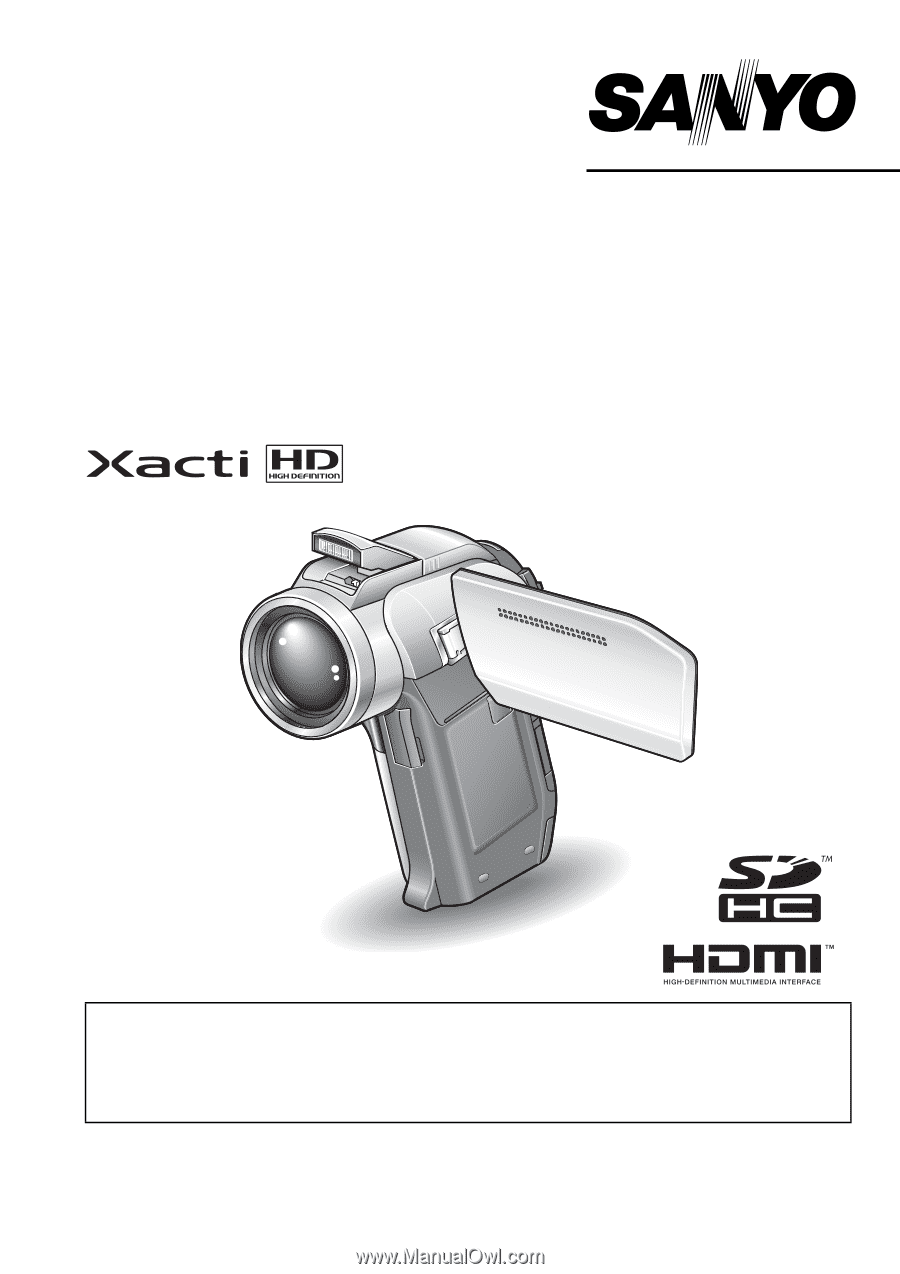
VPC-HD1000EX
VPC-HD1000
VPC-HD1000GX
INSTRUCTION MANUAL
Digital Movie Camera
Please read these instructions carefully before using the camera.
Make sure to read and understand the separate booklet “SAFETY MANUAL”.
Keep this manual in a safe place for later reference.
Important note
This manual explains how to safely operate the VPC-HD1000EX,
VPC-HD1000 and VPC-HD1000GX.
Any information regarding only one of these products will be labeled as such.