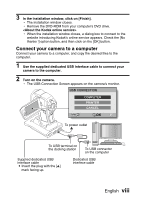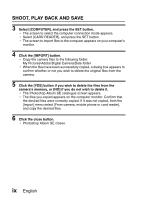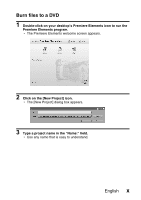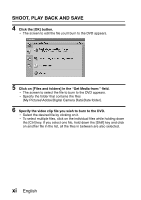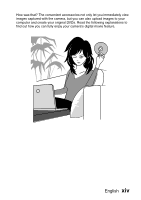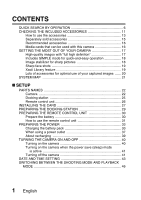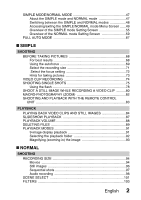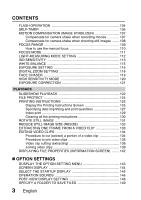Sanyo VPC HD1 Instruction Manual, VPC-HD1000EX - Page 14
Click the [Burn DVD] button.
 |
UPC - 086483059766
View all Sanyo VPC HD1 manuals
Add to My Manuals
Save this manual to your list of manuals |
Page 14 highlights
SHOOT, PLAY BACK AND SAVE 10 Click the [Create DVD] tab. h "DVD menus" appears. 11 Click the [Burn DVD] button. h The dialog box to burn to a DVD appears. h For "Burn to:" in the "DVD Settings", specify "Disc". 12 Click the [Burn] button. h Burning to DVD begins. 13 When writing is complete, click the [Close] button. 14 Click the close button. h The dialog box to confirm whether to save the project appears. h If you wish to use the settings for the current project in subsequent projects, you should save them. If you will not use the settings in subsequent projects, it is not necessary to save then. 15 Click the [YES] or [NO] button. h Premiere Elements closes. xiii English
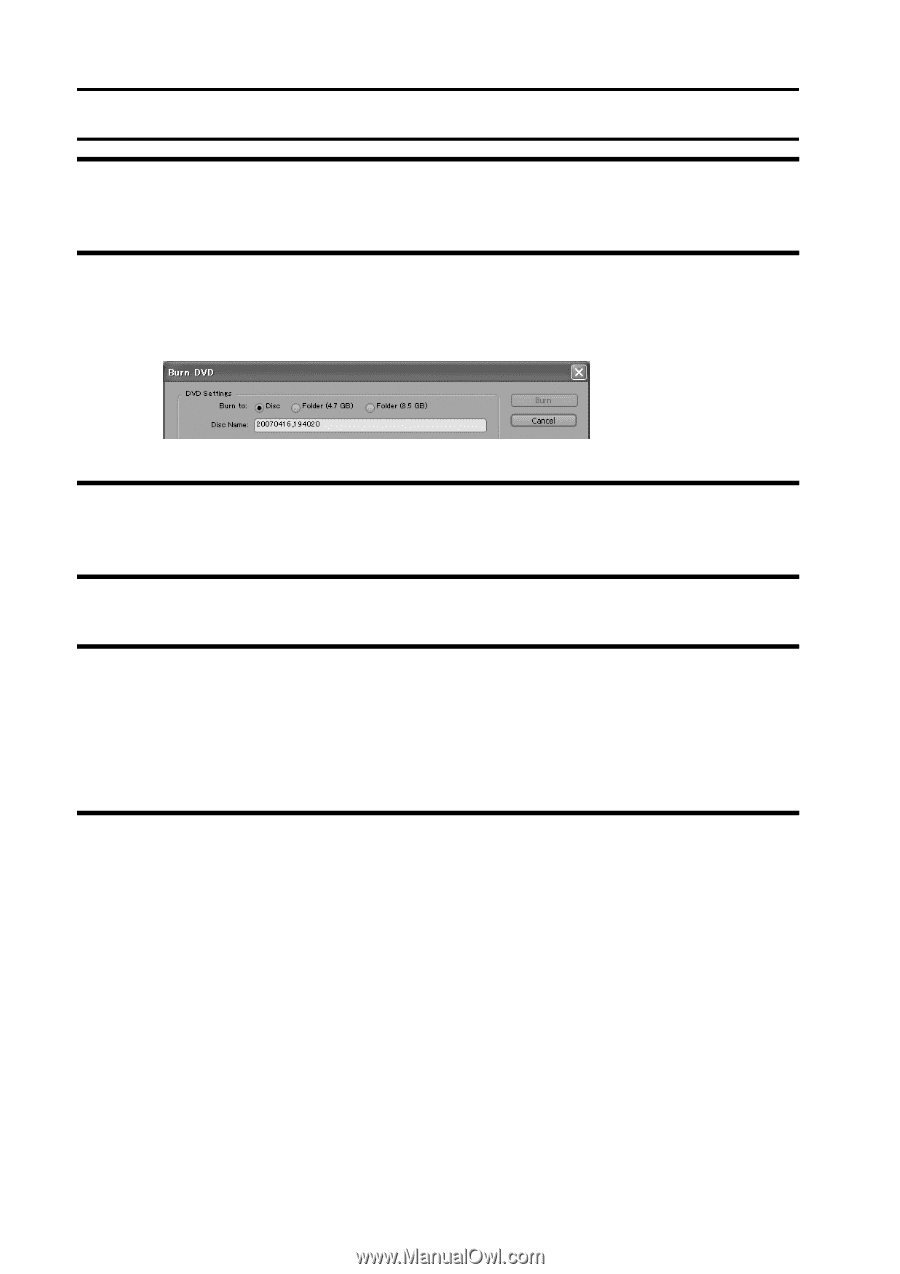
xiii
English
SHOOT, PLAY BACK AND SAVE
10
Click the [Create DVD] tab.
h
“DVD menus” appears.
11
Click the [Burn DVD] button.
h
The dialog box to burn to a DVD appears.
h
For “Burn to:” in the “DVD Settings”, specify “Disc”.
12
Click the [Burn] button.
h
Burning to DVD begins.
13
When writing is complete, click the [Close] button.
14
Click the close button.
h
The dialog box to confirm whether to save the project appears.
h
If you wish to use the settings for the current project in subsequent
projects, you should save them. If you will not use the settings in
subsequent projects, it is not necessary to save then.
15
Click the [YES] or [NO] button.
h
Premiere Elements closes.