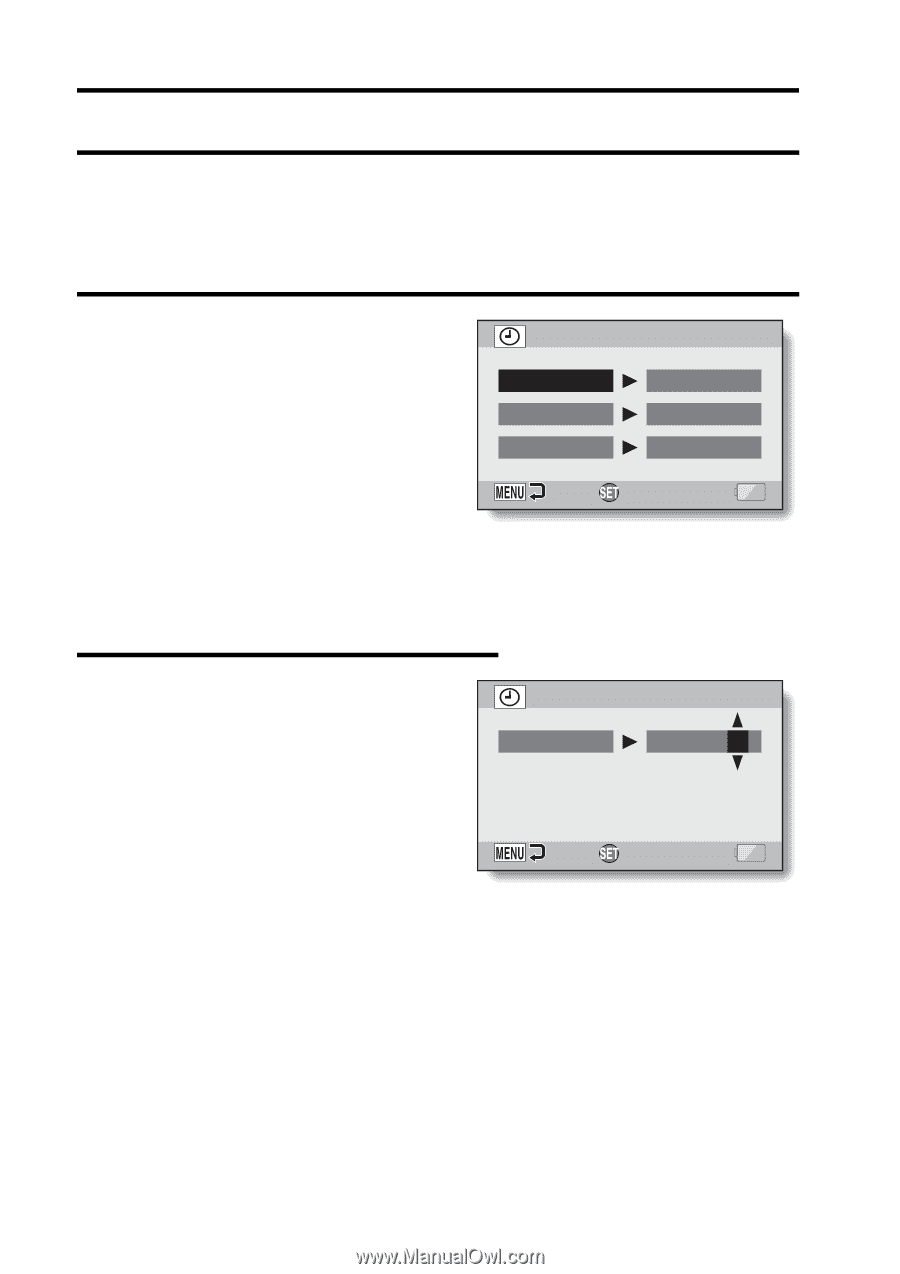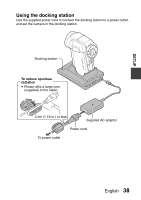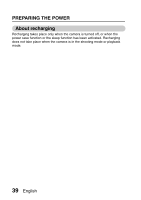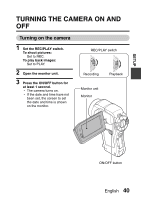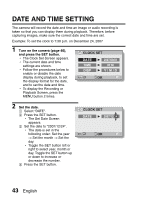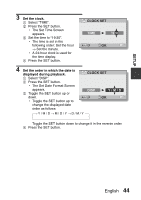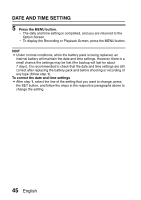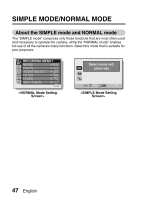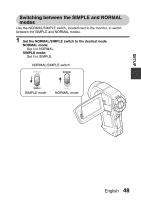Sanyo VPC HD1 Instruction Manual, VPC-HD1000EX - Page 58
Date And Time Setting
 |
UPC - 086483059766
View all Sanyo VPC HD1 manuals
Add to My Manuals
Save this manual to your list of manuals |
Page 58 highlights
DATE AND TIME SETTING The camera will record the date and time an image or audio recording is taken so that you can display them during playback. Therefore, before capturing images, make sure the correct date and time are set. Example: To set the clock to 7:30 p.m. on December 24, 2007 1 Turn on the camera (page 40), and press the SET button. h The Clock Set Screen appears. h The current date and time settings are shown. h Follow the procedures below to enable or disable the date display during playback, to set the display format for the date, and to set the date and time. h To display the Recording or Playback Screen, press the MENU button 2 times. CLOCK SET DATE TIME DISP 2007/09/01 00:00 Y / M / D OK 2 Set the date. 1 Select "DATE". 2 Press the SET button. h The Set Date Screen appears. 3 Set the date to "2007/12/24". h The date is set in the following order: Set the year → Set the month → Set the day. h Toggle the SET button left or right to select year, month or day. Toggle the SET button up or down to increase or decrease the number. 4 Press the SET button. CLOCK SET DATE 2007/12/24 OK 43 English