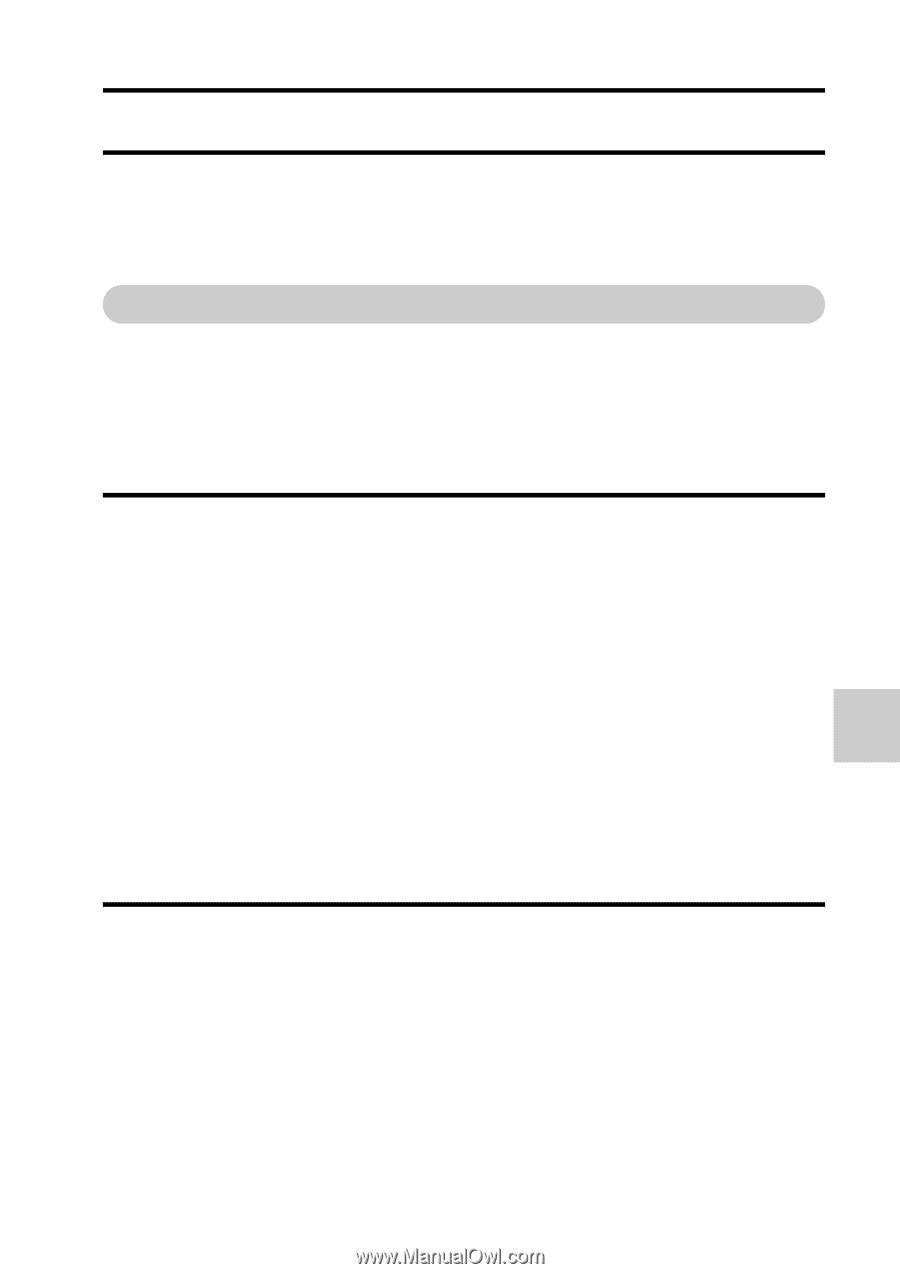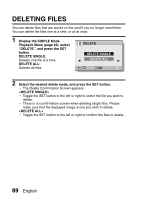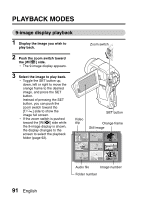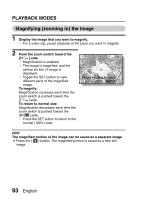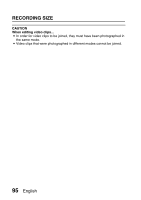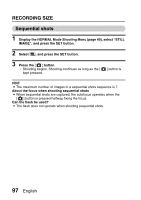Sanyo VPC HD1 Instruction Manual, VPC-HD1000EX - Page 109
Recording Size
 |
UPC - 086483059766
View all Sanyo VPC HD1 manuals
Add to My Manuals
Save this manual to your list of manuals |
Page 109 highlights
NORMAL/SHOOTING NORMAL SHOOTING NORMAL/SHOOTING RECORDING SIZE The image quality of video clips and still images is determined by the recording size (number of pixels). The larger the recording size, the better the image quality will be, but the file size will also be larger. Select the recording size that is correct for the intended purpose. Movies You can record video clips in either the HD mode (16:9 horizontal to vertical aspect ratio) or the SD mode (4:3 aspect ratio). In addition, you can choose from different frame rates: 30 fps and 60 fps. The higher the number, the smoother playback will be. However, as with the recording size, the file size is also proportionately larger, using up more memory. This menu is also used when making audio recordings. 1 Display the NORMAL Mode Shooting Menu (page 49), select "MOVIE", and press the SET button. !: Record video clips at 1920 × 1080 pixels, 60 fps. ": Record video clips at 1280 × 720 pixels, 60 fps. &: Record video clips at 1280 × 720 pixels, 30 fps. (: Record video clips at 640 × 480 pixels, 60 fps. ): Record video clips at 640 × 480 pixels, 30 fps. l: Record video clips at 320 × 240 pixels, 30 fps.