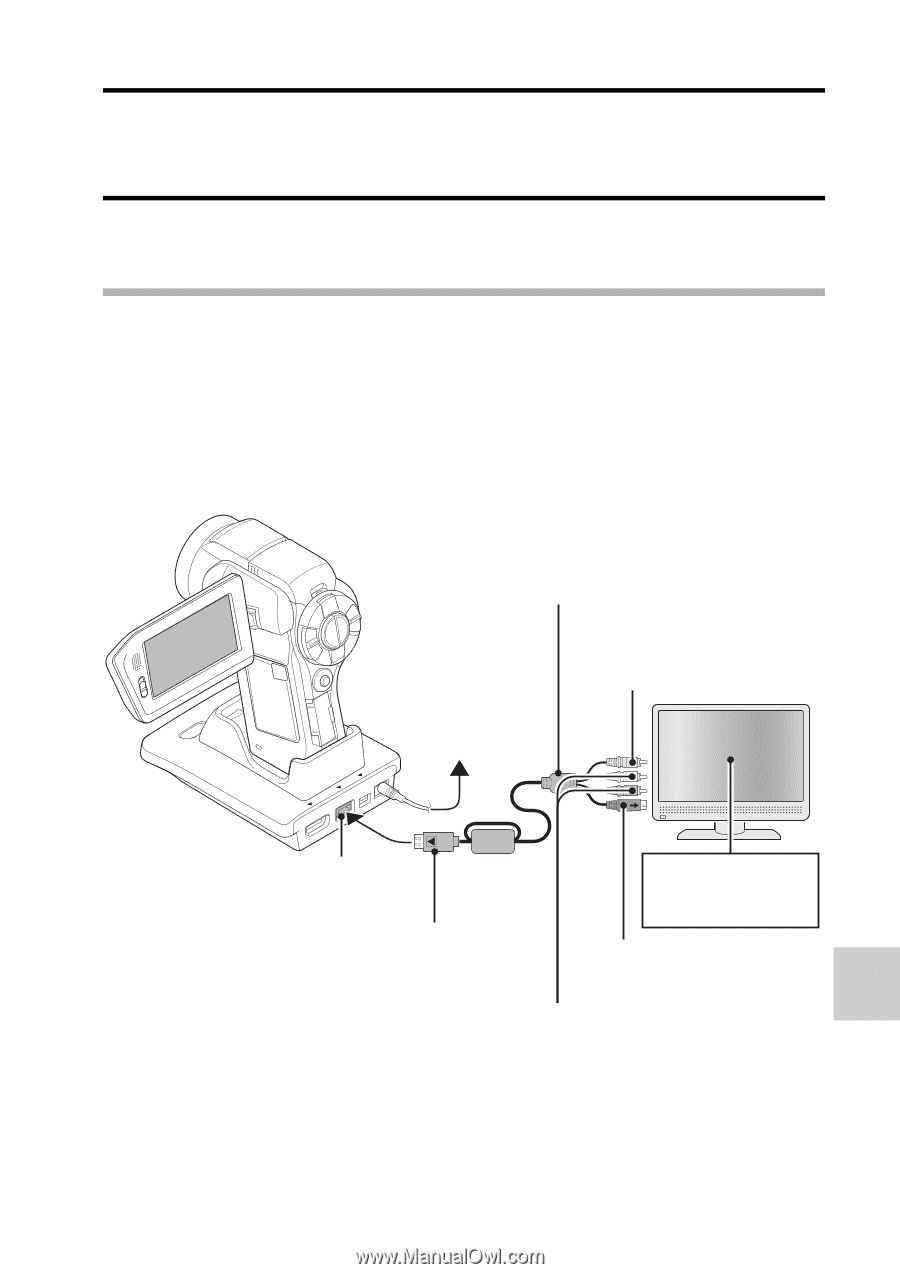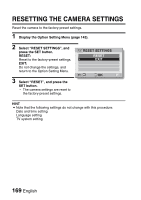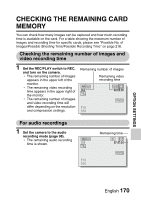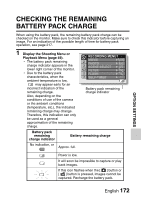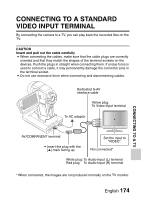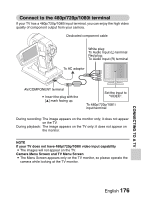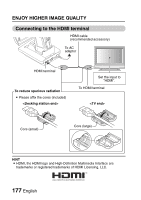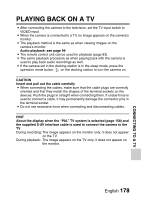Sanyo VPC HD1 Instruction Manual, VPC-HD1000EX - Page 189
Connecting To A Standard, Video Input Terminal
 |
UPC - 086483059766
View all Sanyo VPC HD1 manuals
Add to My Manuals
Save this manual to your list of manuals |
Page 189 highlights
OTHER DEVICES AND CONNECTIONS CONNECTING TO A TV CONNECTING TO A TV CONNECTING TO A STANDARD VIDEO INPUT TERMINAL By connecting the camera to a TV, you can play back the recorded files on the TV. CAUTION Insert and pull out the cable carefully i When connecting the cables, make sure that the cable plugs are correctly oriented and that they match the shapes of the terminal sockets on the devices. Push the plugs in straight when connecting them. If undue force is used to connect a cable, it may permanently damage the connector pins in the terminal socket. i Do not use excessive force when connecting and disconnecting cables. Dedicated S-AV interface cable Yellow plug: To Video Input terminal To AC adaptor CONNECTING TO A TV AV/COMPANENT terminal i Insert the plug with the [n] mark facing up. Set the input to "VIDEO". Not connected* White plug: To Audio Input (L) terminal Red plug: To Audio Input (R) terminal * When connected, the images are not produced normally on the TV monitor. English 174