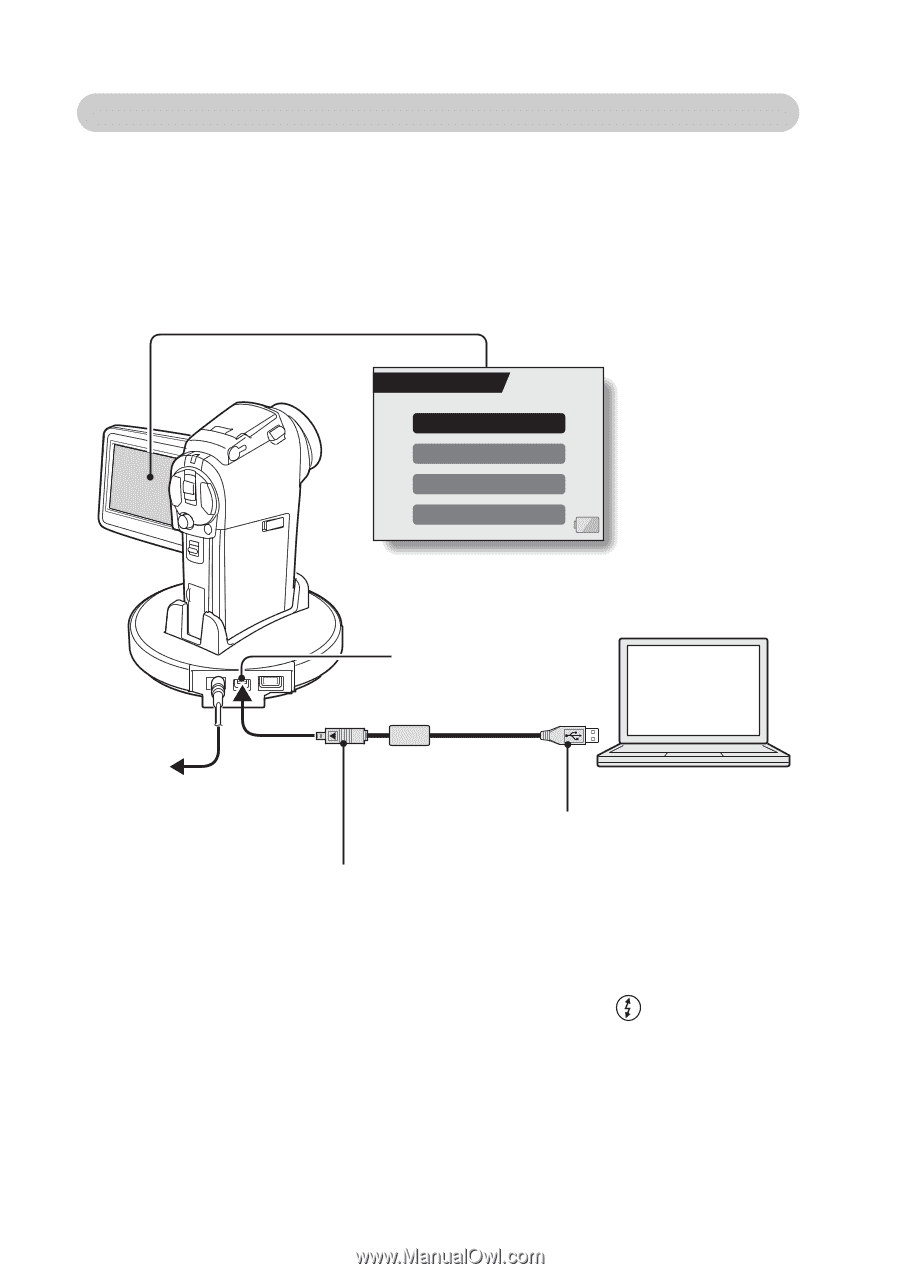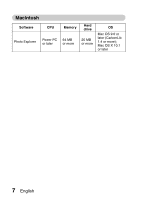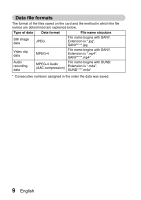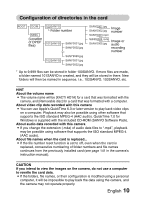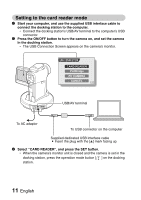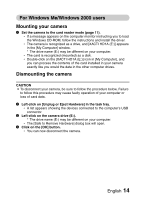Sanyo VPC HD1 Instruction Manual, VPC-HD1A Software 7.7 - Page 13
Setting to the card reader mode
 |
UPC - 086483059766
View all Sanyo VPC HD1 manuals
Add to My Manuals
Save this manual to your list of manuals |
Page 13 highlights
Setting to the card reader mode 1 Start your computer, and use the supplied USB interface cable to connect the docking station to the computer. h Connect the docking station's USB/AV terminal to the computer's USB connector. 2 Press the ON/OFF button to turn the camera on, and set the camera in the docking station. h The USB Connection Screen appears on the camera's monitor. USB CONNECTION CARD READER PictBridge PC CAMERA CANCEL USB/AV terminal To AC adaptor To USB connector on the computer Supplied dedicated USB interface cable i Insert the plug with the [n] mark facing up. 3 Select "CARD READER", and press the SET button. h When the camera's monitor unit is closed and the camera is set in the docking station, press the operation mode button [ ] on the docking station. 11 English