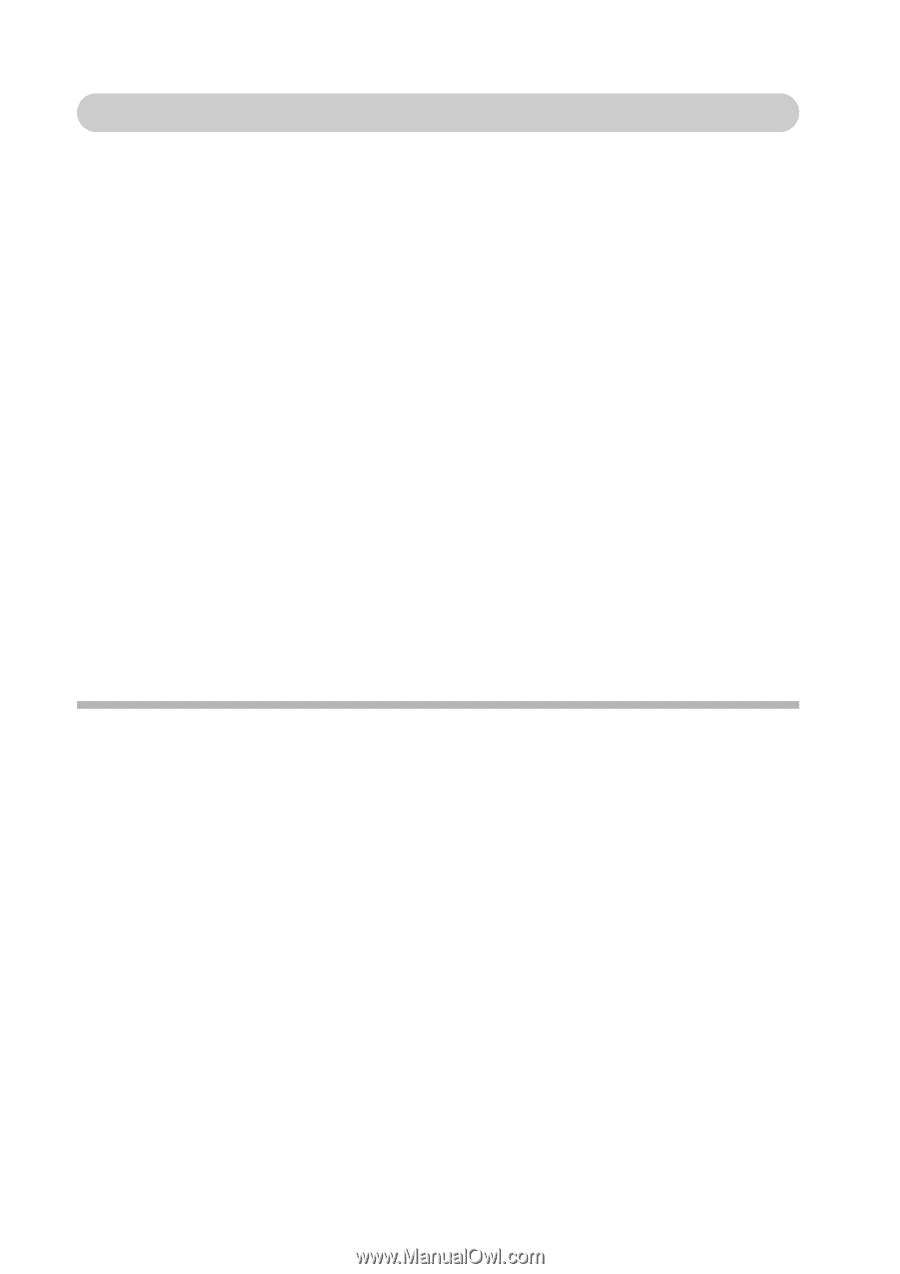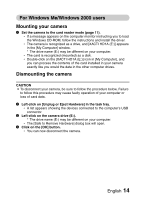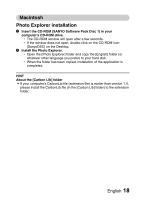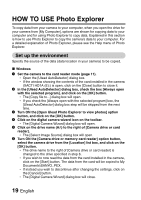Sanyo VPC HD1 Instruction Manual, VPC-HD1A Software 7.7 - Page 19
Windows
 |
UPC - 086483059766
View all Sanyo VPC HD1 manuals
Add to My Manuals
Save this manual to your list of manuals |
Page 19 highlights
Windows 1 Insert the CD-ROM (SANYO Software Pack Disc 1 or 2) in your computer's CD-ROM drive. h The installation window soon appears. h If the installation window does not appear, double-click on the CDROM icon in the My Computer window, and double-click on [Autorun] or [Autorun.exe] in the CD-ROM window. 2 Click on the name of the application software you wish to install. h The window for beginning the installation procedure for the specified application will open. h The installer program for each application is preset to properly install the software. If you are unfamiliar with the computer, we recommend clicking the [Next] button at each screen. h If a user registration dialog box appears, do not enter anything in the [Enter your registration information] dialog box, and click on the [Next] button. h If a dialog box prompting you to restart your computer appears, restart your computer. You can find more information about the respective applications at: QuickTime: http://www.apple.com Photo Explorer: http://www.ulead.com 3 Click on [DONE]. HINT About Kodak online service i When the installation window closes, a dialog box to connect to the website introducing Kodak's online service appears. To go to the website, select the [Tell me more now !] option button. If you do not wish to go to the website, select on the [No thanks !] option button. Click on the [OK] button. 17 English