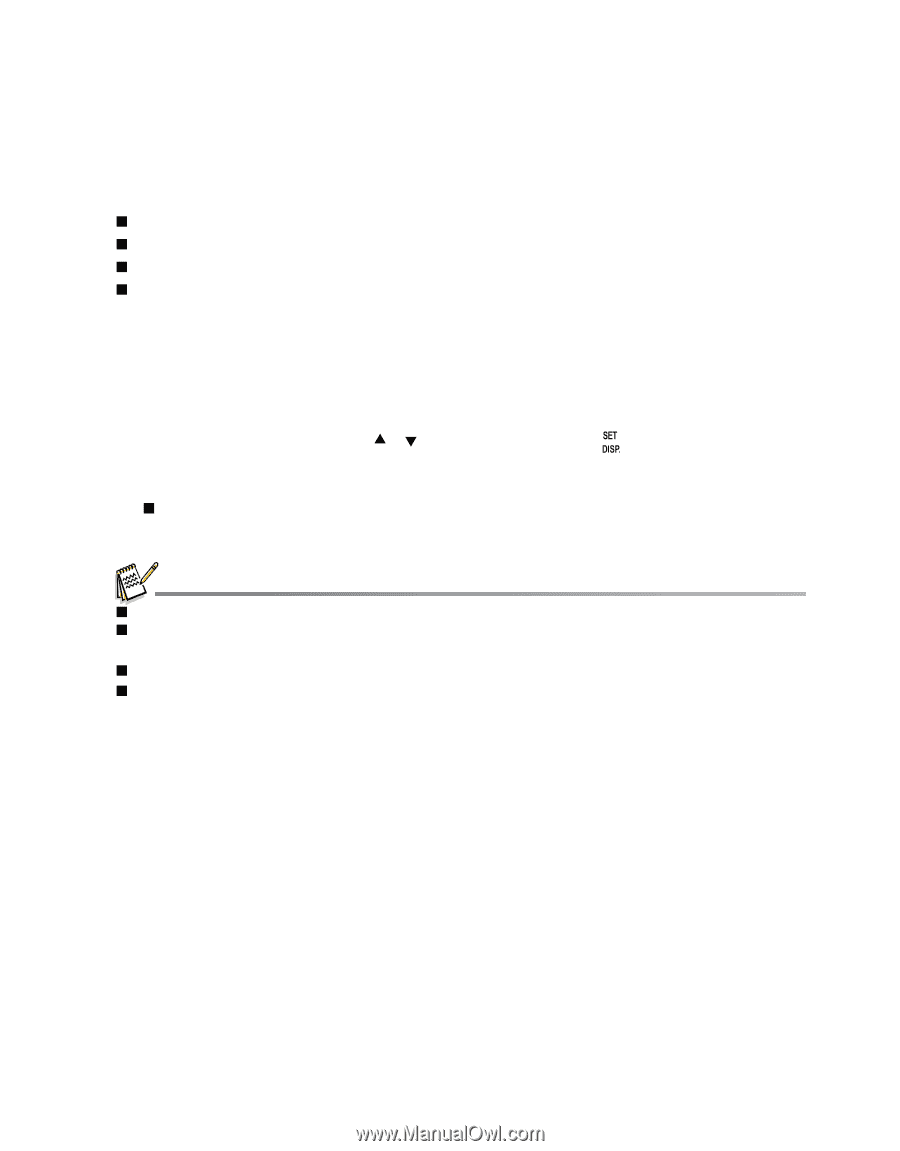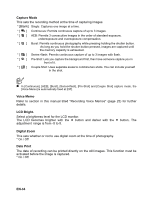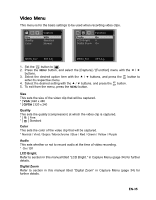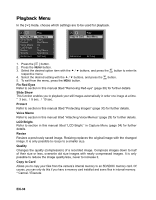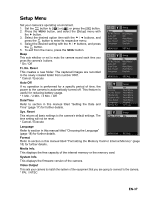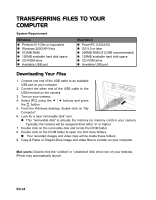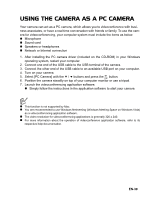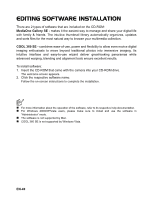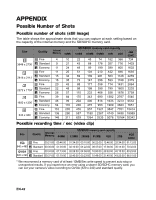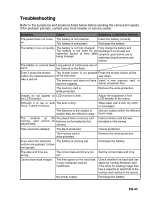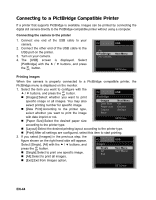Sanyo VPC T1060 Owners Manual - Page 40
Using The Camera As A Pc Camera - drivers
 |
UPC - 086483072277
View all Sanyo VPC T1060 manuals
Add to My Manuals
Save this manual to your list of manuals |
Page 40 highlights
USING THE CAMERA AS A PC CAMERA Your camera can act as a PC camera, which allows you to videoconference with business associates, or have a real-time conversation with friends or family. To use the camera for videoconferencing, your computer system must include the items as below: „ Microphone „ Sound card „ Speakers or headphones „ Network or Internet connection 1. After installing the PC camera driver (included on the CD-ROM) in your Windows operating system, restart your computer. 2. Connect one end of the USB cable to the USB terminal of the camera. 3. Connect the other end of the USB cable to an available USB port on your computer. 4. Turn on your camera. 5. Select [PC Camera] with the c / d buttons and press the button. 6. Position the camera steadily on top of your computer monitor or use a tripod. 7. Launch the videoconferencing application software. „ Simply follow the instructions in the application software to start your camera. „ This function is not supported by Mac. „ You are recommended to use Windows Netmeeting (Windows Meeting Space on Windows Vista) as a videoconferencing application software. „ The video resolution for videoconferencing applications is generally 320 x 240. „ For more information about the operation of videoconference application software, refer to its respective help documentation. EN-39