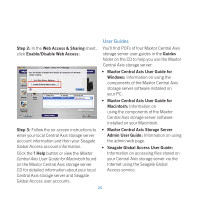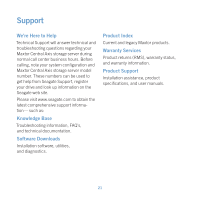Seagate Maxtor Central Axis Maxtor CentralAxis Quick Start Guide - Page 18
Setup, Step 2, admin
 |
View all Seagate Maxtor Central Axis manuals
Add to My Manuals
Save this manual to your list of manuals |
Page 18 highlights
The first of three Setup pages opens: Step 2: Provide the required information on the three Setup pages to set up your Central Axis storage server, including the creation of an admin password on the second Setup page. Note: When you create an admin password, you're automatically assigned the username admin. After you complete the setup wizard, you're prompted to log in. s 9OURUSERNAMEISadmin. s 9OURPASSWORDISTHEADMINPASSWORD you just set in the Setup page. Whenever you log into the Central Axis storage server admin page, your username will be admin and your password the one you set here. Click ? Help on any of the three Setup pages or view the Maxtor Central Axis Storage Server Admin User Guide found on the Maxtor Central Axis storage server CD for detailed information on setting up your Central Axis storage server and setting an admin password. 16