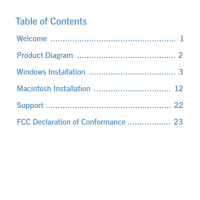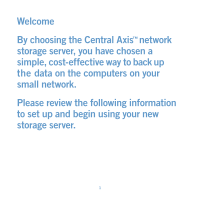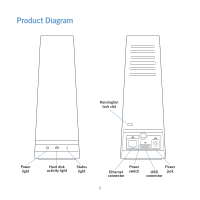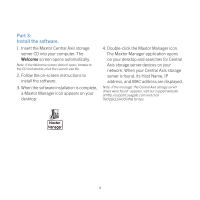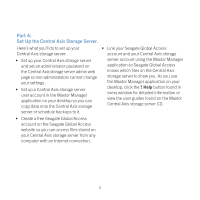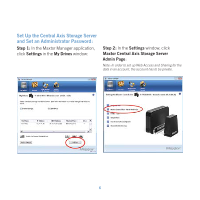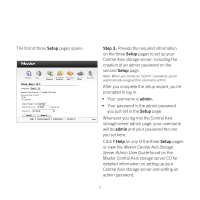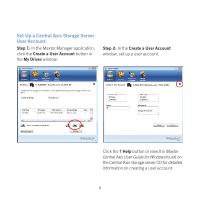Seagate Maxtor Central Axis Maxtor CentralAxis Quick Start Guide - Page 5
Windows XP or Vista Installation - storage server
 |
View all Seagate Maxtor Central Axis manuals
Add to My Manuals
Save this manual to your list of manuals |
Page 5 highlights
Windows XP or Vista Installation Part 1: Plug it in. 1. Connect one end of the supplied Ethernet cable to an Ethernet port on your router or switch. 2. Connect the other end of the Ethernet cable to the Ethernet port on your Central Axis storage server. 3. Connect the round plug of the power supply to the Central Axis storage server power jack. 4. Connect the standard electrical plug of the power supply to your AC power source. Part 2: Turn it on. 1. Press the power button on the back of your Central Axis storage server. On the front panel, the power light on the left illuminates and the status light on the right flashes. The hard disk activity light in the center flashes intermittently. 2. Wait for the status light to shine steadily. For more information about the drive LEDs, see the Maxtor Central Axis User Guide for Windows found on the CD. 3