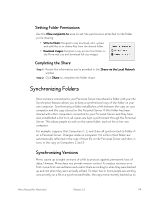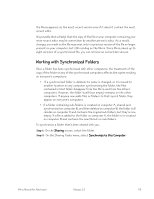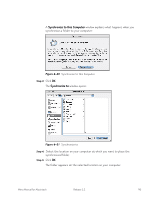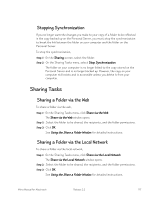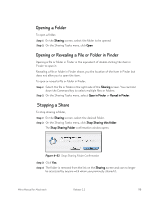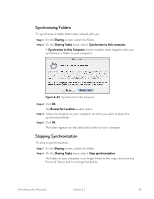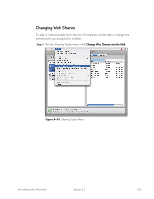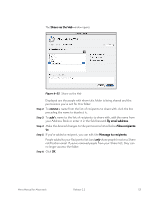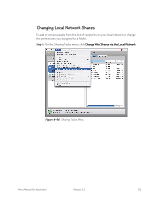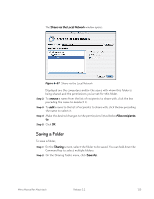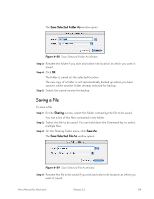Seagate Mirra User Guide (Mac) - Page 128
Synchronizing Folders, Stopping Synchronization, Sharing, Sharing Tasks, Synchronize to this computer.
 |
View all Seagate Mirra manuals
Add to My Manuals
Save this manual to your list of manuals |
Page 128 highlights
Synchronizing Folders To synchronize a folder that's been shared with you, Step 1: On the Sharing screen, select the folder. Step 2: On the Sharing Tasks menu, select Synchronize to this computer. A Synchronize to this Computer window explains what happens when you synchronize a folder to your computer: Figure 6~33 Synchronize to this Computer Step 3: Click OK. The Browse for Location window opens: Step 4: Select the location on your computer at which you want to place the synchronized folder. Step 5: Click OK. The folder appears at the selected location on your computer. Stopping Synchronization To stop a synchronization, Step 1: On the Sharing screen, select the folder. Step 2: On the Sharing Tasks menu, select Stop synchronization. The folder on your computer is no longer linked to the copy stored on the Personal Server and is no longer backed up. Mirra Manual for Macintosh Release 2.2 119