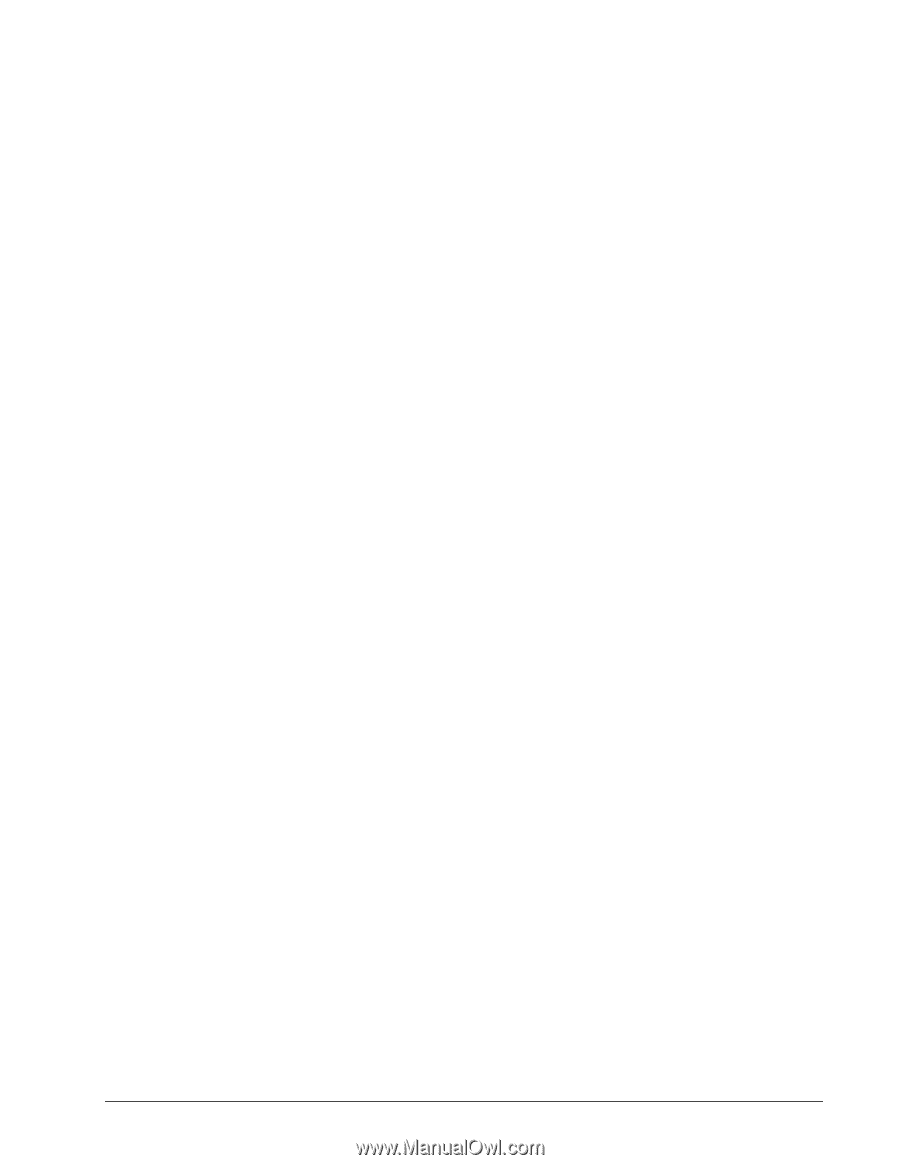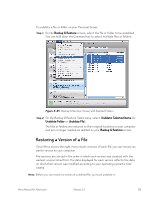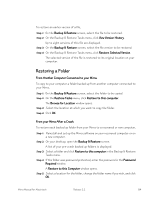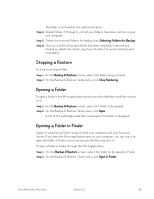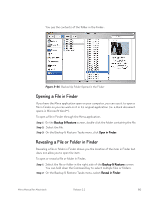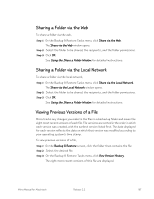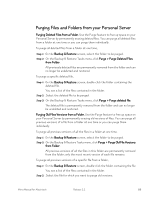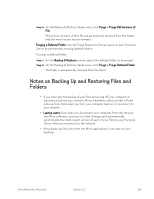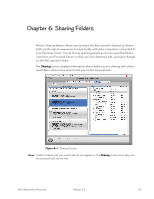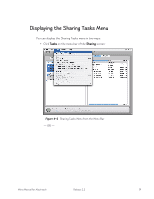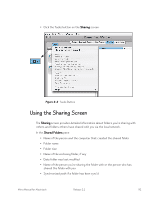Seagate Mirra User Guide (Mac) - Page 96
Sharing a Folder via the Web, Sharing a Folder via the Local Network
 |
View all Seagate Mirra manuals
Add to My Manuals
Save this manual to your list of manuals |
Page 96 highlights
Sharing a Folder via the Web To share a folder via the web, Step 1: On the Backup & Restore Tasks menu, click Share via the Web. The Share via the Web window opens. Step 2: Select the folder to be shared, the recipients, and the folder permissions. Step 3: Click OK. See Using the Share a Folder Window, for detailed instructions. Sharing a Folder via the Local Network To share a folder via the local network, Step 1: On the Backup & Restore Tasks menu, click Share via the Local Network. The Share via the Local Network window opens. Step 2: Select the folder to be shared, the recipients, and the folder permissions. Step 3: Click OK. See Using the Share a Folder Window, for detailed instructions. Viewing Previous Versions of a File Mirra tracks any changes you make to the files in a backed up folder and saves the eight most recent versions of each file. File versions are sorted in the order in which each version was created, with the earliest version listed first. The date displayed for each version reflects the date on which that version was modified according to your operating system's time stamp. To view previous versions of a file, Step 1: On the Backup & Restore screen, click the folder that contains the file. Step 2: Select the desired file. Step 3: On the Backup & Restore Tasks menu, click View Version History. The eight most recent versions of this file are displayed. Mirra Manual for Macintosh Release 2.2 87