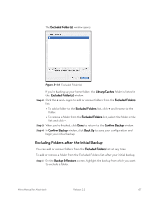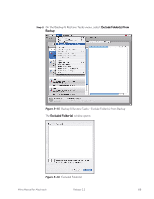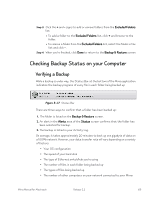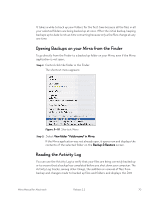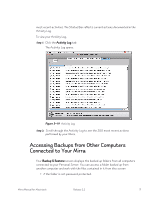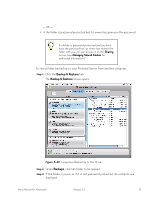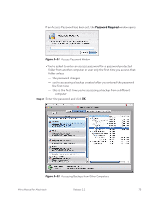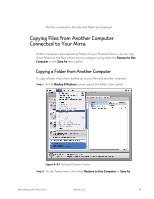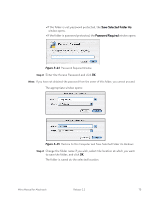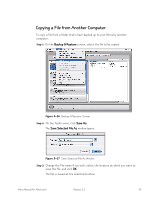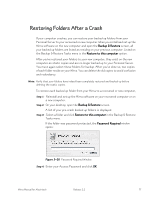Seagate Mirra User Guide (Mac) - Page 81
Backup & Restore, Backups, screen opens
 |
View all Seagate Mirra manuals
Add to My Manuals
Save this manual to your list of manuals |
Page 81 highlights
- OR - • if the folder is password protected but its owner has given you the password. If a folder is password protected and you don't have the password but its owner has shared the folder with you, you can access it on the Sharing screen (see Managing Shared Folders for additional information). To view a folder backed up to your Personal Server from another computer, Step 1: Click the Backup & Restore tab. The Backup & Restore screen opens Figure 5~20 Computers Backed Up to this Mirra Step 2: Under Backups, click the folder to be opened. Step 3: If the folder is yours, or if it is not password protected, its contents are displayed. Mirra Manual for Macintosh Release 2.2 72
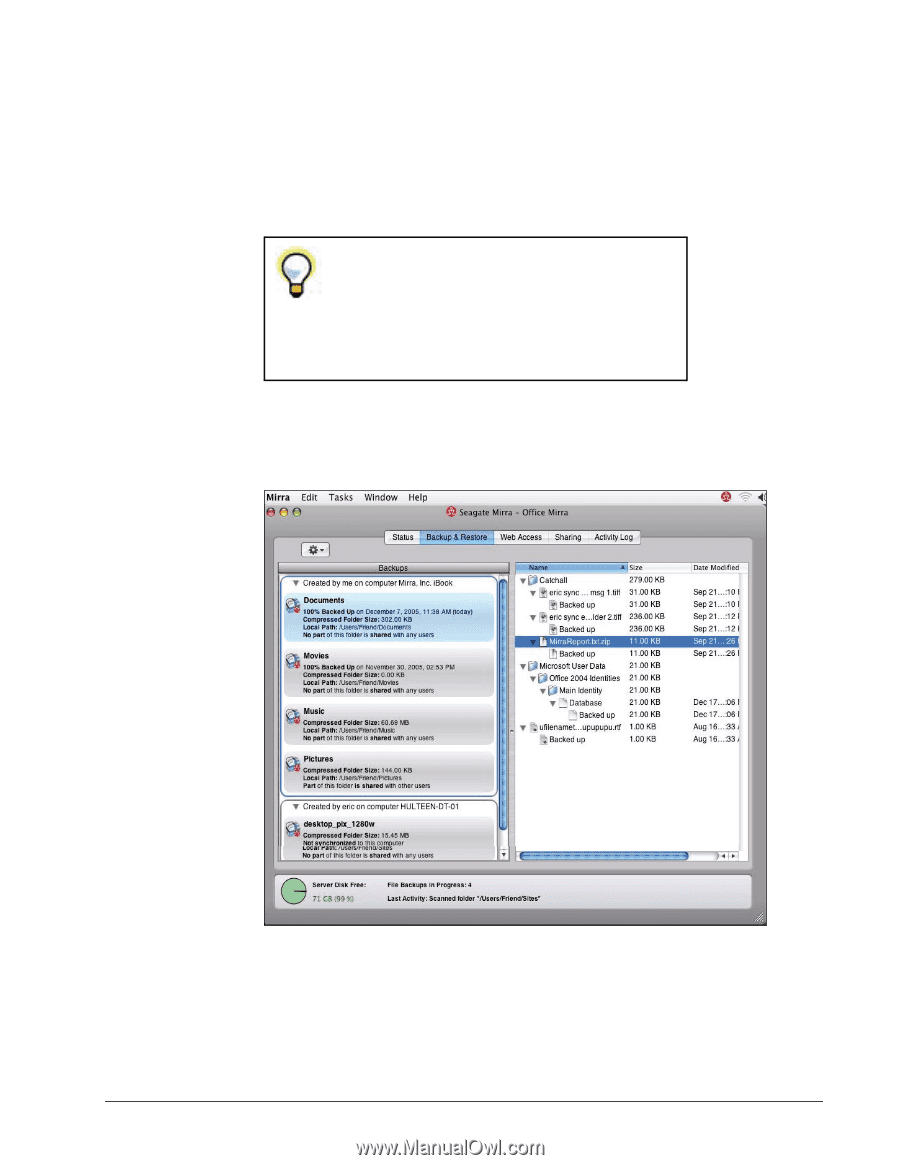
Mirra Manual for Macintosh
Release 2.2
72
— OR —
•
if
the folder is password protected but its owner has given you the password.
If a folder is password protected and you don’t
have the password but its owner has shared the
folder with you, you can access it on the
Sharing
screen (see
Managing Shared Folders
for
additional information).
To view a folder backed up to your Personal Server from another computer,
Step 1:
Click the
Backup & Restore
tab.
The
Backup & Restore
screen opens
Figure 5~20
Computers Backed Up to this Mirra
Step 2:
Under
Backups
, click the folder to be opened.
Step 3:
If the folder is yours, or if it is not password protected, its contents are
displayed.