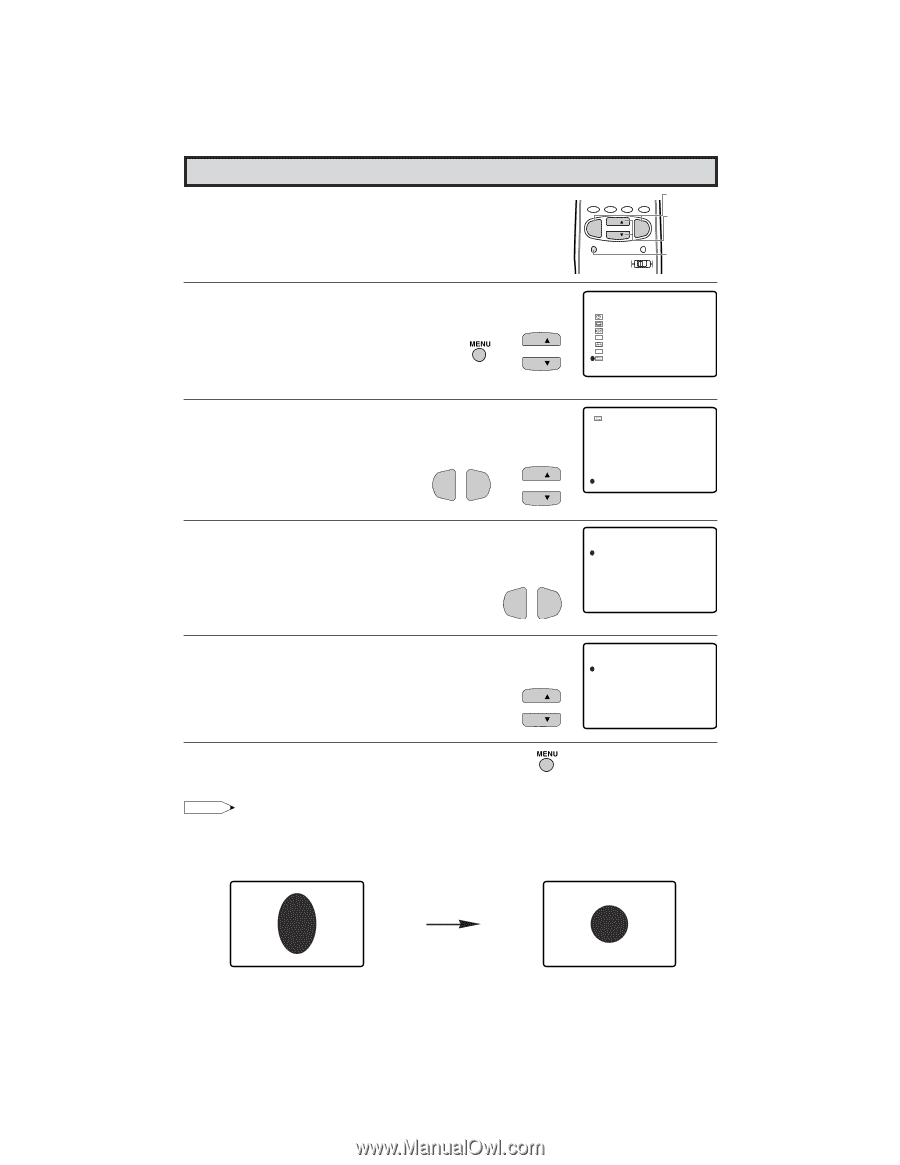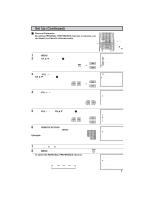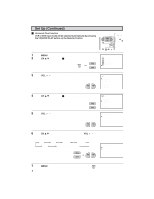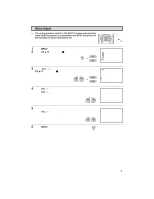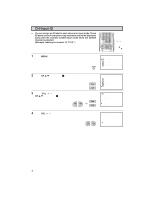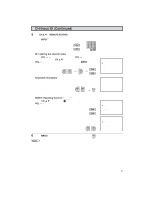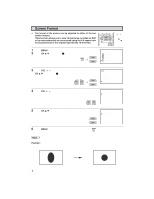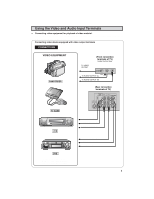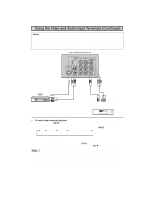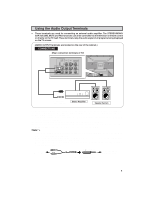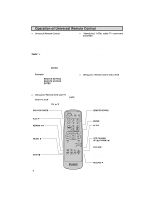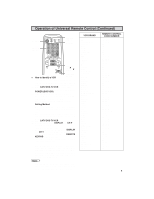Sharp 32C540 32C540 Operation Manual - Page 38
Screen Format
 |
View all Sharp 32C540 manuals
Add to My Manuals
Save this manual to your list of manuals |
Page 38 highlights
Screen Format • The format of the picture can be adjusted to either of the two screen formats. (This function allows you to view 16:9 pictures recorded on DVD or by camcorders that are once saved using the 4:3 aspect ratio to be played back in the original high-density 16:9 format.) 1 Press MENU to access the MAIN MENU screen. 2 Press CH a/s to move the "E" mark to "SET UP". CH → CH 3 Press VOL k/l to access the SET UP screen, then press CH a/s to move the "E" mark to "SCREEN FORMAT". VOL - → VOL + CH CH 4 Press VOL k/l to access the SCREEN FORMAT select screen. PERSONAL PREFERENCE A B C D CH VOL VOL - + CH MENU MUTE CATV TV DVD VCR VOLUME (k)/(l) CHANNEL UP (a)/ DOWN (s) MENU MENU SLEEP T I MER V I DEO ADJ UST AUD I O SEL ECT CC CLOSED CAPT I ON PARENT CONTROL ES ENERGY SAVE SET UP (MAIN MENU screen) SET UP BLUE SCREEN PERSONAL PREF. UN I VERSAL PL US L ANGUAGE CH SETT I NG AUTO I NPUT CH / I NPUT I D SCREEN FORMAT (SET UP screen) SCREEN FORMAT 4 : 3 16 :9 5 Press CH a/s to select "4:3" or "16:9". 6 Press MENU to exit. VOL VOL - + (SCREEN FORMAT select screen) SCREEN FORMAT 4 : 3 16 :9 CH CH Note: The 16:9 screen format will be cancelled when the power is turned off. Example: While in 4:3 mode, if the picture appears stretched vertically as in screen A below, switch to 16:9 mode. The picture will return to normal as shown in screen B. 38 32C540 Screen A (4:3) 38 Screen B (16:9)