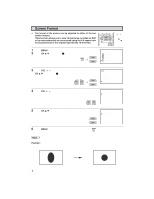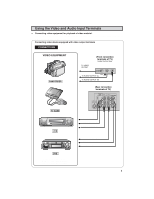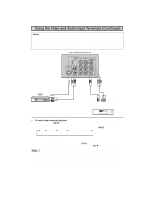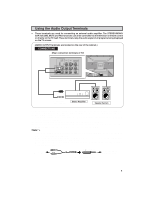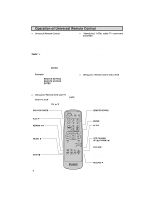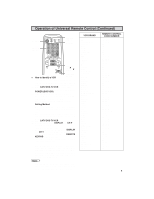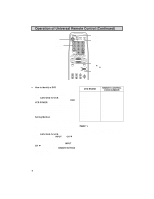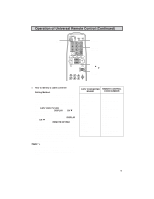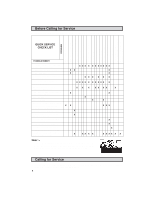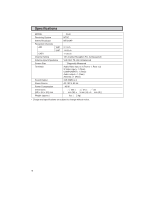Sharp 32C540 32C540 Operation Manual - Page 43
Operation of Universal Remote Control Continued - tv model
 |
View all Sharp 32C540 manuals
Add to My Manuals
Save this manual to your list of manuals |
Page 43 highlights
Operation of Universal Remote Control (Continued) TV POWER POWER TV DVD VCR DISPLAY INPUT 123 DVD/VCR POWER DISPLAY REMOTE KEYPAD 456 78 FLASHBACK 0 9 ENTER 100 PERSONAL PREFERENCE A B C D CH VOL VOL - + CH MENU MUTE CATV TV CHANNEL UP (a)/ DOWN (s) DVD VCR CATV/DVD- • How to identify a VCR TV/VCR The remote control may already be set to operate your VCR. Try this initial check before going on to the following "identifying" section. (1) Slide CATV/DVD-TV/VCR switch to VCR. (2) Point the Remote towards VCR and press POWER (DVD/VCR). (3) Does the Remote turn the VCR ON and OFF? • If yes, the Remote is ready to operate the VCR and no further steps are needed. • If no, continue to the "identifying" section. Setting Method Refer to the following steps and list to quickly find the remote control code for your accessory VCR. • First look up your VCR's remote control code number before going through the Setting Method. (1) Slide CATV/DVD-TV/VCR switch to VCR. (2) Press and hold down DISPLAY and CH s on your remote control. Then release both buttons. (3) Within 10 seconds after releasing DISPLAY and CH s , enter your VCR's two-digit remote control code number using the REMOTE KEYPAD (refer to the list ). • The remote control is now ready to send commands to your VCR. Some brands have more than one remote code listed, due to changes in the remote codes from early to later model years, or due to format differences (VHS/BETA). In such cases, you may have to try more than one code to find the code your VCR accepts. Note: Depending on the model, year produced, brand, and type of VCR, some models may not be compatible with the remote control. VCR BRAND Akai Audio Dynamics Broksonic Canon Capehart Craig Curtis Mathis Daewoo DBX Dynatech Emerson Fisher Funai GE Goldstar Hitachi Instant Replay JC Penney JVC Kenwood Lloyds Magnavox Magnin Marantz Memorex Minolta Mitsubishi Montgomery Ward Multitech NEC Panasonic Pentax Philco Philips Quasar RCA Realistic Samsung Sanyo Scott Sears Sharp Shintom Sony Sound Design Sylvania Symphonic Tatung Teac Teknika Thomas TMK Toshiba Video Concepts Yamaha Zenith REMOTE CONTROL CODE NUMBER 25, 26, 37 15, 22, 30 32 04 34 10, 31 04 34 15, 22, 30 29 21, 32, 35 09, 10, 11 28, 29 04 24 06 04 04, 06, 24, 30 15, 41, 42 14, 15 29 04, 05, 08 31 30 04, 10, 24, 29 06 17, 18, 39, 40 02, 43 29 15, 22, 30 04, 44, 45 05, 06 04, 05 04, 05, 08 04 06, 07, 33 01, 02, 10, 24 23, 31 14, 10 20 06, 11, 24 01, 02, 03 36 12, 13, 38 29 04, 05, 08 29 15 15, 29 27, 29 29 21 19, 20 30 15, 29, 30 16 43 32C540 43