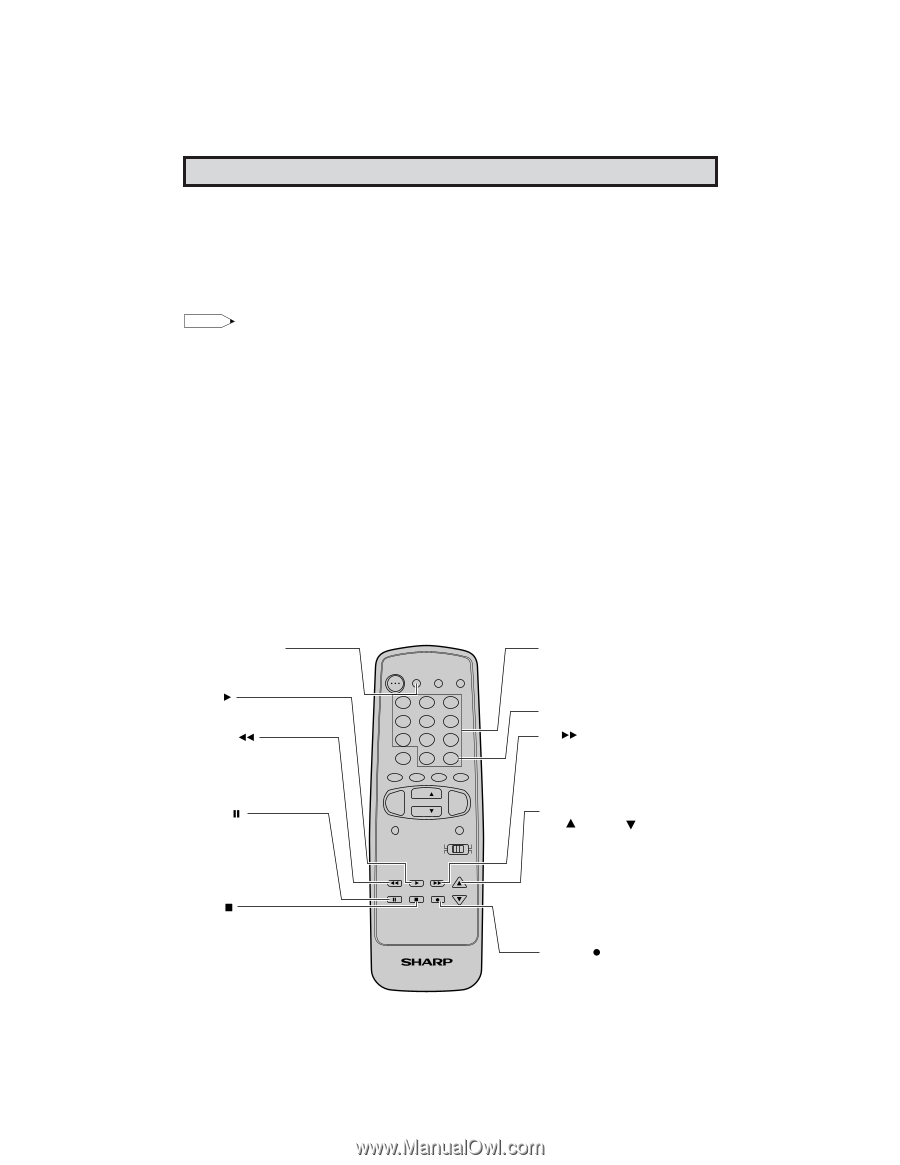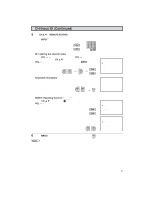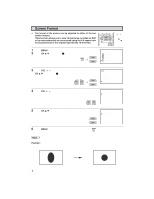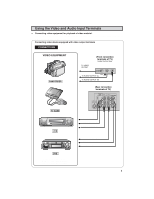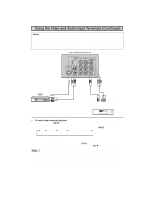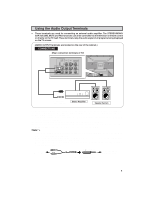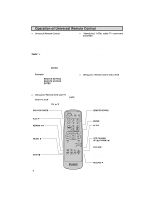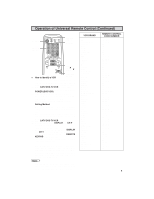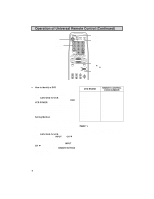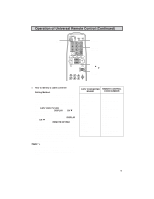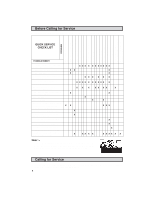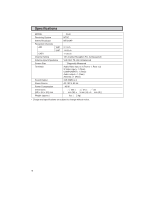Sharp 32C540 32C540 Operation Manual - Page 42
Operation of Universal Remote Control - tv model #
 |
View all Sharp 32C540 manuals
Add to My Manuals
Save this manual to your list of manuals |
Page 42 highlights
Operation of Universal Remote Control • Universal Remote Control With the purchase of your television set you also have received the latest innovation in remote control technology. With its easy-to-use push button keyboard, your Remote can control your television set and most infrared remote controlled VCRs, cable TV converters and DVDs as well. Note: • Depending on the model year produced, brand and type of VCR, cable TV converter and DVD, some models may not be compatible with the remote control. • Some brands may not enable channel selection until the ENTER is pressed. In such case, try the following. • "Identifying" VCRs, cable TV converters and DVDs Your Remote Control has been set at the factory to operate your TV and many remote controlled VCRs, cable TV converters and DVDs. However, in some cases an easy onetime set-up step may be necessary before the Remote will operate accessory VCRs, cable TV converters and DVDs. • In this set-up step, the Remote locates and memorizes the remote control transmitter code for the VCR, cable TV converters and DVDs. • Once "identified", the Remote sends proper signals to operate your accessory. • This identifying step will not have to be repeated until power to the Remote is interrupted due to a battery failure. Example: When you select channel 24, (1) Press REMOTE KEYPAD "2". (2) Press REMOTE KEYPAD "4". (3) Press ENTER. For detailed information on the use of the Cable TV converter Box refer to their operating manuals. • Using your Remote with your TV After installing the batteries, set the CATV/ DVD-TV/VCR on the Remote to the TV position. (If you can change the channel of the TV by pressing CH a/s on the Remote Control, it is in the TV position.) • Using your remote control with a VCR Once you make certain the Remote Control has "identified" your remote controlled VCR or DVD, the Remote is ready to operate your unit. The various VCR or DVD function buttons on the Remote will not operate your VCR or DVD if those features are not already found on your unit. • All VCR buttons will operate whether the Remote is in TV or VCR modes. • For detailed information on the use of the VCR or DVD, refer to the operation manual of the VCR or DVD. DVD/VCR POWER Press to turn the VCR or DVD on and off. PLAY Press to playback a tape or disc. REWIND Press to rewind a tape or reverse a disc. For some VCRs or DVDs you may need to press STOP first, then REWIND. PAUSE Press to temporarily stop the tape or disc during playback or recording (VCR only). Press again to release PAUSE. STOP Press to stop the tape or disc. POWER TV DVD VCR DISPLAY INPUT 123 456 78 FLASHBACK 0 9 ENTER 100 PERSONAL PREFERENCE A B C D CH VOL VOL - + CH MENU MUTE CATV TV DVD VCR REW PLAY FF PAUSE STOP REC CH/SKIP 42 TV • CATV • VCR • DVD REMOTE KEYPAD Use to enter two-digit code numbers when identifying your VCR, DVD and CATV converter. ENTER FF Press to rapidly advance the tape or disc. For some VCRs or DVDs, you may need to press STOP first, then FF. VCR CHANNEL UP ( )/ DOWN ( ) Press to scan up or down through channels on the VCR. DVD SKIP Press to jump forward to the beginning of the next chapter/track, or backward to the beginning of the current chapter/track, and automatically start to play that chapter/track. RECORD Press to begin recording. (VCR only) 32C540 42