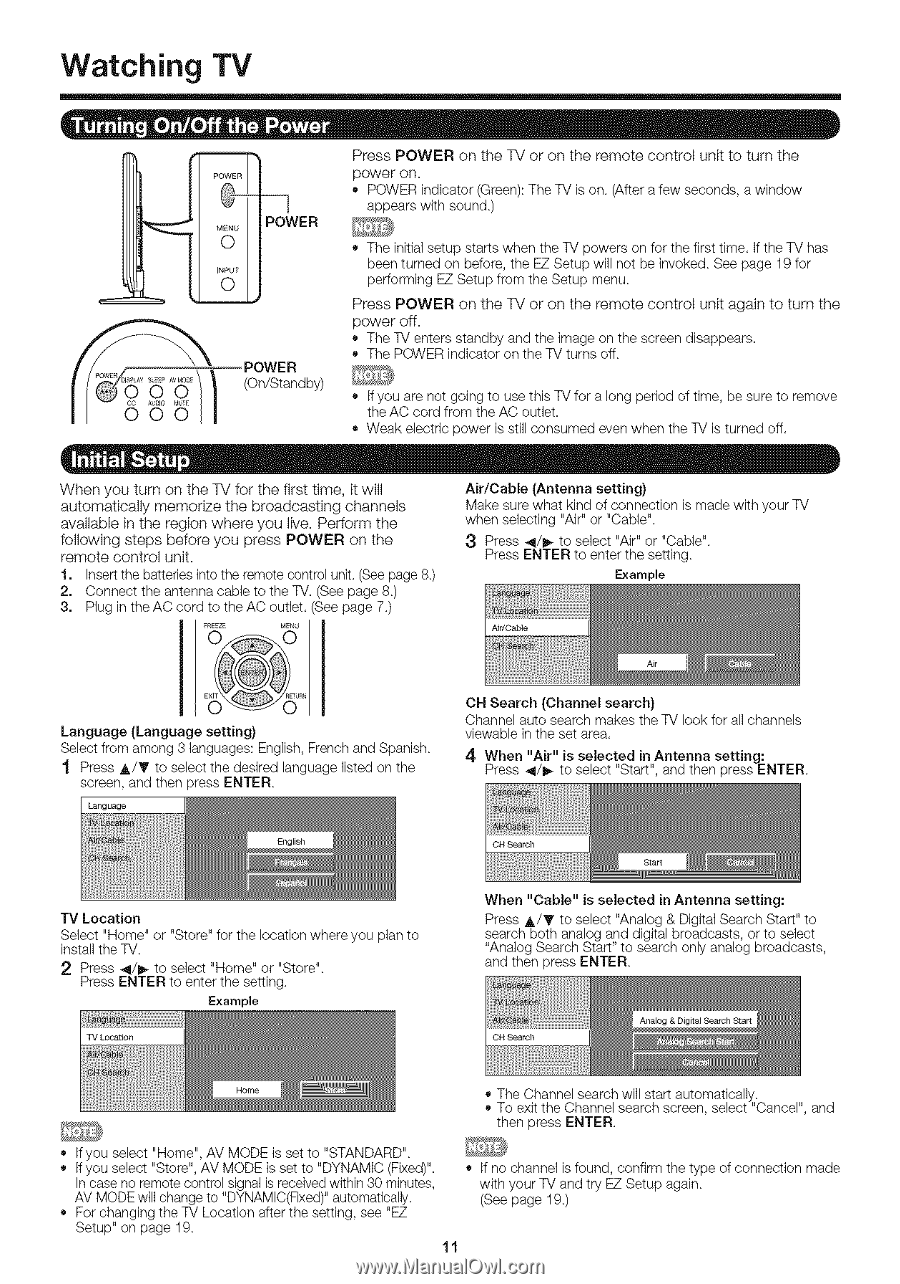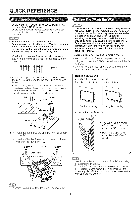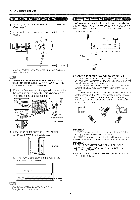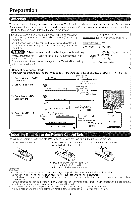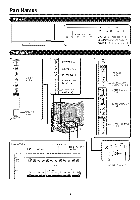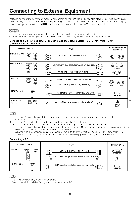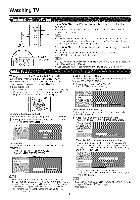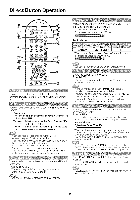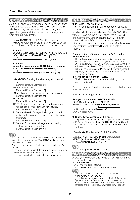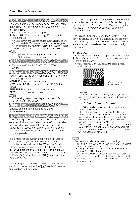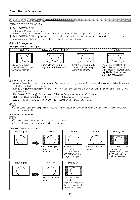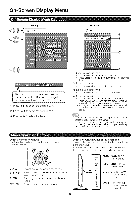Sharp LC46SB54U Operation Manual - Page 11
Watching - power cable
 |
UPC - 074000370876
View all Sharp LC46SB54U manuals
Add to My Manuals
Save this manual to your list of manuals |
Page 11 highlights
Watching TV Press POWER on the TM or on the remote control unit to turn the power on. POWER indicator (Green): The TV is on (After a few seconds a window appears with sound) POWER (On/Standby) • The initial setup starts when the %/powers on for the first time, If the %/has been turned on before, the E7 Setup will not be invoked See page 19 for perfo/ming E7 Setup from the Setup menu Press POWER on the TV or on the remote control unit again to turn the power off. The %/enters standby and the image on the screen disappears, The POWER indicator on the %/turns off _;_%? If you are not going to use this %/for a long period of time, be sure to remove the AC cord from the AC outlet. ® Weak electric power is still consumed even when the %/is turned off, When you turn on the TV for the first time, it will automatically memodze the broadcasting channels available in the region where you live. Perform the following steps before you press POWER on the remote control unit. 1. Insert the batteries into the remote control unit (See page 8) 2, Connect the antenna cable to the %/. (See page 8) g, Plug in the AC cord to the AC outlet, (See page 7 ) Air/Cable (Antenna setting} Make sure what kind of connection is made with your %/ when selecting "Air" or "Cable" 3 Press _/_ to select "Air" or "Cable" Press ENTER to enter the setting Example Language (Language setting} Select from among 8 languages: English, French and Spanish "_ Press &/_' to select the desired language listed on the screen, and then press ENTER ON Search (Channel search} Channel auto search makes the %/look for all channels viewable in the set area, 4 When "Air" is selected in Antenna setting: Press _1/_ to select "Start", and then press ENTER TV Location Select "Home" or "Store" for the location where you plan to install the %/ 2 Press _/_ to select "Home" or "Store" Pless ENTER to enter the setting Example When "Cable" is selected ill Antenna setting: Press _k/T to select "Analog & Digita] Search Start" to search both analog and digital broadcasts, or to select "Analog Search Start" to search only analog broadcasts, and then press ENTER If you select "Home", AV MODE is set to "STANDARD" • if you select "Store", AV MODE is set to "DYNAMIC {Fixed)". In case no remote control signal is received within 80 minutes, AV MODE will change to "DYNAMIC(Fixed) _'automatical_/ For changir_g the %/Location after the setting, see "E7 Setup" on page 19 The Channel search will start automatically • To exit the Channel search screen, select "Cancel", and then press ENTER • If no channel is found, confirm the type of connection made with your %/and try E7 Setup again (See page 19)