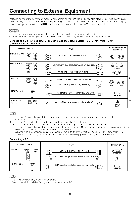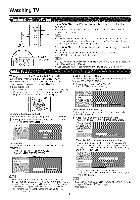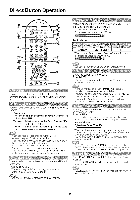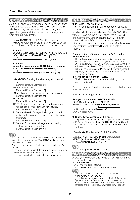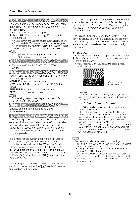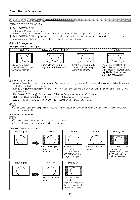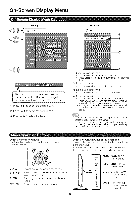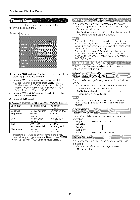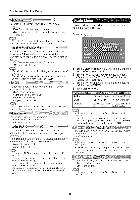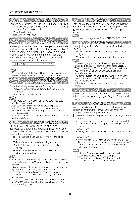Sharp LC46SB54U Operation Manual - Page 15
Direct - screen
 |
UPC - 074000370876
View all Sharp LC46SB54U manuals
Add to My Manuals
Save this manual to your list of manuals |
Page 15 highlights
Direct Button Operation K_d! _4 YOU csr/select the screen size. 1 Press VIEW MODE. The View Mode menu displays. * The menu lists the View Mode options selectable for the type of video signa] currently being received 5' Press VIEW MODE or A/_' while the Vbw Mode menu is displayed to select a desired Rem on the menu. You can sequentially select a View Mode that has its own aspect ratio [] For 4:3 programs Example: Screen size images Side Bar S.Stretch (Smart stretch) Zoom Stretch Suitable for viewing conventional 4:3 programs in their normal tormat, Suitable for stretching 4:3 programs to fill the screen Suitable for viewing widescreen 2,35:1 anamorphic DVDs in full scleen This mode is usdul tot 178:1 DVDs, When viewing1,85:1 DVDs, stretch mode will still show very thin black bands at the top and boltom d the screen [] For HD programs Stretch: Suitable for viewing wide-screen 178:1 aspect ratio program, stretch mode will still show very thin black bands at the top and boltom of the screen. Dot by Dot (1080i/p only): Detects the resolution of the signal and displays an image with the same number of pixels on the screen, Fun Screen (720p only}: You can select "Full Screen" only when receiving a 720p signal S,Stretch (Smart stretch}: Suitable for stretching 4:3 programs to fill the screen Zoom: Suitable for viewing wide screen 235:1 aspect ratio programs in full screen When using Dot by Dot, it is possible to see noise or bars around different outer portions of the screen Please change view mode to correct this, [] For PC input mode Connect the PC before making adjustments (See page 10) Selectable screen size may vary with input signal type Example: Screen size images Input signal Normal Zoom 4:S Keeps the original Forviewing aspect ratio in afl_ll widescreen screen display programs, The top and bottom of the image is clopped Stretch Dot by Dot IO] El An image fully fills the screen Detects the resolution of the signal and displays an imagewith the same number d pixels on the screen Input signal I 16:9 Stretch Dot by Dot An image fully fills the screen Detects the resolution of the signal and displays an image with the same number of )ixels on the screen 15