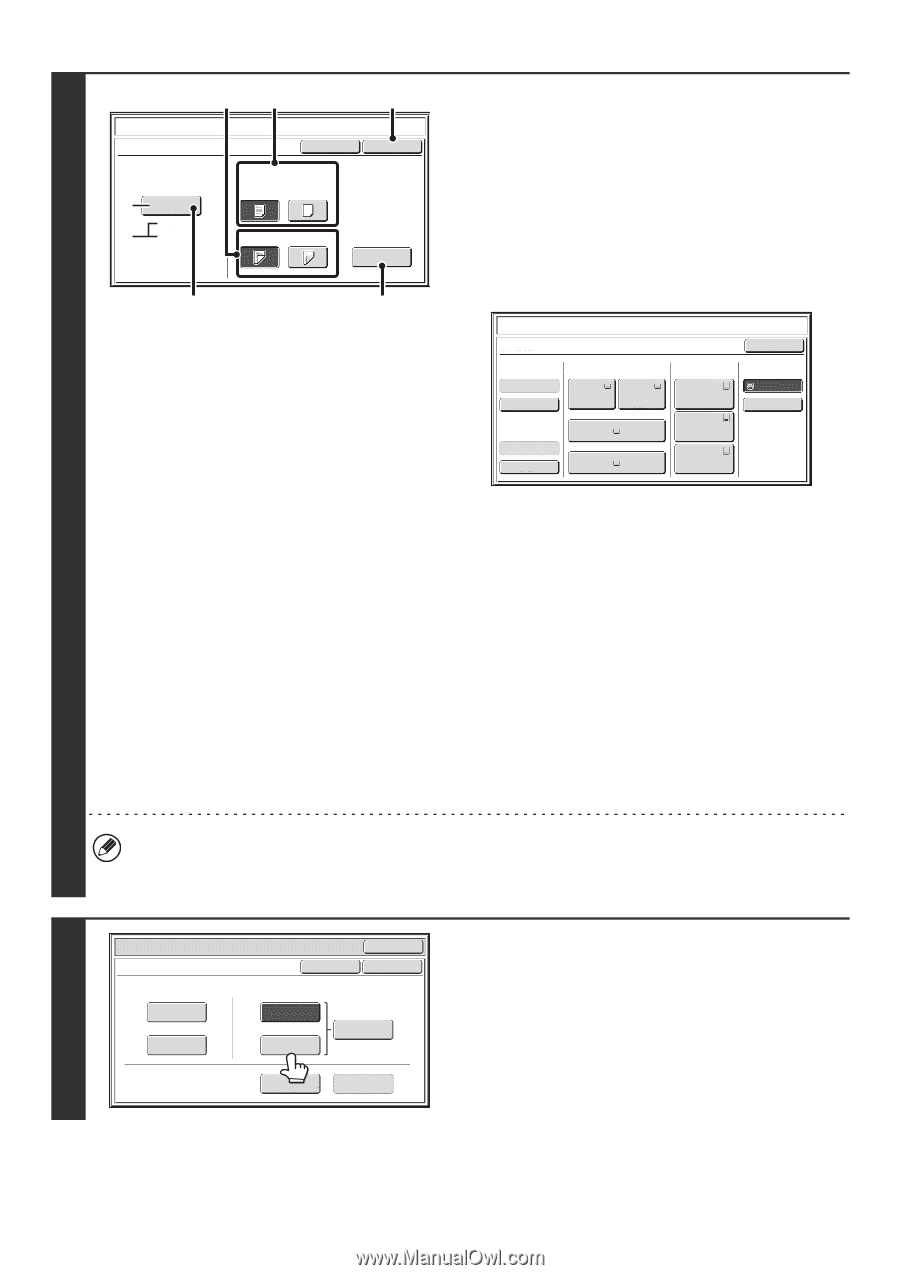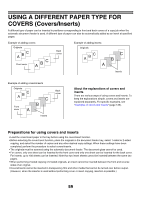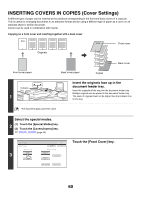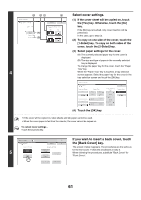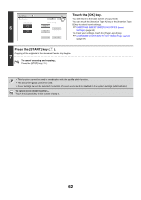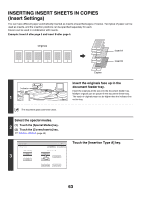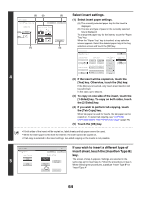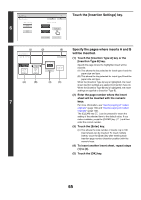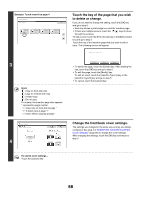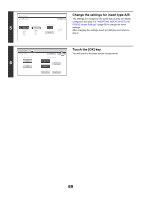Sharp MX-M1100 MX-M850 MX-M950 MX-M1100 Operation Manual Suite - Page 160
Select insert settings., If you wish to insert a different type of, insert sheet
 |
View all Sharp MX-M1100 manuals
Add to My Manuals
Save this manual to your list of manuals |
Page 160 highlights
(3) (2) Covers/Inserts Insertion Type A Settings Paper Tray (A) (B) Bypass Tray 8½x11 Plain Cancel Print on Insert Sheets Yes No 1-Sided 2-Sided (5) OK Tab Copy (1) (4) 4 Select insert settings. (1) Select insert paper settings. (A) The currently selected paper tray for the insert is displayed. (B) The size and type of paper in the currently selected tray is displayed. To change the paper tray for the inserts, touch the "Paper Tray" key. When the "Paper Tray" key is touched, a tray selection screen appears. Select the desired paper tray in the tray selection screen and touch the [OK] key. Covers/Inserts Insertion Type A Inserter(Upper) Paper Tray 8½x11 1. 8½x11 2. 8½x11 Plain Plain Plain Inserter(Lower) 3. 11x17 8½x11 Plain 4. 8½x14 Plain Plain Large Capacity Tray 5. 11x17 Plain 6. 11x17 Plain 7. 11x17 Plain OK Bypass Tray 8½x11 Plain (2) If the insert will be copied on, touch the [Yes] key. Otherwise, touch the [No] key. If the [No] key is touched, only insert sheet insertion will be performed. In this case, go to step (5). (3) To copy on one side of the insert, touch the [1-Sided] key. To copy on both sides, touch the [2-Sided] key. (4) If you wish to perform tab copying, touch the [Tab Copy] key. When tab paper is used for inserts, the tab paper can be copied on. To select tab copying, see "COPYING CAPTIONS ONTO TAB PAPER (Tab Copy)" (page 78). (5) Touch the [OK] key. • If both sides of the insert will be copied on, label sheets and tab paper cannot be used. • When the insert paper is fed from the inserter, the insert cannot be copied on. • If tab copy is selected in the insert settings, two-sided copying on the inserts is not possible. 5 Special Modes Covers/Inserts Cover Setting Front Cover Back Cover OK Cancel OK Inserts Setting Insertion Type A Insertion Type B Insertion Settings Tray Settings Page Layout If you wish to insert a different type of insert sheet, touch the [Insertion Type B] key. The screen of step 4 appears. Settings are selected in the same way as for insert type A. Follow the procedures in step 4. When following the procedures, substitute "Insert Type B" for "Insert Type A". 64