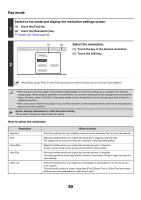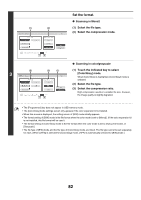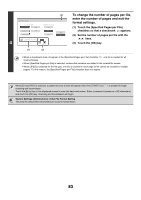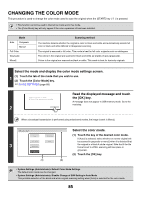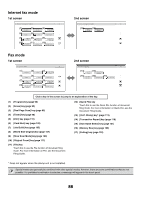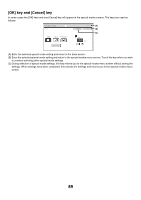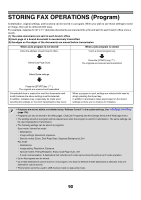Sharp MX-M1100 MX-M850 MX-M950 MX-M1100 Operation Manual Suite - Page 405
Changing The Color Mode
 |
View all Sharp MX-M1100 manuals
Add to My Manuals
Save this manual to your list of manuals |
Page 405 highlights
CHANGING THE COLOR MODE This procedure is used to change the color mode used to scan the original when the [START] key ( ) is pressed. • This function cannot be used in Internet fax mode and in fax mode. • The [Color Mode] key will only appear if the color expansion kit has been installed. Mode Auto Grayscale Mono2 Full Color Grayscale Mono2 Scanning method The machine detects whether the original is color or black and white and automatically selects full color or black and white (Mono2 or Grayscale) scanning. The original is scanned in full color. This mode is best for full color originals such as catalogues. The colors in the original are scanned in black and white as shades of gray (grayscale). Colors in the original are scanned as black or white. This mode is best for text-only originals. Select the mode and display the color mode settings screen. 1 (1) Touch the tab of the mode that you wish to use. (2) Touch the [Color Mode] key. ☞ IMAGE SETTINGS (page 68) 2 Image will be sent in [Mono2] if Fax or I-Fax destination is included. OK Read the displayed message and touch the [OK] key. A message does not appear in USB memory mode. Go to the next step. When a broadcast transmission is performed using mixed send modes, the image is sent in Mono2. Scan/Color Mode Auto Full Color 3 Grayscale Mono2 OK Grayscale Mono2 (1) (2) Select the color mode. (1) Touch the key of the desired color mode. If [Auto] is selected, select whether or not the original will be scanned in grayscale or mono2 when it is detected that the original is a black & white original. Note that if the file format is set to JPEG, scanning will take place in grayscale. (2) Touch the [OK] key. • System Settings (Administrator): Default Color Mode Settings The default color mode can be changed. • System Settings (Administrator): Disable Change of B/W Setting in Auto Mode This prohibits selection of the black and white original scanning setting when [Auto] is selected for the color mode. 85