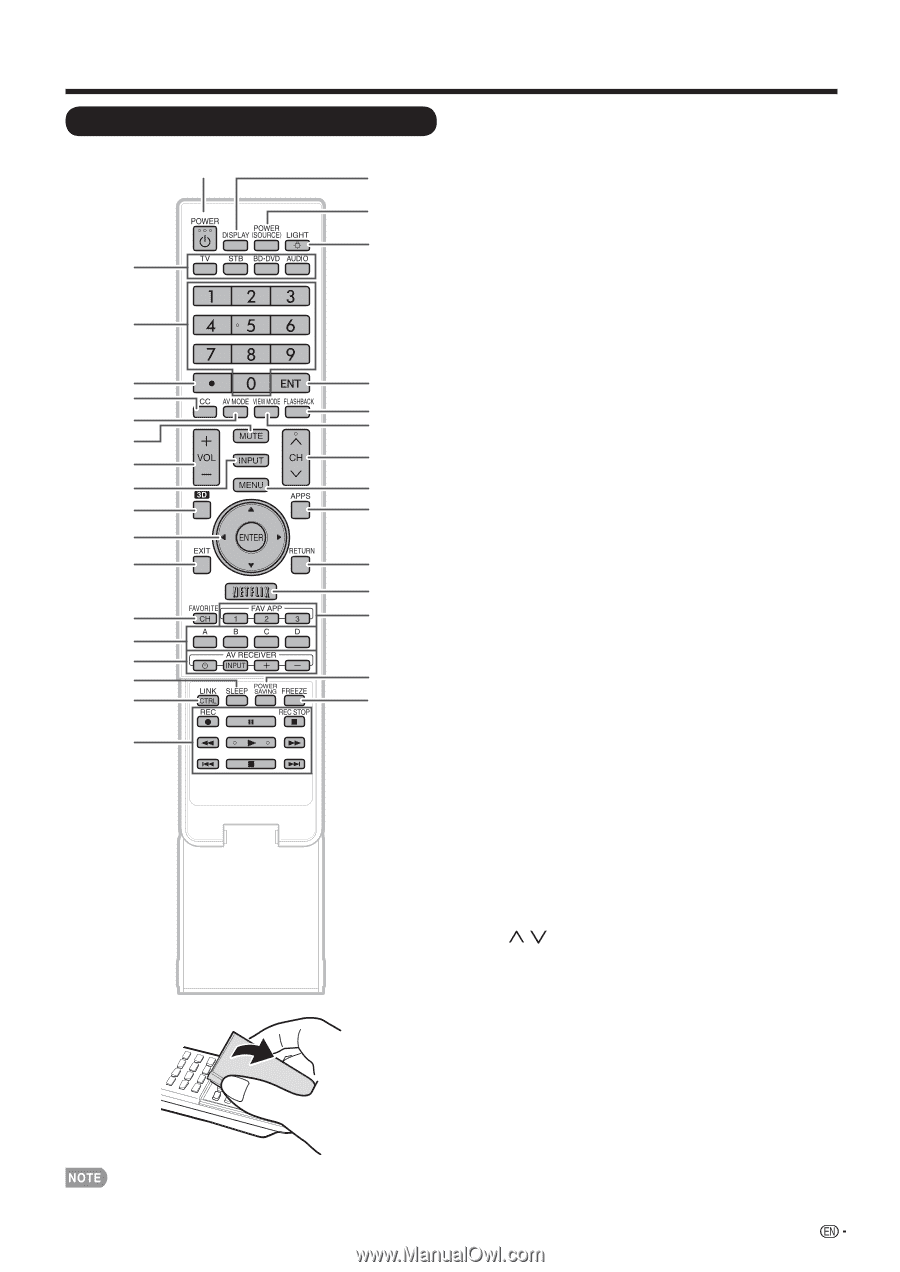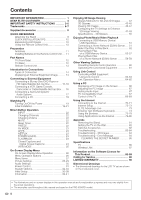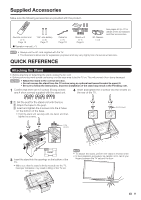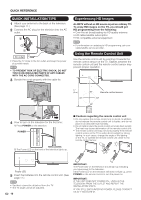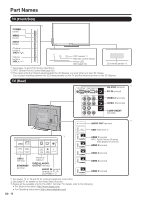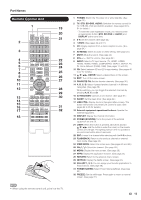Sharp PRO-70X5FD User Manual - Page 15
Remote Control Unit, TV, STB, BD, DVD and AUDIO operation. See s 60
 |
View all Sharp PRO-70X5FD manuals
Add to My Manuals
Save this manual to your list of manuals |
Page 15 highlights
Part Names Remote Control Unit 1 2 3 4 5 6 7 8 9 10 11 12 13 14 15 16 17 18 1 POWER: Switch the TV power on or enter standby. (See page 19.) 2 TV, STB, BD•DVD, AUDIO: Switches the remote control for TV, STB, BD, DVD and AUDIO operation. (See pages 60 to 19 61 for details.) 20 * To enter the code registration mode, you need to press an appropriate button (STB, BD•DVD or AUDIO) and DISPLAY at the same time. 21 3 0-9: Set the channel. (See page 22.) 4 • (DOT): (See pages 22 and 61.) 5 CC: Display captions from a closed-caption source. (See page 24.) 6 AV MODE: Select an audio or video setting. (See page 23.) 7 MUTE: Mute the sound. (See page 22.) 8 VOLk/l: Set the volume. (See page 22.) 22 9 INPUT: Select a TV input source. (TV, HDMI1, HDMI2, 23 HDMI3, HDMI4, HDMI5, COMPONENT, VIDEO1, VIDEO2, PC 24 IN, Home Network (DLNA), USB) (See pages 14 and 22.) 10 3D: Select between 3D and 2D image viewing. (See pages 46 25 to 47 for details.) 26 11 a/b/c/d, ENTER: Select a desired item on the screen. 12 EXIT: Turn off the menu screen. 27 13 FAVORITE CH: Set the favorite channels. (See page 36.) 14 A, B, C, D: Select 4 preset favorite channels in 4 different categories. (See page 36.) 28 While watching, you can toggle the selected channels by 29 pressing A, B, C and D. 30 15 AV RECEIVER: Operate an AV receiver. (See page 61.) 16 SLEEP: Set the sleep timer. (See page 22.) 17 LINK CTRL: Display the Link Operation Menu screen. This button will function only when Link Control is used. (See 31 pages 62 to 65 for details.) 32 18 External equipment operational buttons: Operate the external equipment. 19 DISPLAY: Display the channel information. 20 POWER (SOURCE): Turns the power of the external equipment on and off. 21 LIGHT: When this button is pressed, all buttons (except a/b/c/d and the buttons under the cover) on the remote control unit will light. The lighting will turn off if no operations are performed within about 5 seconds. 22 ENT: Jumps to a channel after selecting with the 0-9 buttons. 23 FLASHBACK: Return to the previous channel or external input mode. (See page 23.) 24 VIEW MODE: Select the screen size. (See pages 25 and 66.) 25 CHU/V: Select the channel. (See page 22.) 26 MENU: Display the menu screen. (See page 26.) 27 APPS: Display the application window. (See page 23.) 28 RETURN: Return to the previous menu screen. 29 NETFLIX: Display the Netflix screen. (See page 23.) 30 FAV APP 1, 2, 3: You can assign your favorite applications to these buttons. (See page 36.) 31 POWER SAVING: Select Power Saving settings. (See page 23.) 32 FREEZE: Set the still image. Press again to return to normal screen. (See page 22.) • When using the remote control unit, point it at the TV. 13