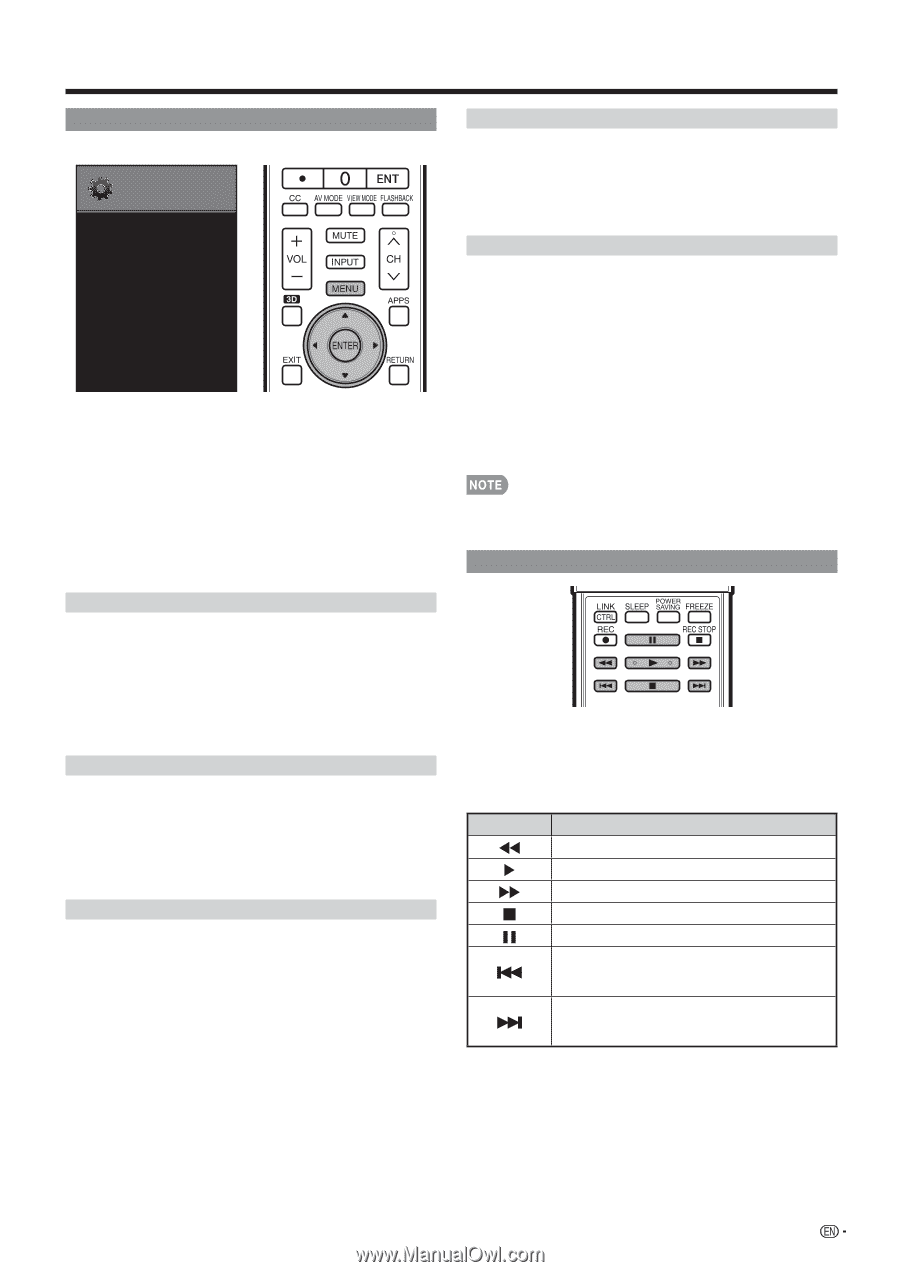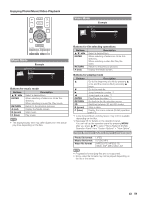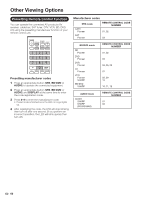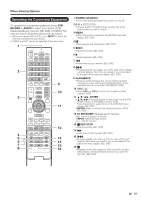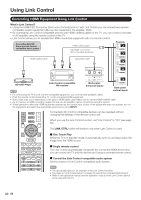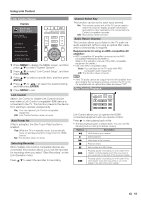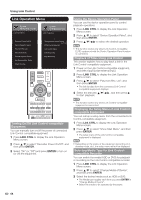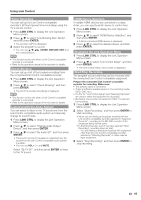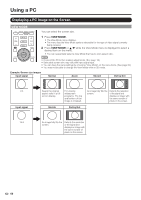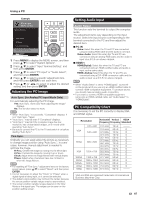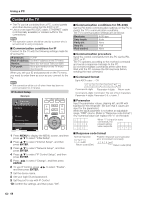Sharp PRO-70X5FD User Manual - Page 65
Link Control Setup, One Touch Playback, ENTER, Link Control, Auto Power On, Selecting Recorder
 |
View all Sharp PRO-70X5FD manuals
Add to My Manuals
Save this manual to your list of manuals |
Page 65 highlights
Using Link Control Link Control Setup Example S YSTEM O PTIONS System Options Link Control Setup Link Control [On] Auto Power On [Yes] Selecting Recorder Channel Select Key Audio Return Channel [Auto] 1 Press MENU to display the MENU screen, and then press a/b to select "System Options". 2 Press a/b to select "Link Control Setup", and then press ENTER. 3 Press a/b to select a specific item, and then press ENTER. 4 Press a/b (or c/d ) to select the desired setting, and then press ENTER. 5 Press MENU to exit. Link Control Select Link Control to disable Link Control function even when a Link Control-compatible HDMI device is connected to the TV. This function prevents the device from starting to operate unexpectedly. On: You can operate Link Control-compatible equipment. Off: Link Control function does not work. Auto Power On If this is activated, the One Touch Play function is enabled. Yes: While the TV is in standby mode, it automatically turns on and plays back the image from the HDMI source. No: This function does not work. Selecting Recorder When multiple Link Control-compatible devices are connected, this function allows you to set the recorder for recording when you select "Start Recording" on the Link Operation menu. Press a/b to select the recorder for recording. Channel Select Key This function can be set for each input terminal. On: The remote control unit of the TV can be used to select the channel, display program information, and perform other operations of a connected Link Control-compatible recorder. Off: This function does not work. Audio Return Channel This function allows you to listen to the TV audio via audio equipment without using an optical fiber cable, which conventionally is required. Requirements for using an ARC-compatible AV amplifier: • ARC-compatible AV amplifier connected to the ARC- compatible HDMI terminal (HDMI 1). (Refer to the operation manual of the ARC-compatible equipment for details.) • Use of an ARC-compatible cable. Auto: You can listen to the TV audio with ARCcompatible audio equipment. Off: This function does not work. • If the TV audio cannot be output from the AV amplifier even after making the necessary settings, connect the TV to the AV amplifier with an optical fiber cable and select "Off". One Touch Playback Link Control allows you to operate the HDMIconnected equipment with one remote control. Press d to start playing back a title. • The last played program is played back. You can use the following buttons during broadcast viewing. Buttons Description * Hold down to go in reverse. , Starts playback. - Hold down to fast forward. + Playback stops. ) 7 Sets pauses and still pictures. Pressing quickly once takes you to the start of the chapter currently playing. Each time you press it, you move back to the start of the previous chapter. 8 Pressing quickly once takes you to the start of the next chapter. Each time you press it, you move ahead to the start of the next chapter. 63