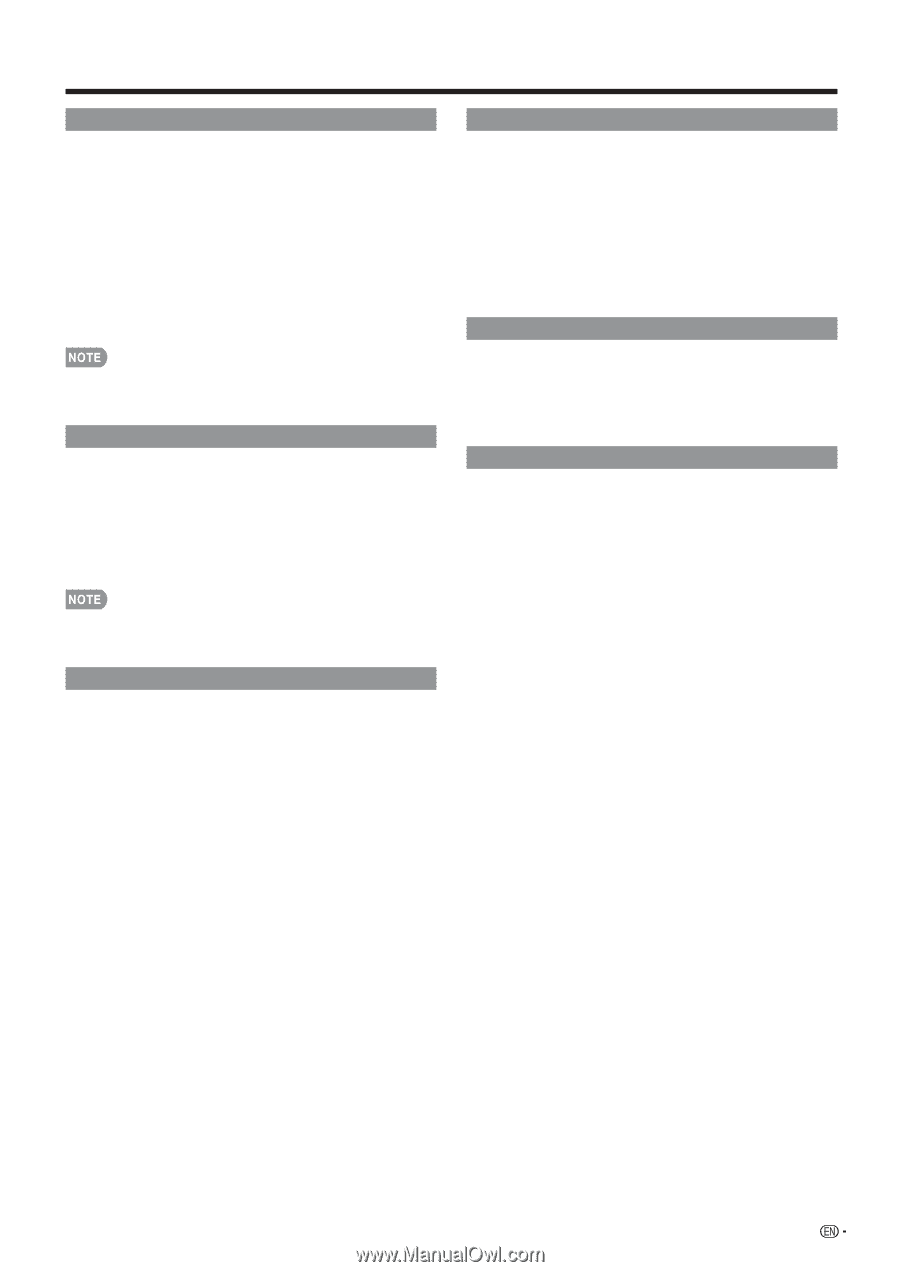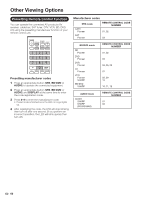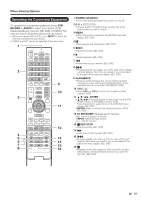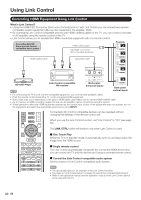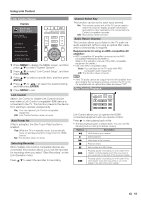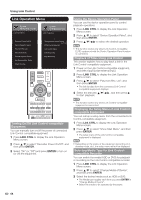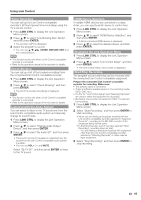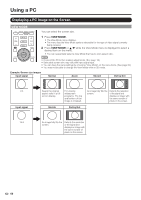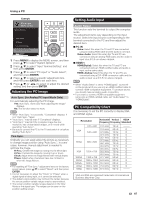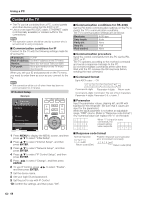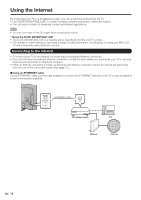Sharp PRO-70X5FD User Manual - Page 67
Timer Recording, Check Booking, Listening with the Audio System, HDMI Device Selection
 |
View all Sharp PRO-70X5FD manuals
Add to My Manuals
Save this manual to your list of manuals |
Page 67 highlights
Using Link Control Timer Recording You can call up the Link Control-compatible recorder's EPG and preset timer recordings using the TV's remote control. 1 Press LINK CTRL to display the Link Operation Menu screen. 2 Press a/b to select "Link Booking (Rec. Book)", and then press ENTER. • The recorder's EPG is displayed. 3 Select the program to record. • You can use a/b/c/d, ENTER, RETURN, EXIT and the colored buttons. • This function works only when a Link Control-compatible recorder is connected. • Refer to the operation manual of the recorder for details. Check Booking You can call up a list of the booked recordings from the connected Link Control-compatible recorder. 1 Press LINK CTRL to display the Link Operation Menu screen. 2 Press a/b to select "Check Booking", and then press ENTER. • The list of the booked recordings is displayed. • This function works only when a Link Control-compatible recorder is connected. • Refer to the operation manual of the recorder for details. Listening with the Audio System You can select to listen to the TV sound only from the Link Control-compatible audio system and manually change its sound mode. 1 Press LINK CTRL to display the Link Operation Menu screen. 2 Press a/b to select "Change Audio Output Device", and then press ENTER. 3 Press a/b to select "By Audio SP", and then press ENTER. • The sound from the TV speaker is muted and only the sound from the Link Control-compatible audio system is audible. • You can use VOLk/l and MUTE. Select "By TV SP", and then press ENTER to listen to the TV sound. HDMI Device Selection If multiple HDMI devices are connected in a daisy chain, you can specify which device to control here. 1 Press LINK CTRL to display the Link Operation Menu screen. 2 Press a/b to select "HDMI Device Selection", and then press ENTER. • A list of connected HDMI devices is displayed. 3 Press a/b to select the desired device, and then press ENTER. Displaying the Link Operation Menu 1 Press LINK CTRL to display the Link Operation Menu screen. 2 Press a/b to select "Link Control Setup", and then press ENTER. • The Link Control Setup menu screen is displayed. Start/Stop Recording The program you are watching can be recorded onto the connected Link Control-compatible equipment. Prepare the connected Link Control-compatible recorder for recording. Make sure: • The antenna cable is connected. • There is sufficient available space on the recording media (HDD, DVD, etc.). • On the TV, "Link Control Setup" and "Selecting Recorder" are used to select the equipment for recording. • By default, the recorder connected to HDMI 1 is selected for recording. 1 Press LINK CTRL to display the Link Operation Menu screen. 2 Select "Start Recording", and then press ENTER to start recording. • When you are viewing a broadcast received with the Link Control-compatible recorder selected in "Selecting Recorder", recording to the BD-DVD recorder of the broadcast being viewed starts. • In the following case, even if you have selected "Start Recording", recording does not start. - You are viewing a broadcast received with equipment other than the Link Control-compatible recorder selected in "Selecting Recorder" or other external input equipment. 3 Select "Stop Recording", and then press ENTER to stop recording. 65