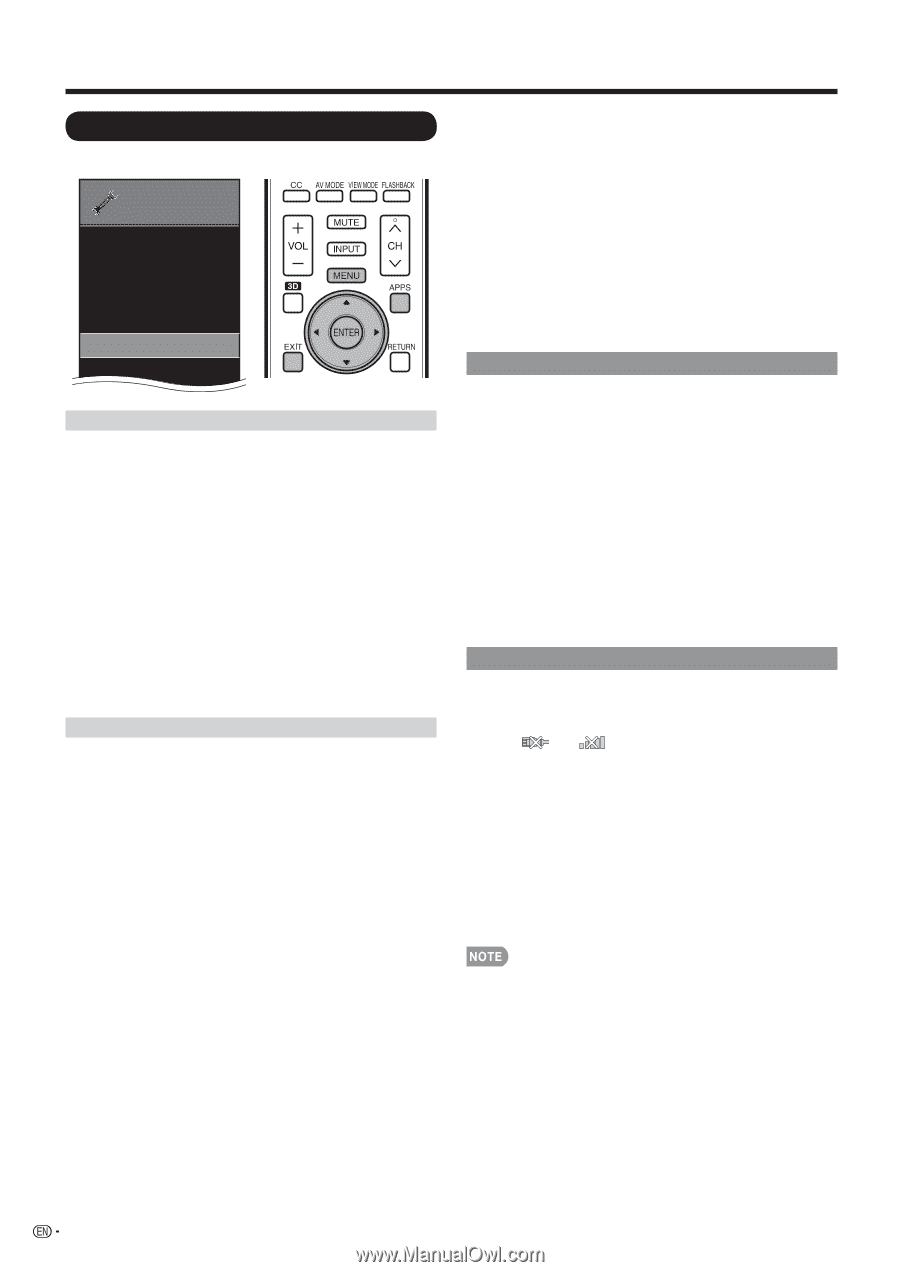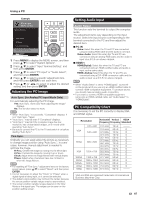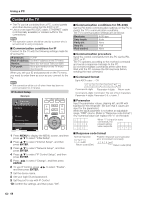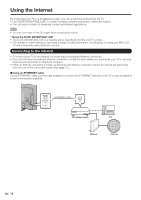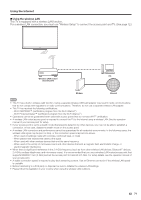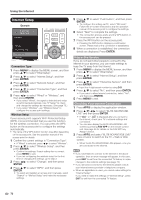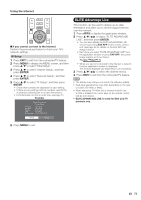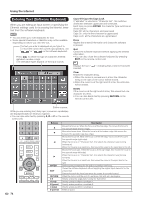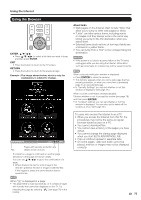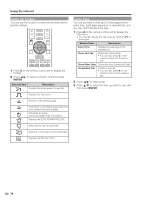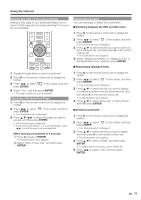Sharp PRO-70X5FD User Manual - Page 74
Internet Setup, Connection Type, ENTER, Wireless Setup - service manual
 |
View all Sharp PRO-70X5FD manuals
Add to My Manuals
Save this manual to your list of manuals |
Page 74 highlights
Using the Internet Internet Setup Example I NITIAL S ETUP Initial Setup EZ Setup Broadcasting Setup Internet Setup Language DivX® Setup [English] Connection Type 1 Press MENU to display the MENU screen, and then press a/b to select "Initial Setup". 2 Press a/b to select "Internet Setup", and then press ENTER. 3 Press a/b to select "Network Setup", and then press ENTER. 4 Press a/b to select "Connection Type", and then press ENTER. 5 Press c/d to select "Wired" or "Wireless", and then press ENTER. • If you select "Wired", the signal is detected and setup is performed automatically. Use "IP Setup" to check and change the settings as necessary. (See page 73.) • If you select "Wireless", use "Wireless Setup" to configure the access point settings. Wireless Setup If your access point supports Wi-Fi Protected Setup (WPS), it is recommended that you use this function for the wireless connection. You can press the WPS button on the access point to configure the settings automatically. • The name of the WPS button function may differ depending on the access point. See the operation manual of the access point for details. 1 Confirm the current settings in "Connection Type". • If "Wired" is selected, press c/d to select "Wireless". 2 Press a/b to select "Wireless Setup", and then press ENTER. • Confirm the settings. If each setting item is correct, press MENU to exit. • If you are configuring the wireless setup for the first time or changing the settings, go to step 3. 3 Press c/d to select "Change", and then press ENTER. 4 Press a/b to select "WPS", and then press ENTER. • To select and register an access point manually, select "Search" or "Manual Setup" and make the necessary settings. 5 Press a/b to select "Push button", and then press ENTER. • To configure the setting via PC, select "PIN code". Follow the on-screen instructions and the operation manual of the access point to configure the settings. 6 Select "Next" to complete the settings. • The connection process starts and the WPS button on the access point can be pressed. 7 Press the WPS button on the access point. • Pressing the WPS button displays a confirmation screen. Please wait until a connection is established. 8 When a connection is established, the connection details are displayed. Press ENTER. Interactive Service If you do not want other people to connect to the Internet in your absence, you can make settings to keep the TV away from the Internet. 1 Press MENU to display the MENU screen, and then press a/b to select "Initial Setup". 2 Press a/b to select "Internet Setup", and then press ENTER. 3 Press a/b to select "Interactive Service", and then press ENTER. • Input the 4-digit secret number by using 0-9. 4 Press a/b to select "No", and then press ENTER. • If you want to allow Internet connection, select "Yes", and then press ENTER. 5 Press MENU to exit. Checking Your Internet Connection 1 Press APPS to display the application window. 2 Press a/b/c/d to select "ELITE ADVANTAGE LIVE" and then press ENTER. • If " " or " " is displayed after you connect to the Internet, check your TV's network settings and connection. • You can also display the ELITE ADVANTAGE LIVE screen by pressing FAV APP on the remote control unit. See page 36 for details on the FAV APP key Assign function. 3 Press APPS and select "ELITE ADVANTAGE LIVE" once or twice to switch to the TV + Web or Web screen. • When the ELITE ADVANTAGE LIVE appears, now you are connected to the Internet. • If you have failed to connect to the Internet in the above operation, then an error message will appear. In this case, press EXIT to exit from the connected TV feature to make changes to the network settings (see page 73). • If you still cannot connect to the Internet, please consult your Internet service provider or telephone company. • When an application is used, you cannot make settings for "Internet Setup". If you need to make the settings of "Internet Setup", press EXIT to exit from the connected TV feature. 72