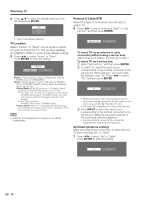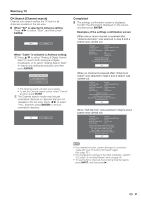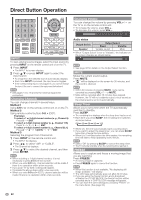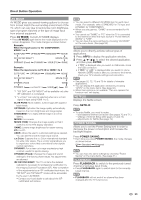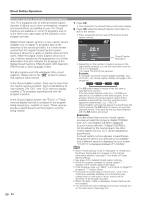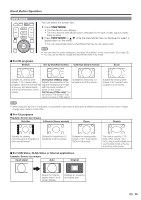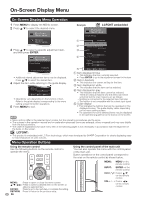Sharp PRO-70X5FD User Manual - Page 23
CH Search Channel search, Watching TV, Completed, carried out.
 |
View all Sharp PRO-70X5FD manuals
Add to My Manuals
Save this manual to your list of manuals |
Page 23 highlights
Watching TV CH Search (Channel search) Channel auto search makes the TV look for all channels viewable in the set area. 8 When "Air" is selected in Antenna setting: Press c/d to select "Start", and then press ENTER. Start Cancel When "Cable" is selected in Antenna setting: 1 Press a/b to select "Analog & Digital Search Start" to search both analog and digital broadcasts, or to select "Analog Search Start" to search only analog broadcasts, and then press ENTER. Analog & Digital Search Start Analog Search Start Cancel • The Channel search will start automatically. • To exit the Channel search screen, select "Cancel", and then press ENTER. 2 The Channel search results may include scrambled channels or channels that are not viewable in the set area. Press c/d to select "Yes", and then press ENTER to remove scrambled channels. Yes No Completed 9 The settings confirmation screen is displayed. Confirm the information displayed on the screen, and then press ENTER. Examples of the settings confirmation screen When one or more channel is received after "Antenna & Cable" was selected in step 6 and a search was carried out. Language Location & Time TV Location Anntena & Cable/STB Air/Cable Search Result : English : United States/EST/Auto : Home : Antenna & Cable : Air : Digital 4ch Analog 7ch Press the INPUT button, then the right arrow d, to see the list of channels found. OK When no channel is received after "Antenna & Cable" was selected in step 6 and a search was carried out. Language Location & Time TV Location Anntena & Cable/STB Air/Cable Search Result : English : United States/EST/Auto : Home : Antenna & Cable : Cable : No channel Channel not found. Antenna/Cable are not properly connected or Air/Cable setup is incorrect. Please check your Antenna/Cable connection and Air/Cable setup. OK When "Set-top box" was selected in step 6 and a search was carried out. Language Location & Time TV Location Anntena & Cable/STB TV Input Skip : English : United States/EST/Auto : Home : Set-top box : On Please make sure to change INPUT to the specific input terminal you are connecting your set-top box to get the picture. Closed caption, sub-channel audio and channel selection need to be selected with your set-top box. OK • If no channel is found, confirm the type of connection made with your TV and try "EZ Setup" again. (See page 35.) • For changing the settings of the Initial Installation, perform "EZ setup" on the Initial Setup menu on page 35. • To see the list of channels found during Channel search, press INPUT, and then press d. 21