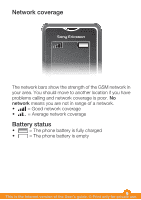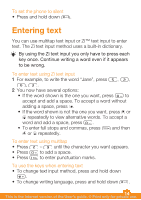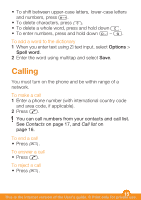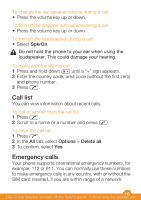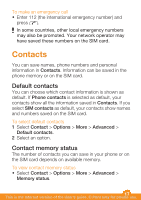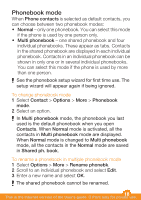Sony Ericsson W205 User Guide - Page 13
Shortcuts
 |
View all Sony Ericsson W205 manuals
Add to My Manuals
Save this manual to your list of manuals |
Page 13 highlights
To go back one step in the menu • Select Back. To end a function • Press . To return to standby • Press . To delete an item • Scroll to the item and press . Shortcuts You can use the navigation key shortcuts from standby or use the shortcut menu to get quick access to certain functions. To use navigation key shortcuts • Press , , or to go directly to a function. To edit a navigation key shortcut • Select Menu > Settings > General > Shortcuts. The WALKMAN shortcut cannot be changed. To open the shortcut menu • Press . To add a shortcut 1 Press . 2 Scroll to New shortcut and select Add. To delete or move a shortcut 1 Press . 2 Scroll to a shortcut and select Options. 3 Select an option. 13 This is the Internet version of the User's guide. © Print only for private use.