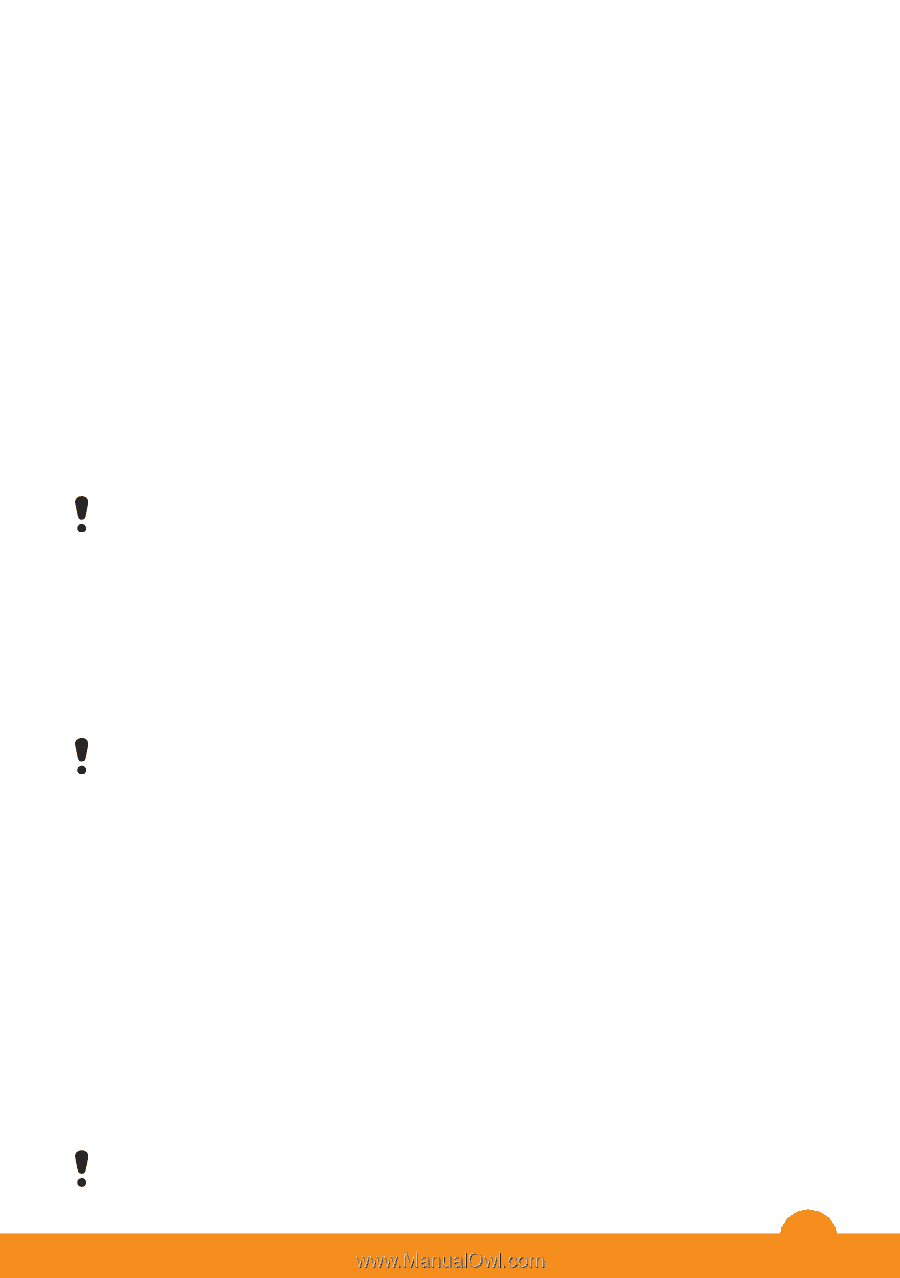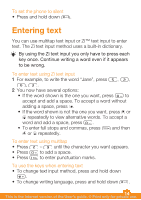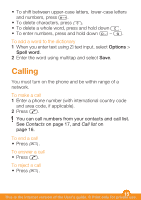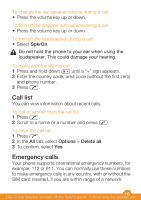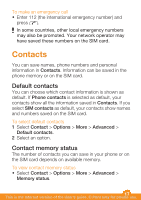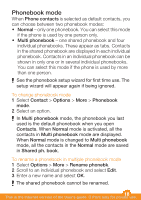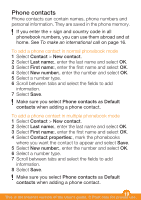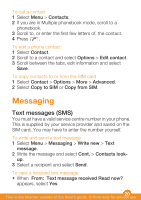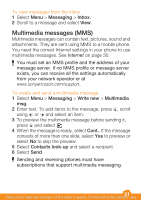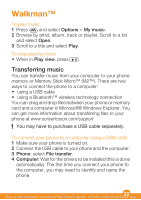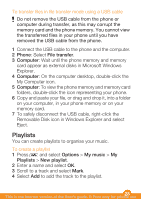Sony Ericsson W205 User Guide - Page 18
Phonebook mode
 |
View all Sony Ericsson W205 manuals
Add to My Manuals
Save this manual to your list of manuals |
Page 18 highlights
Phonebook mode When Phone contacts is selected as default contacts, you can choose between two phonebook modes: • Normal - only one phonebook. You can select this mode if the phone is used by one person only. • Multi phonebook - one shared phonebook and four individual phonebooks. These appear as tabs. Contacts in the shared phonebook are displayed in each individual phonebook. Contacts in an individual phonebook can be shown in only one or in several individual phonebooks. You can select this mode if the phone is used by more than one person. See the phonebook setup wizard for first time use. The setup wizard will appear again if being ignored. To change phonebook mode 1 Select Contact > Options > More > Phonebook mode. 2 Select an option. In Multi phonebook mode, the phonebook you last used is the default phonebook when you open Contacts. When Normal mode is activated, all the contacts in Multi phonebook mode are displayed. When Normal mode is changed to Multi phonebook mode, all the contacts in the Normal mode are saved in Shared ph. book. To rename a phonebook in multiple phonebook mode 1 Select Options > More > Rename phonebk. 2 Scroll to an individual phonebook and select Edit. 3 Enter a new name and select OK. The shared phonebook cannot be renamed. 18 This is the Internet version of the User's guide. © Print only for private use.