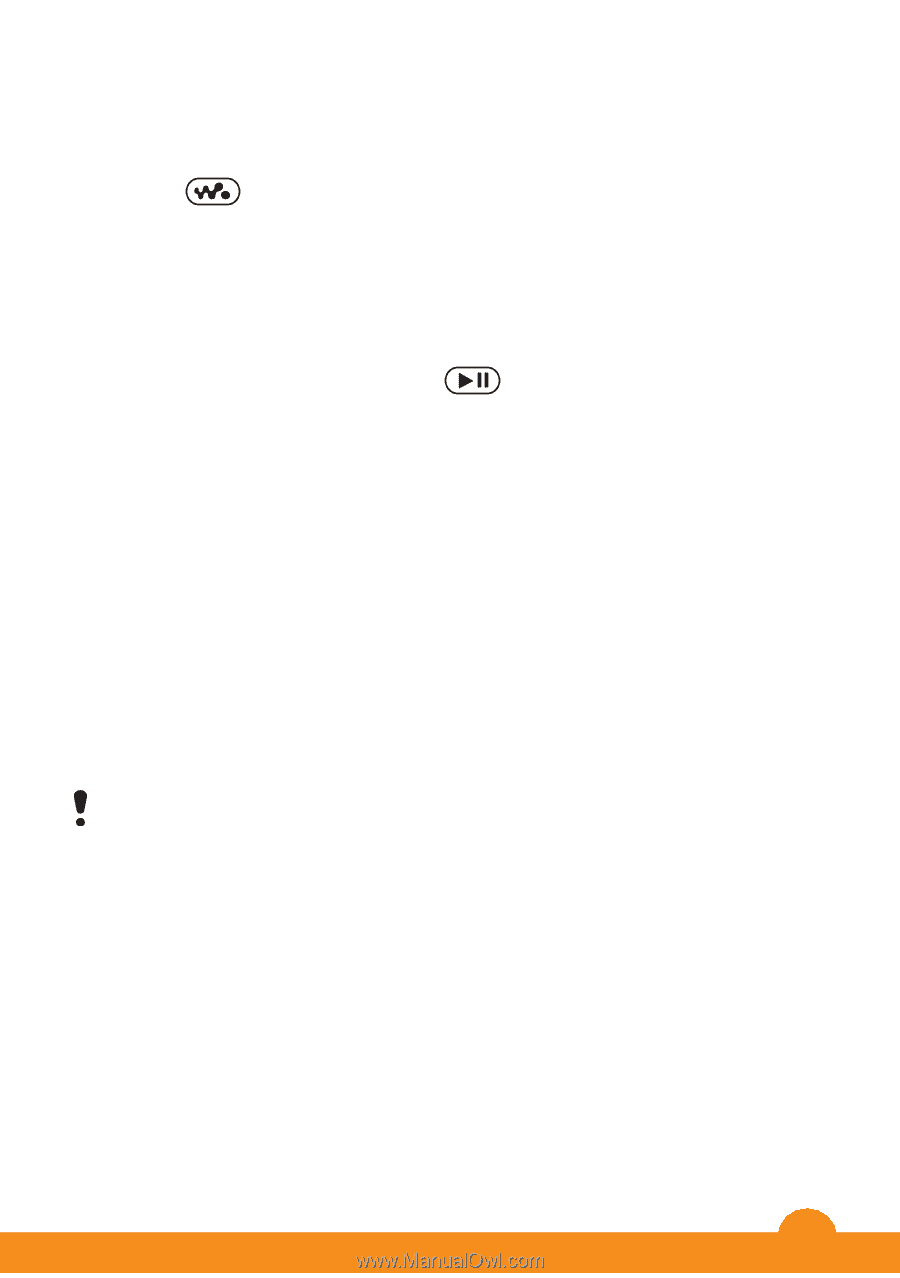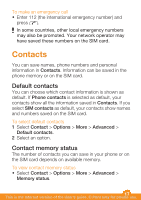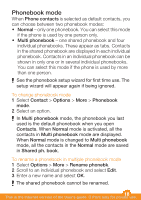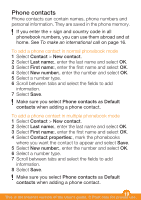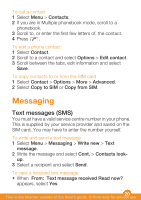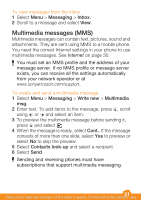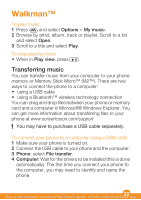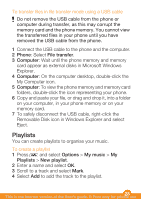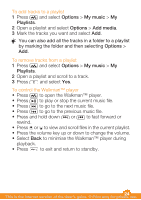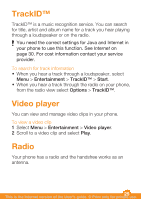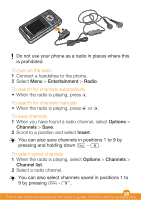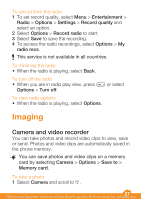Sony Ericsson W205 User Guide - Page 22
Walkman™
 |
View all Sony Ericsson W205 manuals
Add to My Manuals
Save this manual to your list of manuals |
Page 22 highlights
Walkman™ To play music 1 Press and select Options > My music. 2 Browse by artist, album, track or playlist. Scroll to a list and select Open. 3 Scroll to a title and select Play. To stop playing music • When in Play view, press . Transferring music You can transfer music from your computer to your phone memory or Memory Stick Micro™ (M2™). There are two ways to connect the phone to a computer: • using a USB cable • using a Bluetooth™ wireless technology connection You can drag and drop files between your phone or memory card and a computer in Microsoft® Windows Explorer. You can get more information about transferring files to your phone at www.sonyericsson.com/support. You may have to purchase a USB cable separately. To connect your phone to a computer using a USB cable 1 Make sure your phone is turned on. 2 Connect the USB cable to your phone and the computer. 3 Phone: select File transfer. 4 Computer: Wait for the drivers to be installed (this is done automatically). The first time you connect your phone to the computer, you may need to identify and name the phone. 22 This is the Internet version of the User's guide. © Print only for private use.