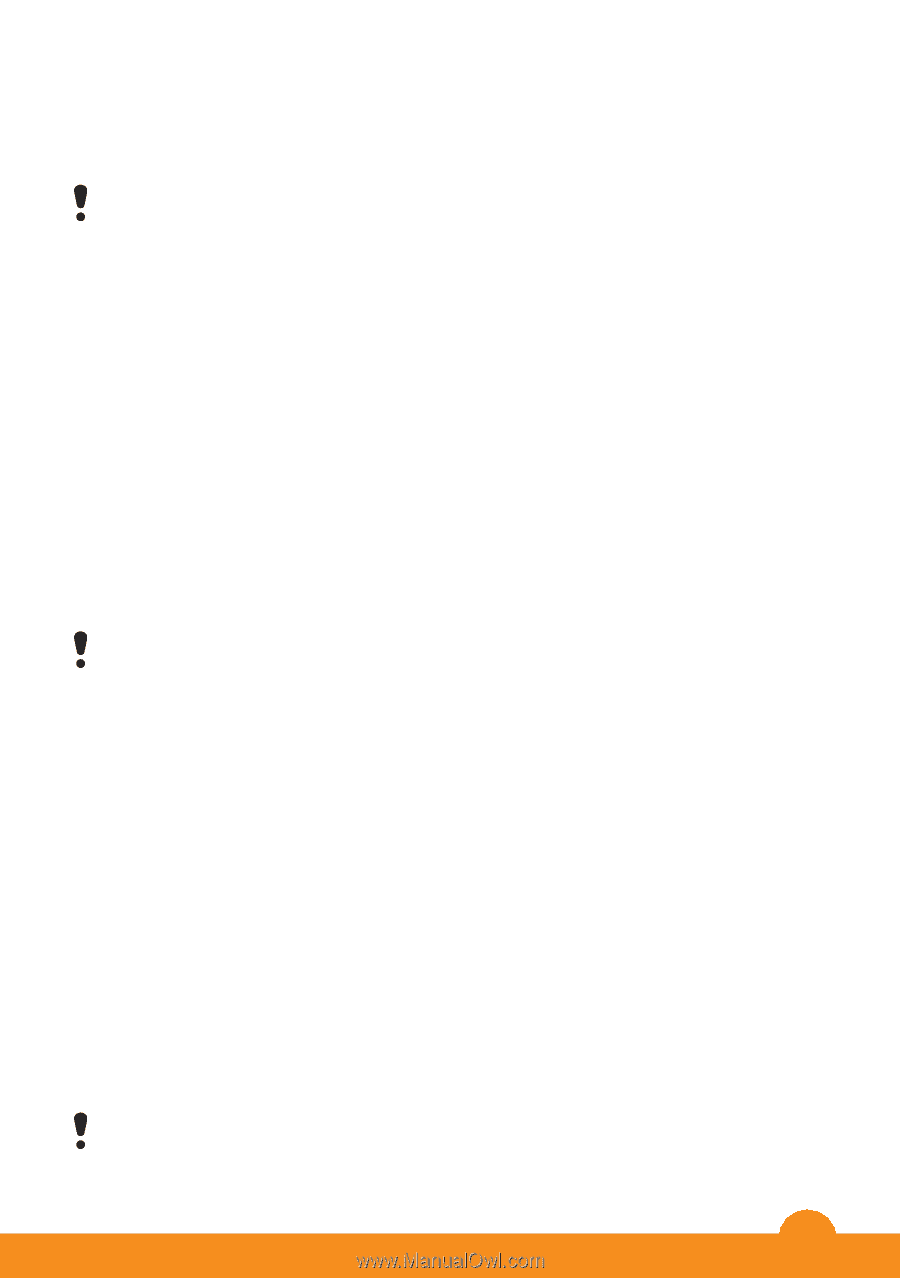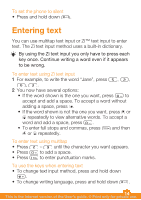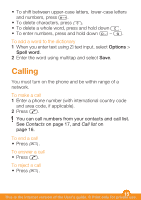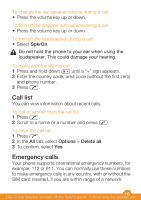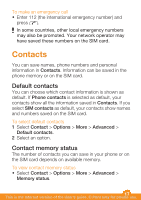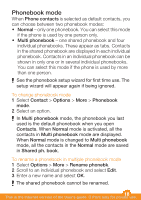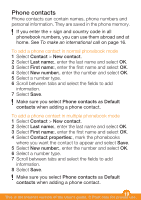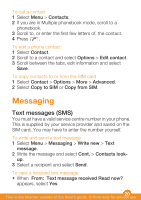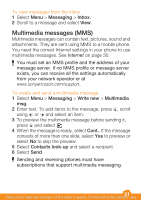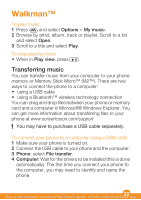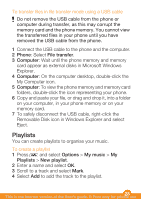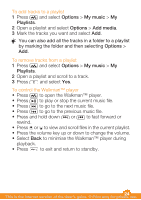Sony Ericsson W205 User Guide - Page 19
Phone contacts
 |
View all Sony Ericsson W205 manuals
Add to My Manuals
Save this manual to your list of manuals |
Page 19 highlights
Phone contacts Phone contacts can contain names, phone numbers and personal information. They are saved in the phone memory. If you enter the + sign and country code in all phonebook numbers, you can use them abroad and at home. See To make an international call on page 16. To add a phone contact in normal phonebook mode 1 Select Contact > New contact. 2 Select Last name:, enter the last name and select OK. 3 Select First name:, enter the first name and select OK. 4 Select New number:, enter the number and select OK. 5 Select a number type. 6 Scroll between tabs and select the fields to add information. 7 Select Save. Make sure you select Phone contacts as Default contacts when adding a phone contact. To add a phone contact in multiple phonebook mode 1 Select Contact > New contact. 2 Select Last name:, enter the last name and select OK. 3 Select First name:, enter the first name and select OK. 4 Select Contact properties:, mark the phonebooks where you want the contact to appear and select Save. 5 Select New number:, enter the number and select OK. 6 Select a number type. 7 Scroll between tabs and select the fields to add information. 8 Select Save. Make sure you select Phone contacts as Default contacts when adding a phone contact. 19 This is the Internet version of the User's guide. © Print only for private use.