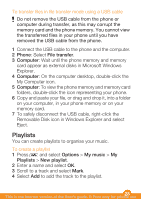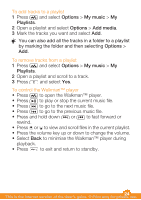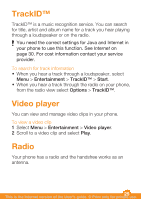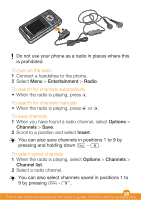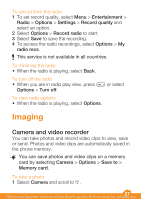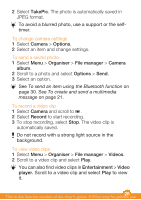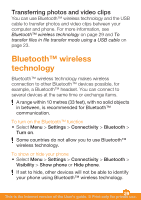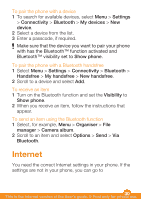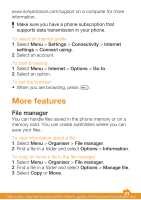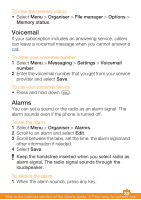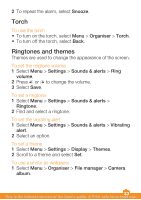Sony Ericsson W205 User Guide - Page 28
TakePic, Camera, Options, Organiser, File manager, album, Record, Videos, Entertainment, Video,
 |
View all Sony Ericsson W205 manuals
Add to My Manuals
Save this manual to your list of manuals |
Page 28 highlights
2 Select TakePic. The photo is automatically saved in JPEG format. To avoid a blurred photo, use a support or the selftimer. To change camera settings 1 Select Camera > Options. 2 Select an item and change settings. To send a saved photo 1 Select Menu > Organiser > File manager > Camera album. 2 Scroll to a photo and select Options > Send. 3 Select an option. See To send an item using the Bluetooth function on page 30. See To create and send a multimedia message on page 21. To record a video clip 1 Select Camera and scroll to . 2 Select Record to start recording. 3 To stop recording, select Stop. The video clip is automatically saved. Do not record with a strong light source in the background. To view video clips 1 Select Menu > Organiser > File manager > Videos. 2 Scroll to a video clip and select Play. You can also find video clips in Entertainment > Video player. Scroll to a video clip and select Play to view it. 28 This is the Internet version of the User's guide. © Print only for private use.