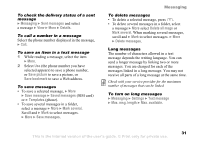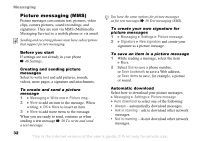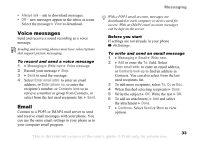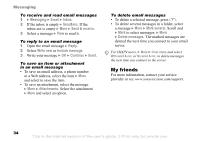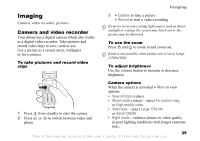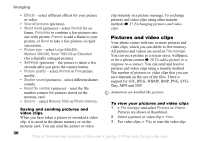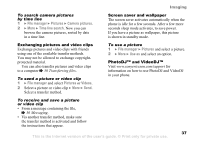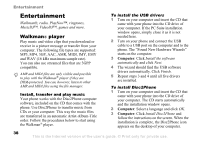Sony Ericsson W300i User Guide - Page 33
Voice messages, Email, Always ask, Messaging, Write new, Enter email addr., Enter phone no.
 |
View all Sony Ericsson W300i manuals
Add to My Manuals
Save this manual to your list of manuals |
Page 33 highlights
Messaging • Always ask - ask to download messages. • Off - new messages appear in the inbox as icons. Select the message } View to download. Voice messages Send and receive a sound recording as a voice message. Sending and receiving phones must have subscriptions that support picture messaging. To record and send a voice message 1 } Messaging } Write new } Voice message. 2 Record your message } Stop. 3 } Send to send the message. 4 Select Enter email addr. to enter an email address, or Enter phone no. to enter the recipient's number, or Contacts look-up to retrieve a number or group from Contacts, or select from the last used recipients list. } Send. Email Connect to a POP3 or IMAP4 mail server to send and receive email messages with your phone. You can use the same email settings in your phone as in your computer email program. With a POP3 email account, messages are downloaded to each computer or device used for access. With an IMAP4 email account, messages can be kept on the server. Before you start If settings are not already in your phone % 46 Settings. To write and send an email message 1 } Messaging } Email } Write new. 2 } Add to enter the To: field. Select Enter email addr. to enter an email address, or Contacts look-up to find an address in Contacts. You can also select from the last used recipients list. 3 To add more recipients, select To, Cc or Bcc. 4 When finished selecting recipients } Done. 5 Write the subject } OK. Write the text } OK. 6 To add an attachment, } Add and select the attachment } Done. 7 } Continue. Select Send or More to view options. This is the Internet version of the user's guide. © Print only for private use. 33