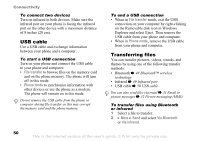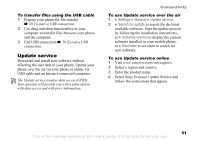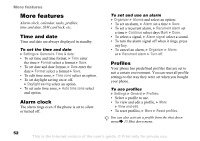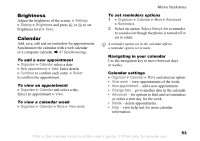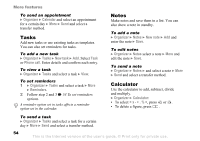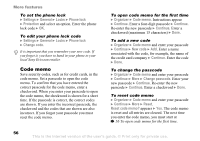Sony Ericsson W300i User Guide - Page 55
SIM card lock, Phone lock, PIN blocked, Settings, General, Locks, SIM lock, Change PIN, Protection - unlock code
 |
View all Sony Ericsson W300i manuals
Add to My Manuals
Save this manual to your list of manuals |
Page 55 highlights
SIM card lock The SIM card lock protects your subscription from unauthorized use. Most SIM cards are locked at the time of purchase. If the SIM card lock is on, you have to enter a PIN (Personal Identity Number) every time you turn on your phone. If you enter your PIN incorrectly three times in a row, the SIM card is blocked and the message PIN blocked is displayed. To unblock it, you need to enter your PUK (Personal Unblocking Key). Your PIN and PUK are supplied by your network operator. You can edit your PIN and select a new fourto eight-digit PIN. To unblock your SIM card 1 When PIN blocked is displayed, enter your PUK } OK. 2 Enter a new four- to eight-digit PIN } OK. Re-enter the new PIN to confirm } OK. To edit your PIN 1 } Settings } General } Locks } SIM lock } Change PIN. 2 Enter your PIN } OK. 3 Enter a new four- to eight-digit PIN } OK. Re-enter the new PIN to confirm } OK. More features If the message Codes do not match appears when you edit your PIN, the new PIN is entered incorrectly. If the message Wrong PIN appears, followed by Old PIN: you entered your old PIN incorrectly. To turn the SIM card lock on or off } Settings } General } Locks } SIM lock } Protection and select On or Off. Enter your PIN } OK. Phone lock The phone lock protects the phone against unauthorized use. You can change the phone lock code (0000) to any four- to eight-digit personal code. To unlock the phone If the phone lock is on, enter your code } OK. Automatic phone lock If the phone lock is set to automatic, you only need to enter your phone lock code when you insert a different SIM card. This is the Internet version of the user's guide. © Print only for private use. 55