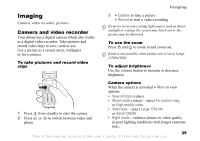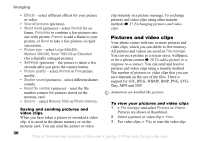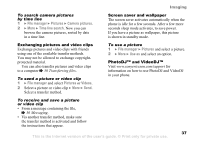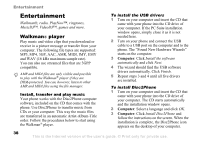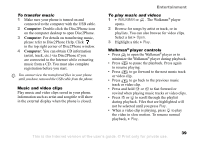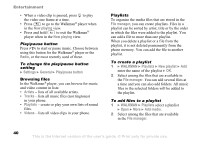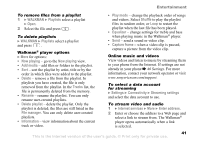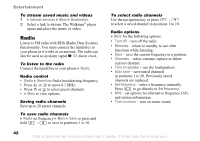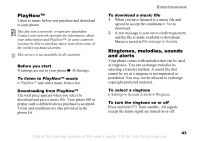Sony Ericsson W300i User Guide - Page 40
Now playing, Radio, Settings, General, Play/pause button, Artists, Tracks, Playlists, Videos
 |
View all Sony Ericsson W300i manuals
Add to My Manuals
Save this manual to your list of manuals |
Page 40 highlights
Entertainment • When a video clip is paused, press to play the video one frame at a time. • Press to go to the Walkman® player when in the Now playing view. • Press and hold to exit the Walkman® player when in the Now playing view. Play/pause button Press to start or pause music. Choose between using this button for the Walkman® player or the Radio, or the most recently used of these. To change the play/pause button setting } Settings } General } Play/pause button Browsing files In the Walkman® player, you can browse for music and video content in lists: • Artists - lists of all available artists. • Tracks - lists all music files (not ringtones) in your phone. • Playlists - create or play your own lists of sound files. • Videos - lists all video clips in your phone. Playlists To organize the media files that are stored in the File manager, you can create playlists. Files in a playlist can be sorted by artist, title or by the order in which the files were added to the playlist. You can add a file to more than one playlist. When you delete a playlist or a file from the playlist, it is not deleted permanently from the phone memory. You can add the file to another playlist. To create a playlist 1 } WALKMAN } Playlists } New playlist } Add enter the name of the playlist } OK. 2 Select among the files that are available in the File manager. You can add several files at a time and you can also add folders. All music files in the selected folders will be added to the playlist. To add files to a playlist 1 } WALKMAN } Playlists select a playlist } Open } More } Add media. 2 Select among the files that are available in the File manager. 40 This is the Internet version of the user's guide. © Print only for private use.