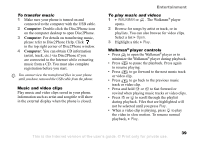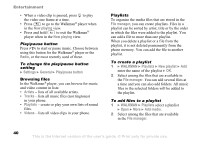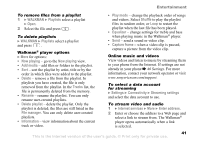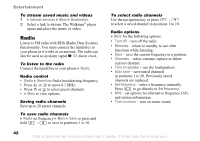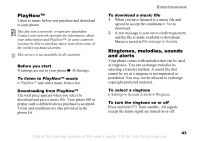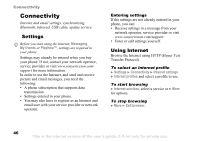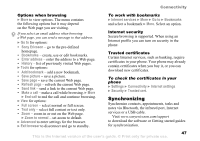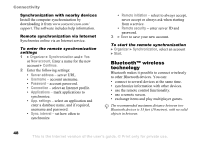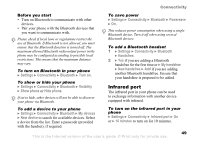Sony Ericsson W300i User Guide - Page 44
Sound recorder, Vibrating alert
 |
View all Sony Ericsson W300i manuals
Add to My Manuals
Save this manual to your list of manuals |
Page 44 highlights
Entertainment To set the ringtone volume } Settings } Sounds & alerts } Ring volume and press or to decrease or increase } Save. To set the vibrating alert 1 } Settings } Sounds & alerts } Vibrating alert. 2 Set this alert to On, On if in Silent or Off. To set sounds and alerts options } Settings } Sounds & alerts, you can set: • Message alert - select message notification. • Key sound - select the key press sound. Composing ringtone melodies Compose and edit melodies to use as ringtones using the MusicDJ™. To compose a melody } Entertainment } MusicDJ™ Choose to Insert, Copy and Paste blocks to compose. Use , , or to move between the blocks. Press to delete a block. } More to view more options. To edit a previously created melody } File manager } Sounds and select a melody } More } Edit. To send and receive a melody } File manager } Sounds and select a melody. } More } Send and select a transfer method. When you receive the melody, follow the instructions that appear. You cannot send a polyphonic melody or an MP3 file in a text message. Sound recorder Record your own memos or calls which can be set as ringtones. In some countries or states it is required by law that you inform the other person before recording the call. To start a sound recording } Entertainment } Record sound. To listen to your recordings 1 } File manager } Sounds and select a recording. 2 } Play to listen to the recording. Press and to go to the previous or next recording. } Stop to stop playback. } More to view options. 44 This is the Internet version of the user's guide. © Print only for private use.