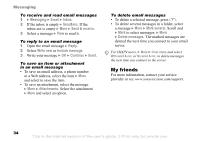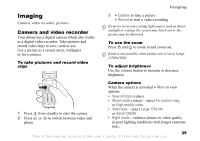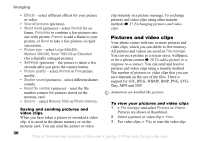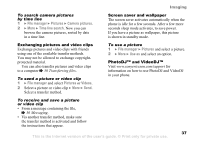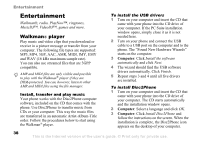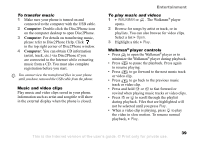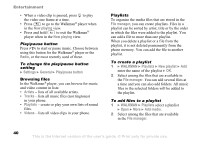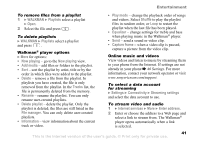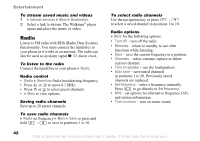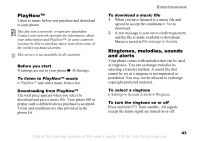Sony Ericsson W300i User Guide - Page 39
Computer, please refer to Disc2Phone Help. Click - how to remove back
 |
View all Sony Ericsson W300i manuals
Add to My Manuals
Save this manual to your list of manuals |
Page 39 highlights
To transfer music 1 Make sure your phone is turned on and connected to the computer with the USB cable. 2 Computer: Double-click the Disc2Phone icon on the computer desktop to open Disc2Phone. 3 Computer: For details on transferring music, please refer to Disc2Phone Help. Click in the top right corner of Disc2Phone window. 4 Computer: You can obtain CD information (artist, track, etc.) via Disc2Phone if you are connected to the Internet while extracting music from a CD. You must also complete registration before you start. You cannot view the transferred files in your phone until you have removed the USB cable from the phone. Music and video clips Play music and video clips saved in your phone. Information such as artist and songtitle will show in the external display when the phone is closed. Entertainment To play music and videos 1 } WALKMAN or . The Walkman® player opens. 2 Browse for songs by artist or track, or in playlists. You can also browse for video clips. Select a list } Open. 3 Highlight a title } Play. Walkman® player controls • Press to open the Walkman® player or to minimize the Walkman® player during playback. • Press to pause the playback. Press again to resume playing. • Press to go forward to the next music track or video clip. • Press to go back to the previous music track or video clip. • Press and hold or to fast forward or rewind when playing music tracks or video clips. • Press or to scroll through the playlist during playback. Files that are highlighted will not be selected until you press Play. • When a video clip is playing, press to play the video in slow motion. To resume normal playback, } Play. This is the Internet version of the user's guide. © Print only for private use. 39