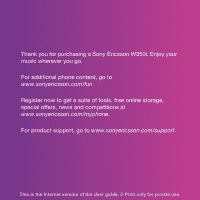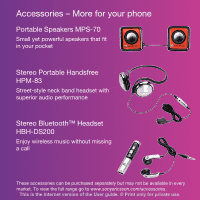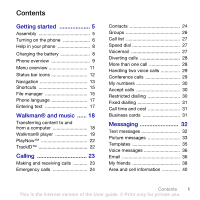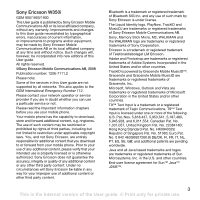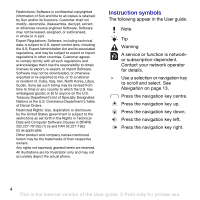Sony Ericsson W350i User Guide
Sony Ericsson W350i Manual
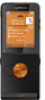 |
View all Sony Ericsson W350i manuals
Add to My Manuals
Save this manual to your list of manuals |
Sony Ericsson W350i manual content summary:
- Sony Ericsson W350i | User Guide - Page 1
you for purchasing a Sony Ericsson W350i. Enjoy your music wherever you go. For additional phone content, go to www.sonyericsson.com/fun. Register now to get a suite of tools, free online storage, special offers, news and competitions at www.sonyericsson.com/myphone. For product support, go to www - Sony Ericsson W350i | User Guide - Page 2
Enjoy wireless music without missing a call These accessories can be purchased separately but may not be available in every market. To view the full range go to www.sonyericsson.com/accessories. This is the Internet version of the User - Sony Ericsson W350i | User Guide - Page 3
your phone 8 Charging the battery 8 Phone overview 9 Menu overview 11 Status bar icons 12 Navigation 13 Shortcuts 15 File manager 15 Phone language 17 Entering text 17 Walkman® and music ...... 18 Transferring 1 This is the Internet version of the User guide. © Print only for private use. - Sony Ericsson W350i | User Guide - Page 4
the USB cable 52 Synchronizing 53 Update service 55 More features 56 Alarms 56 Calendar 56 Tasks 58 Notes 58 Timer, stopwatch and calculator .. 59 Code memo 59 Profiles 60 Time and date 61 Themes 61 Locks 61 IMEI number 62 Troubleshooting 63 Common questions 63 Error messages 65 - Sony Ericsson W350i | User Guide - Page 5
will, however, be incorporated into new editions of this User guide. All rights reserved. ©Sony Ericsson Mobile Communications AB, 2008 Publication number: 1206-7111.2 Please note: Some of the services in this User guide are not supported by all networks. This also applies to the GSM International - Sony Ericsson W350i | User Guide - Page 6
disassemble, decrypt, extract, or otherwise reverse engineer Software. Software may not be leased, assigned, or sublicensed, in whole or in part. Export Regulations: Software Software. Software may not be downloaded Instruction symbols The following appear in the User guide. Note Tip Warning A service - Sony Ericsson W350i | User Guide - Page 7
1 Insert the battery with the label side up and the connectors facing each other. 2 Replace the battery cover. 1 Remove the battery cover. 2 Slide the SIM card into its holder with the contacts facing down. Getting started 5 This is the Internet version of the User guide. © Print only for private - Sony Ericsson W350i | User Guide - Page 8
cover. 2 Insert your fingernail in the indentation. 3 Remove the battery. Turning on the phone To turn on the phone 1 Press and hold down . 2 Select a mode: • Normal - full enter your PIN, press . 6 Getting started This is the Internet version of the User guide. © Print only for private use. - Sony Ericsson W350i | User Guide - Page 9
network operator, contains information about your subscription. Always turn off your phone and detach the charger and the battery before you insert or remove the SIM card. You can save contacts on the SIM card started 7 This is the Internet version of the User guide. © Print only for private use. - Sony Ericsson W350i | User Guide - Page 10
partly charged when you buy it. To charge the battery 2.5 h To view information about functions • Scroll to a function and select Info, if available. In some cases, Info appears under More. To view the phone demonstration • From standby select Menu > Entertainment > Demo tour. Settings download - Sony Ericsson W350i | User Guide - Page 11
Phone overview 1 Music key lock 2 Walkman® player control 1 3 Screen 4 Selection key 2 5 Back key 3 6 Connector for charger, handsfree and USB cable 7 Clear key On/off key 8 Navigation key 9 Silent key 4 7 8 5 6 9 10 Fast forward (music key) 11 Play/Pause/Stop (music key) 12 - Sony Ericsson W350i | User Guide - Page 12
14 Camera lens 15 Volume, adjust brightness buttons 14 16 Loudspeaker 15 16 10 Getting started This is the Internet version of the User guide. © Print only for private use. - Sony Ericsson W350i | User Guide - Page 13
services* Games TrackID™ Video player MusicDJ™ Record sound Demo tour WALKMAN Radio Calls** All Answered Dialled Missed Organizer Alarms Applications Calendar Tasks Notes Synchronization Timer Stopwatch Calculator Code memo Getting started 11 This is the Internet version of the User guide - Sony Ericsson W350i | User Guide - Page 14
Settings** General Profiles Time & date Language Update service New events Shortcuts Flight mode Security Setup wizard Phone status Master reset Sounds & alerts Ring volume Ringtone Silent mode Increasing ring Vibrating alert Message alert Key sound Display Wallpaper Themes Start-up screen Screen - Sony Ericsson W350i | User Guide - Page 15
Main menu Key - Go to the main menus or select Walkman® player and the music files. Press and hold down to call your voicemail service (if set). Press and hold down a number key to reach a contact beginning with a specific letter. Getting started 13 This is the Internet version of the User guide - Sony Ericsson W350i | User Guide - Page 16
Press to change letter case when writing a message. you turn on the Walkman® player. Press Walkman® player. Search for radio channels. On the flip: Skip to the next track when using the Walkman when you use the Walkman® player. Increase brightness when Walkman® player. Decrease brightness when you use - Sony Ericsson W350i | User Guide - Page 17
. To use navigation key shortcuts • From standby press , , or to go directly to a function. To edit a navigation key shortcut 1 From standby select may have to purchase a memory card separately. Memory card Your phone supports Memory Stick Micro™ (M2™) memory card adding more storage space to your - Sony Ericsson W350i | User Guide - Page 18
card holder. 4 Slide the memory card holder to lock it. 5 Replace the battery cover. To view memory card options 1 From standby select Menu > files in a folder at the same time for all items except Games and Applications. If the memory is full, delete some content guide. © Print only for private use. - Sony Ericsson W350i | User Guide - Page 19
Input, select More > Spell word. 2 Write the word using multitap input and select Insert. Getting started 17 This is the Internet version of the User guide. © Print only for private use. - Sony Ericsson W350i | User Guide - Page 20
Media Manager, you can transfer content from CDs, your computer or the phone. Sony Ericsson Media Manager software is included on the CD that comes with your phone and available for download at www.sonyericsson.com/support. Required operating systems You need one of these operating systems on your - Sony Ericsson W350i | User Guide - Page 21
. To move between tracks • When you listen to music, press or . To access the music files • Press to switch between the Walkman® player and the music files. To change the volume • Press or . Walkman® and music 19 This is the Internet version of the User guide. © Print only for private use. - Sony Ericsson W350i | User Guide - Page 22
phone is closed you can use the music key lock to lock and unlock the music keys. To lock and unlock the music keys • Slide the music key lock switch. Browsing files just the reference to the file. 20 Walkman® and music This is the Internet version of the User guide. © Print only for private use. - Sony Ericsson W350i | User Guide - Page 23
to a title and select More > File > Send. 3 Select a transfer method. Make sure the receiving device supports the transfer method you select. To receive music • Follow the instructions that appear. Walkman® and music 21 This is the Internet version of the User guide. © Print only for private use. - Sony Ericsson W350i | User Guide - Page 24
the music keys. To lock and unlock the music keys • Slide the music key lock switch. PlayNow™ Connect to PlayNow™ to download ringtones, games, music, themes and wallpaper. You can preview of listen to content before you purchase and download it to your phone. This service is not available in all - Sony Ericsson W350i | User Guide - Page 25
To make international calls 1 From standby press and hold down until a "+" sign appears. 2 Enter the country code, area code (without the first zero) and phone number. 3 Select Call. To re-dial a number • When Retry? This is the Internet version of the User guide. © Print only for private use. - Sony Ericsson W350i | User Guide - Page 26
Emergency calls Your phone supports international emergency numbers, for example, 112 and 911. These numbers can normally be used to make emergency tabs and select the fields to add information. 7 Select Save. 24 Calling This is the Internet version of the User guide. © Print only for private use. - Sony Ericsson W350i | User Guide - Page 27
5 Select Save. If your subscription supports Calling Line Identification (CLI) service, you can assign personal ringtones to contacts replaced. To call a phone contact 1 From standby select Menu > Contacts. 2 Scroll to a contact and select Call. To go directly guide. © Print only for private use. - Sony Ericsson W350i | User Guide - Page 28
a contact and select More > Send contact. 3 Select a transfer method. Make sure the receiving device supports the transfer method you select. Memory status The number of contacts you can save in your phone or on Calling This is the Internet version of the User guide. © Print only for private use. - Sony Ericsson W350i | User Guide - Page 29
the position number and select Call. Voicemail If your subscription includes an answering service, callers can leave a voicemail message when you cannot answer a call. Enter the number and select OK. To call your voicemail service • From standby press and hold down . Calling 27 This is the Internet - Sony Ericsson W350i | User Guide - Page 30
service a second call second call. To activate second call 1 During the call, select More > Hold. This puts the ongoing call on hold. 2 Enter the number to call and select More > Call. To answer a second call • During the call, select Answer. This puts the ongoing call on hold. To reject a second - Sony Ericsson W350i | User Guide - Page 31
1 Select More > Release part. 2 Select the participant to release. To have a private conversation 1 During the call, select More > Talk to and select the participant to talk to. 2 To resume the conference call, select More > Join calls. If your subscription supports Alternate Line Service (ALS), you - Sony Ericsson W350i | User Guide - Page 32
callers. Restricted dialling You can restrict outgoing and incoming calls. A password from your service provider is required. If you divert incoming calls, you cannot use some restrict calls options select OK. 30 Calling This is the Internet version of the User guide. © Print only for private use. - Sony Ericsson W350i | User Guide - Page 33
your business card 1 From standby select Menu > Contacts. 2 Select More > Options > My business card > Send my card. 3 Select a transfer method. Make sure the receiving device supports the transfer method you select. Calling 31 This is the Internet version of the User - Sony Ericsson W350i | User Guide - Page 34
Service centre. The number is shown if it is saved on the SIM card. 2 If there is no number shown, select Edit > New ServiceCentre and enter the number, including the international "+" sign and country code . 32 Messaging This is the Internet version of the User guide. © Print only for private use. - Sony Ericsson W350i | User Guide - Page 35
and attachments. You can send picture messages to a mobile phone or an email address. Before you use picture settings automatically from your network operator or at www.sonyericsson.com/support. To select an Internet profile 1 From standby select Menu the User guide. © Print only for private use. - Sony Ericsson W350i | User Guide - Page 36
download your picture messages. Standard options when you download picture messages are: • Always - automatic download. • Ask in roaming - ask to download You can set standard options for all messages or choose specific settings each time you send a message. To set guide. © Print only for private use. - Sony Ericsson W350i | User Guide - Page 37
You can request a delivery report, a read report, and set a priority for a specific message. You can also add more recipients to the message. To set send options 1 When More > Save message > Templates. Messaging 35 This is the Internet version of the User guide. © Print only for private use. - Sony Ericsson W350i | User Guide - Page 38
Sony Ericsson support site, or you can enter them manually. Email settings using Internet You can receive settings at www.sonyericsson.com/support. Entering email settings manually You can also enter the email settings manually is the Internet version of the User guide. © Print only for private use. - Sony Ericsson W350i | User Guide - Page 39
may differ. Not all service providers allow email access. To enter email settings 1 From standby select Menu > Messaging > Email > Settings. 2 Enter the settings. Help appears as you enter settings. For more information, contact your email provider or go to www.sonyericsson.com/support. To write and - Sony Ericsson W350i | User Guide - Page 40
can connect and log in to the My friends server to communicate online with chat messages. Before you use My friends If no settings to enter server settings. Standard settings information supplied by your service provider is: • username • password • server address • guide. © Print only for private use. - Sony Ericsson W350i | User Guide - Page 41
can be started by your service provider, by an individual My friends user or by yourself. You can save chat groups by saving a chat invitation or by searching for a specific chat group. To create a an option. Messaging 39 This is the Internet version of the User guide. © Print only for private use. - Sony Ericsson W350i | User Guide - Page 42
local traffic reports that are sent to subscribers within a certain network area. Contact your service provider for more information. To turn area information on 1 From standby select Menu > pictures 4 Zoom out 40 Imaging This is the Internet version of the User guide. © Print only for private use. - Sony Ericsson W350i | User Guide - Page 43
1 From standby select Menu > File manager > Camera album. 2 To browse camera pictures sorted by date, select More > Timeline view. To delete pictures 1 From standby select Menu > File manager > Shoot mode Picture size Night mode Key guide Imaging 41 This is the Internet version of the User - Sony Ericsson W350i | User Guide - Page 44
™ Album Starter Edition or the Sony Ericsson Media Manager. These are included on the CD that comes with your phone and are available for download at www.sonyericsson.com/support. Picture blog A picture blog is a personal Web page. If your subscription supports this service, you can send pictures to - Sony Ericsson W350i | User Guide - Page 45
method. Make sure the receiving device supports the transfer method you select. To receive a picture • Follow the instructions that appear. Entertainment Radio Do not can also press to automatically search for radio channels. To manually search for radio channels • When the radio is playing, - Sony Ericsson W350i | User Guide - Page 46
Menu > File manager > Music > Ringtones. 2 Scroll to a ringtone and select More > Send. 3 Select a transfer method. 44 Entertainment This is the Internet version of the User guide. © Print only for private use. - Sony Ericsson W350i | User Guide - Page 47
4 Select a transfer method. Make sure the receiving device supports the transfer method you select. To receive a melody • Follow the instructions that appear. You cannot send a polyphonic melody or MP3 . Entertainment 45 This is the Internet version of the User guide. © Print only for private use. - Sony Ericsson W350i | User Guide - Page 48
videos • Press . To go to the next or previous Games Your phone contains preloaded games. You can also download games. Help texts are available for most games. To start a game 1 From standby select Menu > Entertainment > Games. 2 Select game. To end a game guide. © Print only for private use. - Sony Ericsson W350i | User Guide - Page 49
General tab > Setup wizard > Settings download. 2 Follow the instructions on the screen. To download settings using a computer 1 Go to www.sonyericsson.com/support. 2 Follow the instructions on the screen. Connectivity 47 This is the Internet version of the User guide. © Print only for private use - Sony Ericsson W350i | User Guide - Page 50
You can use the Internet to access online services. If your connections to the Internet Web pages. To create a bookmark 1 From standby select Menu > Internet > More > Go to > Bookmarks. 2 Scroll to New bookmark and select Add. 3 Enter the information of the User guide. © Print only for private use. - Sony Ericsson W350i | User Guide - Page 51
an option. Internet security and certificates Your phone supports secure browsing. Certain Internet services, such as banking, require certificates in your phone. Your phone may already contain certificates when you buy it or you can download new certificates. To view certificates in the phone - Sony Ericsson W350i | User Guide - Page 52
information with computers. • Use media viewer accessories. • Exchange items and play multiplayer games. We recommend a range within 10 metres (33 feet), with no solid objects in passcode, if required. 50 Connectivity This is the Internet version of the User guide. © Print only for private use. - Sony Ericsson W350i | User Guide - Page 53
New handsfree. 2 Scroll to a device and select Add. Power save You can save battery power with this function. You can only connect with a single Bluetooth device. You phone. 3 When you receive an item, follow the instructions on the screen. Connectivity 51 This is the Internet version of the User - Sony Ericsson W350i | User Guide - Page 54
and use your phone as a modem using Phone mode. For more information go to the Getting started section at www.sonyericsson.com/support. Before you use the USB cable • See Required operating systems on page Connectivity This is the Internet version of the User guide. © Print only for private use. - Sony Ericsson W350i | User Guide - Page 55
service. For more information go to the Getting started section at www.sonyericsson.com/support. Use only one of the synchronization methods at a time with your phone. Synchronization using a computer Before synchronizing you need to install the Sony Ericsson PC Suite. Sony Ericsson PC Suite - Sony Ericsson W350i | User Guide - Page 56
the phone mode applications. For usage details, see the Sony Ericsson PC Suite Help section once the software has been installed on your computer. Synchronization using an Internet service You can synchronize online using an Internet service with your phone. If Internet settings are not in your - Sony Ericsson W350i | User Guide - Page 57
for update and follow the instructions on the screen. To use Update service using a USB cable 1 Go to www.sonyericsson.com/support or click the Sony Ericsson Update service in the PC Suite software if installed on your computer. See To install the Sony Ericsson PC Suite on page 53. 2 Select a region - Sony Ericsson W350i | User Guide - Page 58
More features Alarms You can set a sound or the radio as an alarm signal. > Calendar. 2 Select a date. 3 Scroll to New appointm. and select Add. 4 Enter the information and confirm each entry. 5 Select Save. 56 More features This is the Internet version of the User guide. © Print only for private - Sony Ericsson W350i | User Guide - Page 59
2 Select a date. 3 Scroll to an appointment and select More > Send. 4 Select a transfer method. Make sure the receiving device supports the transfer method year Today's date Next week Next month Next year More features 57 This is the Internet version of the User guide. © Print only for private use. - Sony Ericsson W350i | User Guide - Page 60
select More > Send. 3 Select a transfer method. Make sure the receiving device supports the transfer method you select. To set when reminders should sound 1 From standby Write a note and select Save. 58 More features This is the Internet version of the User guide. © Print only for private use. - Sony Ericsson W350i | User Guide - Page 61
device supports the minutes and seconds. 3 Code memo. 2 Follow the instructions on the screen and select Continue. 3 Enter a passcode and select Continue. 4 Confirm the passcode and select Continue. 5 Enter a checkword and select Done. More features 59 This is the Internet version of the User guide - Sony Ericsson W350i | User Guide - Page 62
. 3 Select More > Reset. 4 Reset code memo? appears. 5 Select Yes. Profiles Profiles automatically adapt your phone to different situations, for example, while in a meeting or when driving. Some profiles settings, for example, ring volume may be adjusted automatically to suit a certain area or - Sony Ericsson W350i | User Guide - Page 63
tab > Time & date > Date. 2 Enter the date and select Save. Themes You can change the appearance of the screen through items such as colours and wallpaper. You can also create new themes and download them. For more information, go to www.sonyericsson.com/support. To set a theme 1 From standby - Sony Ericsson W350i | User Guide - Page 64
OK. 4 Repeat the code and select OK. IMEI number Keep a copy of your IMEI (International Mobile Equipment Identity) number in case your phone should be stolen. To view your IMEI number • From standby press , , , , . 62 More features This is the Internet version of the User guide. © Print only for - Sony Ericsson W350i | User Guide - Page 65
tab > Master reset > Reset settings. 2 Follow the instructions on the screen and select Continue. I cannot charge the phone or battery capacity is low The charger is not properly connected or the battery connection is poor. Remove the battery and clean the connectors. Troubleshooting 63 This is - Sony Ericsson W350i | User Guide - Page 66
replaced. See Charging the battery on page 8. No battery icon appears when I start charging the phone It may take a few minutes before the battery icon appears on the screen. Some menu options appear in grey A service go to www.sonyericsson.com/support to order settings and follow the instructions - Sony Ericsson W350i | User Guide - Page 67
that is causing the problem. Please contact the nearest Sony Ericsson service location. Emerg. calls only You are within range of a network, but you are not allowed to use it. However, in an emergency, some Troubleshooting 65 This is the Internet version of the User guide. © Print only for private - Sony Ericsson W350i | User Guide - Page 68
Battery on page 69. Important information Sony Ericsson Consumer Web site On www.sonyericsson.com/support there is a support section where help and tips are only a few clicks away. Here you will find the latest computer software updates and tips on how to use your product more efficiently. Service - Sony Ericsson W350i | User Guide - Page 69
.sonyericsson.com [email protected] [email protected] [email protected] [email protected] [email protected] Important information 67 This is the Internet version of the User guide. © Print only for - Sony Ericsson W350i | User Guide - Page 70
or try to bend your product. • Do not paint or attempt to disassemble or modify your product. Only Sony Ericsson authorized personnel should perform service. • Consult with authorized medical staff and the instructions of the medical device manufacturer before using your product near pacemakers or - Sony Ericsson W350i | User Guide - Page 71
signal strength, usage patterns, features selected and voice or data transmissions. Only Sony Ericsson service partners should remove or replace built-in batteries. Use of batteries that are not Sony Ericsson branded may pose increased safety risks. Personal medical devices Mobile phones may affect - Sony Ericsson W350i | User Guide - Page 72
when properly used with an appropriate Sony Ericsson accessory and worn on the body. For more information about SAR and radio frequency exposure go to: www.sonyericsson.com/health. Malware Malware (short for malicious software) is software that can harm your mobile phone or other computers. Malware - Sony Ericsson W350i | User Guide - Page 73
by contacting your local city office, your household waste disposal service, the shop where you purchased the product or calling a Sony Ericsson Call Center. Disposing of the battery Check local regulations or call a Sony Ericsson Call Center for information. Never use municipal waste. Memory card - Sony Ericsson W350i | User Guide - Page 74
a master reset. Accessories Sony Ericsson recommends use of Sony Ericsson original accessories to the Software. Sony Ericsson, and, to the extent that the Software contains material or code of a Software. Limited Warranty Sony Ericsson Mobile Communications AB, SE-221 88 Lund, Sweden, (Sony Ericsson - Sony Ericsson W350i | User Guide - Page 75
Product such as downloads, calendar and contacts before handing in your Sony Ericsson Product for repair or replacement. Conditions 1 This Limited Warranty is valid only if the original proof of purchase for this Product issued by a Sony Ericsson authorized dealer specifying the date of purchase - Sony Ericsson W350i | User Guide - Page 76
will never fully protect your Product or its peripheral devices and Sony Ericsson disclaims all warranties, whether express or implied, in case of failure by such antivirus software to fulfill its intended purpose. 7 Tampering with any of the seals on the Product will void the warranty. 8 THERE - Sony Ericsson W350i | User Guide - Page 77
operation. Any change or modification not expressly approved by Sony Ericsson may void the user's authority to operate the equipment. This equipment has been tested and found to comply with the limits for a Class B digital device, pursuant to Part 15 of the FCC Rules. These limits are designed - Sony Ericsson W350i | User Guide - Page 78
Declaration of Conformity for W350i We, Sony Ericsson Mobile Communications AB of Nya Vattentornet SE-221 88 Lund, Sweden declare under our sole responsibility that our product Sony Ericsson type AAB-1022121-BV and in combination with our accessories, to which this declaration relates is in - Sony Ericsson W350i | User Guide - Page 79
28 re-dialling 23 rejecting 23 camera overview 40 settings 41 code memo 59 conference calls 29 contacts adding phone contacts 24 default contacts 24 groups of 26 synchronizing 53 D date 61 declaration of conformity 76 downloading files 49 Index 77 This is the Internet version of the - Sony Ericsson W350i | User Guide - Page 80
65 F file manager 15 fixed dialling 31 flight mode 7 G games 46 groups 26 H handsfree 18, 19 Bluetooth™ technology 50 help keys 9, 13 L lock phone 62 SIM card 61 M master reset 63 Media Manager 18 memory card 15 memory status 26 menu overview 11 guide. © Print only for private use. - Sony Ericsson W350i | User Guide - Page 81
notes 58 P phone language 17 lock 62 phone overview 9 picture message 33 pictures 42 PIN code changing 62 playlists 20 PlayNow 22 profiles 60 PUK 61 push email 38 R radio 43 T tasks 58 text 17 text message 32 themes 61 time 61 Index 79 This is the Internet version of the User - Sony Ericsson W350i | User Guide - Page 82
troubleshooting 63 turn on the phone 6 turning on/off phone lock 62 SIM lock protection 62 U unblock SIM card 61 update service 55 V vibrating alert 44 video player 46 voice messages 36 voicemail 27 volume ear speaker 23 ringtone 44 W Walkman® player 18 warranty
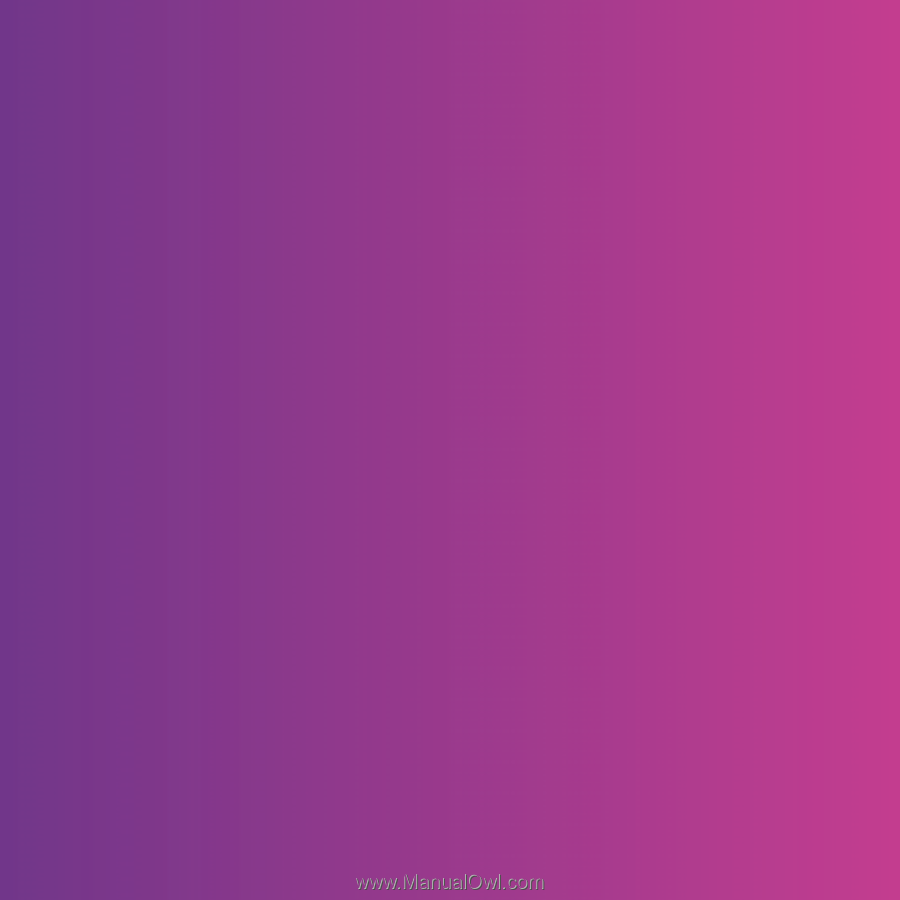
Thank you for purchasing a Sony Ericsson W350i. Enjoy your
music wherever you go.
For additional phone content, go to
www.sonyericsson.com/fun
.
Register now to get a suite of tools, free online storage,
special offers, news and competitions at
www.sonyericsson.com/myphone
.
For product support, go to
www.sonyericsson.com/support
.
This is the Internet version of the User guide. ' Print only for private use.